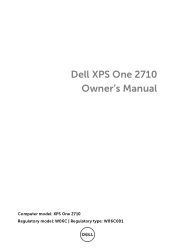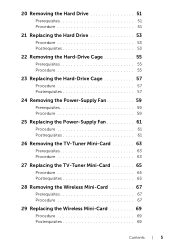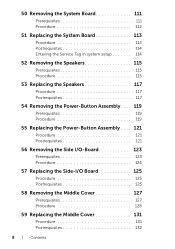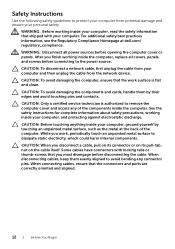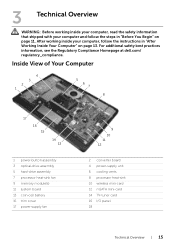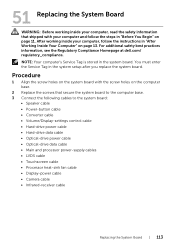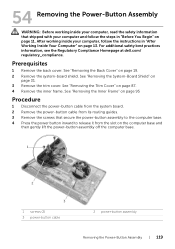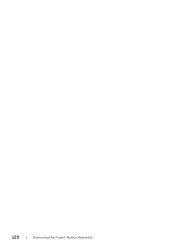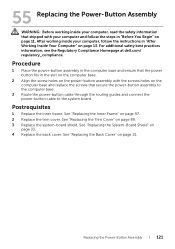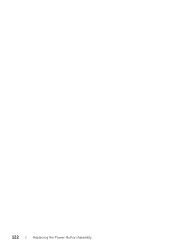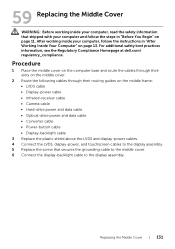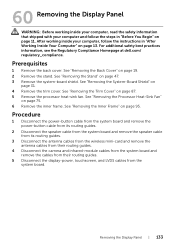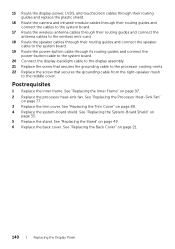Dell XPS One 2710 Support Question
Find answers below for this question about Dell XPS One 2710.Need a Dell XPS One 2710 manual? We have 2 online manuals for this item!
Question posted by foyleview on July 15th, 2013
Xps 2710 Power On Problem
I have a dell xps2710 all in one that will not turn on. When the power button is pressed the fans spin for a couple of seconds then switch off. any ideas would be appreciated
Current Answers
Answer #1: Posted by TheWiz on July 15th, 2013 8:56 AM
It sounds like your laptop might be overheating or possibly has a dead motherboard. You will need to have it repaired. If it's under warranty you could send it to Dell to be fixed. Please click on the link below to get technical support contact information.
http://www.dell.com/support/incidents/us/en/19/Phone/TagEntrySubmit
Related Dell XPS One 2710 Manual Pages
Similar Questions
Power Button Dilemma
I have an issue, apparently the power button was damaged and it broke off so I cannot turn on the la...
I have an issue, apparently the power button was damaged and it broke off so I cannot turn on the la...
(Posted by polarbearsage 10 years ago)
Dell Inspiron M5030 Not Responding When Power Button Pressed
(Posted by popim79vk98 10 years ago)
Manual Required For Xps 2710 All In One Computer
(Posted by electrasprings 10 years ago)