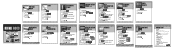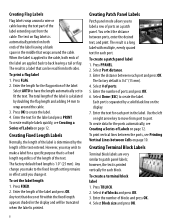Dymo Rhino 6000 Industrial Label Printer Hard Case Kit Support Question
Find answers below for this question about Dymo Rhino 6000 Industrial Label Printer Hard Case Kit.Need a Dymo Rhino 6000 Industrial Label Printer Hard Case Kit manual? We have 3 online manuals for this item!
Question posted by pcombs on May 20th, 2021
How Much Would It Cost To Repair A Dymo Rhino 6000
How much would it cost to repair a Rhino 6000 in excellent condition except "Tape stall detected" Print error? Where would I send it?
Current Answers
Answer #1: Posted by SonuKumar on May 20th, 2021 7:26 PM
Request to connect to service station via customer support and check for brand warrenty
cost depends upon issue in parts/replacement
Please respond to my effort to provide you with the best possible solution by using the "Acceptable Solution" and/or the "Helpful" buttons when the answer has proven to be helpful.
Regards,
Sonu
Your search handyman for all e-support needs!!
Related Dymo Rhino 6000 Industrial Label Printer Hard Case Kit Manual Pages
Similar Questions
Label Stall Detected
what does label stall detected on Rhino 5200 mean And how can I fix it?
what does label stall detected on Rhino 5200 mean And how can I fix it?
(Posted by Merck008 2 years ago)
My Label Printer The Rhino 5200 Is Coming Up Printer Error Tape Stall Detected
how do I fix it? I have replace batteries and the dymo tape
how do I fix it? I have replace batteries and the dymo tape
(Posted by darrenmccance 6 years ago)
My Rhino 5200 Has An Error Message 'label Stall Detected', Is There Any Help?
Is there any help for the error message on my Rhino 5200 - "Label Stall Detected"?
Is there any help for the error message on my Rhino 5200 - "Label Stall Detected"?
(Posted by rcgrayjr 8 years ago)
How To Fix The Problem? Label Stall Detected Print Error In Rhino 5200
(Posted by nicoguatlo 9 years ago)
Print Error
my rhino 6000 was working fine the day before. I took it out the next day, turned it on and tried to...
my rhino 6000 was working fine the day before. I took it out the next day, turned it on and tried to...
(Posted by mkuchinsky 11 years ago)