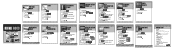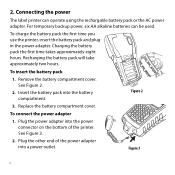Dymo Rhino 6000 Industrial Label Printer Hard Case Kit Support and Manuals
Get Help and Manuals for this Dymo item

View All Support Options Below
Free Dymo Rhino 6000 Industrial Label Printer Hard Case Kit manuals!
Problems with Dymo Rhino 6000 Industrial Label Printer Hard Case Kit?
Ask a Question
Free Dymo Rhino 6000 Industrial Label Printer Hard Case Kit manuals!
Problems with Dymo Rhino 6000 Industrial Label Printer Hard Case Kit?
Ask a Question
Most Recent Dymo Rhino 6000 Industrial Label Printer Hard Case Kit Questions
How Much Would It Cost To Repair A Dymo Rhino 6000
How much would it cost to repair a Rhino 6000 in excellent condition except "Tape stall detected" Pr...
How much would it cost to repair a Rhino 6000 in excellent condition except "Tape stall detected" Pr...
(Posted by pcombs 3 years ago)
Tape Still Detected
(Posted by markm12367 9 years ago)
Print Error
my rhino 6000 was working fine the day before. I took it out the next day, turned it on and tried to...
my rhino 6000 was working fine the day before. I took it out the next day, turned it on and tried to...
(Posted by mkuchinsky 11 years ago)
Popular Dymo Rhino 6000 Industrial Label Printer Hard Case Kit Manual Pages
Dymo Rhino 6000 Industrial Label Printer Hard Case Kit Reviews
We have not received any reviews for Dymo yet.