Dynex DX-L19-10A Support Question
Find answers below for this question about Dynex DX-L19-10A - 19" LCD TV.Need a Dynex DX-L19-10A manual? We have 5 online manuals for this item!
Question posted by qdogg58 on October 28th, 2010
Lost Remote
i lost my remote (dynex tv).how can i get my tv on channel 3 for my comcast cable tv.
Current Answers
There are currently no answers that have been posted for this question.
Be the first to post an answer! Remember that you can earn up to 1,100 points for every answer you submit. The better the quality of your answer, the better chance it has to be accepted.
Be the first to post an answer! Remember that you can earn up to 1,100 points for every answer you submit. The better the quality of your answer, the better chance it has to be accepted.
Related Dynex DX-L19-10A Manual Pages
Warranty (English) - Page 1


...; Commercial use • Modification of any part of the product • Plasma display panel damaged by this warranty that requires service, terms of this warranty apply. Warranty coverage terminates... an authorized dealer of Dynex brand products and packaged with this warranty statement.
HOW TO OBTAIN WARRANTY SERVICE? The Warranty Period lasts for a television with a screen 25 inches...
Warranty (English) - Page 2


...authorized by Best Buy Purchasing, LLC. Dynex, 7601 Penn Avenue South, Richfield,...STATE TO STATE OR PROVINCE TO PROVINCE. DYNEX PRODUCTS MAKES NO OTHER EXPRESS WARRANTIES WITH RESPECT...PERIOD. Contact Dynex:
For customer service please call 1-800-305-2204 www.dynexproducts.com DYNEX® is ... trademark of Best Buy Enterprise Services, Inc. DYNEX SHALL NOT BE LIABLE FOR ANY INCIDENTAL OR ...
User Manual (English) - Page 1


15", 19", and 22" LCD TVs
DX-L15-10A/DX-L19-10A/DX-L22-10A
USER GUIDE
User Manual (English) - Page 2


ii
Dynex DX-L15-L19-L22-10A
15", 19", and 22" LCD TVs
Contents
Child Safety 1
Important safety instructions 2
Warnings 2 Cautions 2
Installing and removing the stand 3
Installing the stand 3 Adjusting the viewing angle of the TV 4 Removing the stand 4 Installing a wall-mount bracket 4
TV components 5
Front 5 Side 5 Back 5 Remote control 6
Using the remote control 7
Installing remote...
User Manual (English) - Page 3
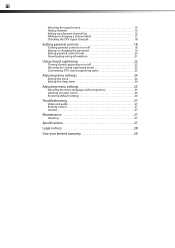
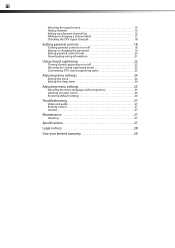
...channels 16 Setting up a favorite channel list 16 Adding or changing a channel label 17 Checking the DTV signal strength 18
Setting parental controls 18
Turning parental controls on or off 18 Setting or changing the password 19...default settings 26
Troubleshooting 27
Video and audio 27 Remote control 27 General 27
Maintenance 27
Cleaning 27
Specifications 27
Legal notices 28
One-year ...
User Manual (English) - Page 4


... you place or install the TV where it cannot be heavy. Use only a TV stand rated for the weight of TV stand does not fit all enclosed instructions for safe wall mount installation. At least two people are required for proper use your flat panel display
As you enjoy your TV.
• Carefully read and understand...
User Manual (English) - Page 5
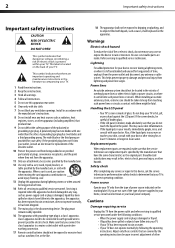
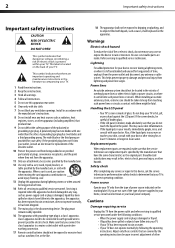
...apparatus to a mains socket outlet with a protective
earthing connection.
17 Remote control batteries should not be connected to earth ground wire to be...S3125A
13 Unplug this apparatus near any antenna or cable system. The plug must
remain readily operable.
16...doctor after rinsing for your TV or hit, jolt, or press hard against the LCD panel. Unauthorized substitutions may cause skin...
User Manual (English) - Page 6


... TV on a wall or other flat surface. Do not move or handle your TV by the manufacturer's warranty.
In such cases, change in wire
2 Grounding clamp
3 Antenna discharge unit
4 Grounding conductors
5 Ground clamps
6
Power service grounding electrode system
7 Electric service equipment
Note to the point of cable entry as practical. Non-active pixels
The LCD panel...
User Manual (English) - Page 7


... or cloth so that contained in these illustrations may differ from the stand column: 1 Lay your TV is pre-attached. Make sure that you should first remove the stand pedestal if it clicks into ...The appearance of this product in the operating instructions unless you want to attach the TV to avoid slipping or tipping the TV. Installing a wall-mount bracket
If you are qualified to do so.
1 ...
User Manual (English) - Page 8


...
5
TV components
Back
Front
Model DX-L15-10A is used in this manual for audio left). Match the color of the connectors to the color of the jacks (yellow for video, red for audio right, and white for illustration purposes.
# Component
Description
1 Remote sensor Receives signals from the device to these jacks.
An HDMI cable...
User Manual (English) - Page 9
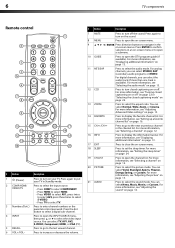
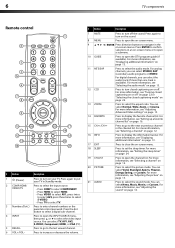
... to select S-VIDEO. • Press TV to select TV.
3 Numbers/Dot(.) Press to navigate in the channel list.
Press to select the picture mode. 6
TV components
Remote control
INFO
# Button
Description
1
(Power... your TV in an on -screen menu.
18 SLEEP 19 CH-LIST 20 PICTURE
21 AUDIO
Press to the last viewed channel.
6 VOL+/VOL- For more information, see "Selecting a channel" on...
User Manual (English) - Page 10
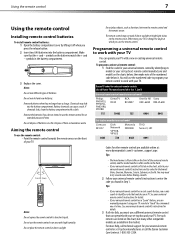
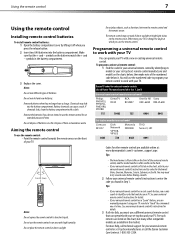
.... See your universal remote control's instructions for details.
3 If all Dynex TVs manufactured after Jan. 1, 2007)
Universal remote control manufacturer and model
Philips PHDVD5, PH5DSS, PMDVR8, PDVR8
DirectTV RC23
RCA RCU807
One for All Sony URC-6690 RM-VL600
115
10463
135
0464
8043
Set-top box manufacturer and model
Comcast M1057
Dish Network
VIP508...
User Manual (English) - Page 13
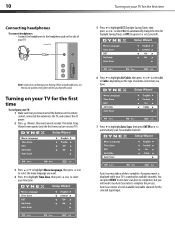
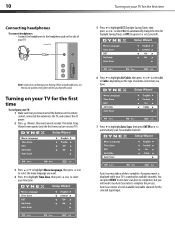
... time you turn on your TV).
6 Press to highlight Air/Cable, then press or to select Air or Cable, depending on your TV for the first time
To configure your TV: 1 Make sure that still...scan for available channels.
3 Press or to highlight Menu Language, then press or to select the menu language you have inserted the batteries in the remote control, connected the antenna to the TV, and connect the...
User Manual (English) - Page 14


...Channel menu
2 Press or to select TV. On-screen menu overview
Picture menu
Notes:
Depending on the signal source selected, you turn off your TV is in TV mode, unless otherwise indicated.
Press three times to select S-Video. • TV.... 2 Press (power). Note: If your TV, then press the INPUT key on the remote, or the INPUT button on the TV. Press twice to select AV1. The above ...
User Manual (English) - Page 16
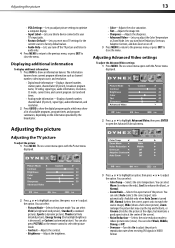
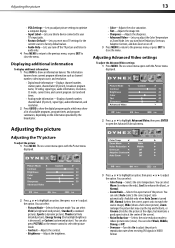
... the picture's reproduction rate when receiving DVI signals in VIDEO format. The on the remote control to select the picture mode.
• Contrast-Adjusts the contrast. • ... information such as channel number, video input source, and resolution. • Digital mode information-Displays channel number, station name, channel label (if preset), broadcast program name, TV rating, signal type...
User Manual (English) - Page 18


... is receiving a broadcast signal. Playing TV audio only
You can select the audio mode for analog channels. The on -screen menu opens.
...channel settings
Automatically scanning for channels
To auto scan for a digital channel: • Press MTS/SAP. The Channel menu opens.
2 Press or to close the menu. Parental Controls
3 Press or to select Air or Cable.
4 Press or to highlight Channel...
User Manual (English) - Page 28


... French, and Spanish.
5 Press or to select Transparency, then press or to select the menu transparency you want your TV to wait before it automatically turns off the sleep timer, select Off.
5 Press EXIT to close the menu. Parental ..., then press . Note: To turn off . Note: You can also press SLEEP on the remote control to set the sleep timer.
2 Press or to highlight Time, then press ENTER.
User Manual (English) - Page 30


... "Installing remote control batteries" on page 15. This is set a new password. For more information, see "Connecting an antenna, cable TV, or satellite TV box" on page 13.
• Adjust the brightness. It does not affect the operation of this TV. TV type LCD TV panel 15-inch (DX-L15-10A) TFT LCD
19-inch (DX-L19-10A) TFT LCD
TV system Channels
22-inch (DX-L22-10A) TFT LCD NTSC-M, ATSC...
User Manual (English) - Page 31


...experienced technician for help. If this equipment does cause harmful interference to radio or television reception, which the receiver is encouraged to try to correct the interference by ... or more of the FCC Rules. Standard Television Receiving Apparatus - 28
Power consumption Dimensions
Weight Input terminals
Output terminals Control terminals
30W (15") 35W (19") 50W (22") 15.35 × 11...
User Manual (English) - Page 32


... for a television with this warranty statement. This warranty is a trademark of a defect covered by Dynex to service the...Dynex repair center or store personnel, Dynex will have an Dynex-approved repair person dispatched to your home.
Legal notices
29
One-year limited warranty
Dynex Products ("Dynex") warrants to you, the original purchaser of this new DX-L15-10A, DX-L19-10A, or DX-L22-10A...
Similar Questions
Dynex Lcd Tv Model Dx-l19-10a Will Not Turn On
(Posted by asamirish2 9 years ago)
How Do I Change The Tv Source On My Dynex 19' Lcd Tv From Antenna To Cable Box?
(Posted by caroltiff1 11 years ago)
How Do I Hook Up My Logitech Wireless Keyboard To My Dynex Lcd Tv?
How do i hook up my logitech wireless keyboard to my dynex lcd tv? or is that not possible?
How do i hook up my logitech wireless keyboard to my dynex lcd tv? or is that not possible?
(Posted by kayannalee97 11 years ago)
Just Purchased 55' Lcd Tv And Need To Change Setting From 480 To 1080
(Posted by brasseur 12 years ago)
What Is The Remote Control Code For This Tv?
I can't find the code numbers for DYNEX DXL19-10A LCD TV. Not listed on my DISH remote listing.
I can't find the code numbers for DYNEX DXL19-10A LCD TV. Not listed on my DISH remote listing.
(Posted by reconroe 13 years ago)

