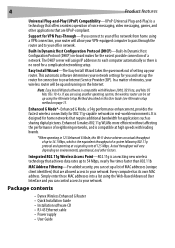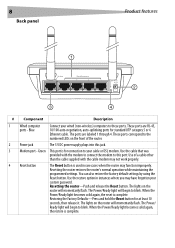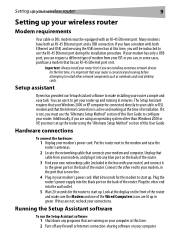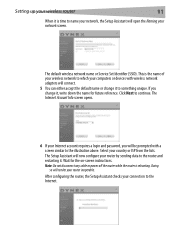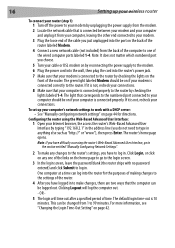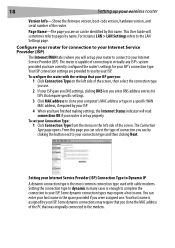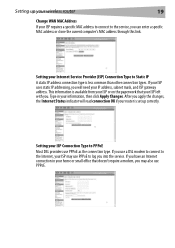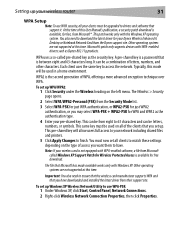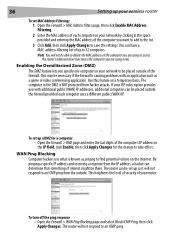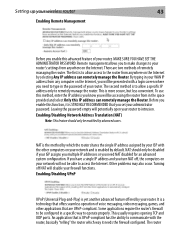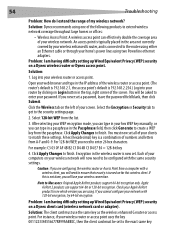Dynex DX-wegrtr Support Question
Find answers below for this question about Dynex DX-wegrtr - Enhanced Wireless G Router.Need a Dynex DX-wegrtr manual? We have 2 online manuals for this item!
Question posted by compdoctor120 on January 16th, 2012
Resetting Password
how do i reset the router to factory setting
Current Answers
Related Dynex DX-wegrtr Manual Pages
Similar Questions
Will Reinstallation Help Dynex Wireless G Router Problems
(Posted by MethMer 9 years ago)
Port Forwarding So Router Accepts Port 80 Requests
I tried to set up a virual server through the router interface so that a client outside of my LAN ca...
I tried to set up a virual server through the router interface so that a client outside of my LAN ca...
(Posted by richardzili81 12 years ago)
How Do I Make My Router Secure?
I have a router for my computers, but when my husband installed it, he did not make it secure. I a...
I have a router for my computers, but when my husband installed it, he did not make it secure. I a...
(Posted by bunnypete 12 years ago)
Hi. I Forgot My Router's Password And Name, Is There Any Way I Can Reset The Pas
(Posted by Anonymous-19588 13 years ago)
How Do I Set A Password For My Router?
I recently changed service providers; and, got a new modem. I was able to hook up my Dynex Router; b...
I recently changed service providers; and, got a new modem. I was able to hook up my Dynex Router; b...
(Posted by Anonymous-17158 13 years ago)