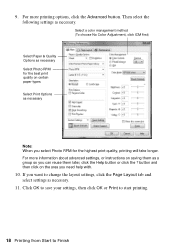Epson 1400 Support Question
Find answers below for this question about Epson 1400 - Stylus Photo Color Inkjet Printer.Need a Epson 1400 manual? We have 6 online manuals for this item!
Question posted by enrodriguez on July 14th, 2012
Remove Paper
For sheets of paper, turn off the printer and then remove any jammed paper by hand.For a CD or DVD, remove the CD/DVD tray. Next, press the Paper button on the printer or click the Eject button if it appears on this screen.
Current Answers
Related Epson 1400 Manual Pages
Similar Questions
Epson Stylus Photo Rx595 Won't Turn On Flashes Green Light Any Ideas
(Posted by djzomofa 9 years ago)
Epson Stylus Photo 1400 Won't Feed Paper
(Posted by Reneetttt 9 years ago)
How To Get Colors To Pop With Epson 1400 Inkjet Printer
(Posted by sujadon12 9 years ago)
When Printing On Cd/dvd The Paper Button Lights Red, What To Do
When printing on printable dvd the paper button lights up red, what to do
When printing on printable dvd the paper button lights up red, what to do
(Posted by runner13901 10 years ago)
Cd Tray Problems
When trying to print a DVD label, having loaded the tray and pressed 'print', tray goes in and out a...
When trying to print a DVD label, having loaded the tray and pressed 'print', tray goes in and out a...
(Posted by jdaniell 12 years ago)