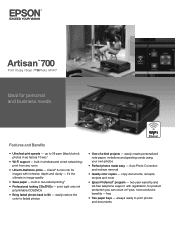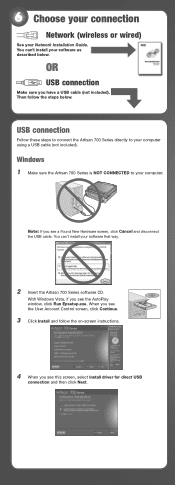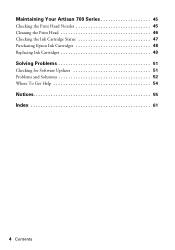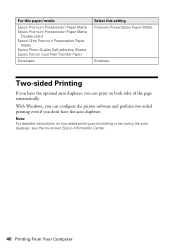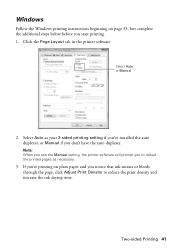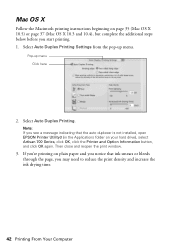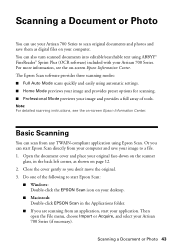Epson Artisan 700 Support Question
Find answers below for this question about Epson Artisan 700.Need a Epson Artisan 700 manual? We have 7 online manuals for this item!
Question posted by manuellinda on February 2nd, 2012
How Do You Reset The Auto Duplexer On The Artisan 700?
The person who posted this question about this Epson product did not include a detailed explanation. Please use the "Request More Information" button to the right if more details would help you to answer this question.
Current Answers
Related Epson Artisan 700 Manual Pages
Similar Questions
How To Remove Auto Duplexer For Epson Artisan 710 All-in-one Printer
(Posted by stuasphe 9 years ago)
How Do You Reset An Epson Pro 7880 Inkjet Printer When It Does Not Communicate
with the computer
with the computer
(Posted by prapdbm 10 years ago)
How To Reset The Paper Jam Error On An Epson Artisan 700
(Posted by krframm 10 years ago)
How To Reset Epson Printer No Paper Jammed Artisan 700 Reset Printer
(Posted by localtabanazad 10 years ago)