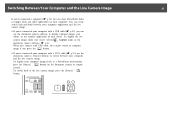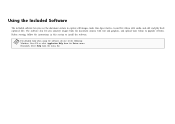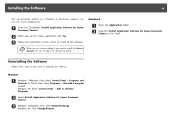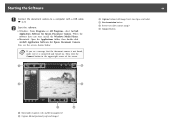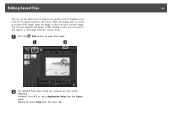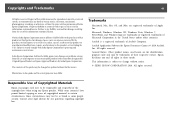Epson ELPDC11 Document Camera Support Question
Find answers below for this question about Epson ELPDC11 Document Camera - DC-11 Document Camera.Need a Epson ELPDC11 Document Camera manual? We have 2 online manuals for this item!
Question posted by 882turk on March 26th, 2013
Original Arcsoft Application Cd Replacement.
Need a resource for original application CD. Epsons site is worthless.
Current Answers
Related Epson ELPDC11 Document Camera Manual Pages
Similar Questions
Yellow Hue
My document camera has a yellow hue every time it is on. How do I fix this?
My document camera has a yellow hue every time it is on. How do I fix this?
(Posted by tessiepetersen25 3 months ago)
Replacement Lamp
what is the item number for the replacement bulb for the EMP - TW800?
what is the item number for the replacement bulb for the EMP - TW800?
(Posted by scottkrueger 8 years ago)
Bulb Replacement
What is the procedure to replace the bulb in h433a projector? Thank you
What is the procedure to replace the bulb in h433a projector? Thank you
(Posted by jdichter 9 years ago)
How To Replace Lamp In Epson 3lcd Projector
(Posted by bdrima 9 years ago)
Which Bulb Replaces The H369a Epson Model Bulb
i need a new replacement bulb. which bulb replaces the h369a epson model projector bulb?
i need a new replacement bulb. which bulb replaces the h369a epson model projector bulb?
(Posted by yimmrs 11 years ago)