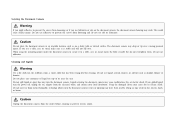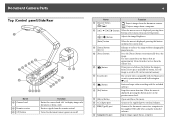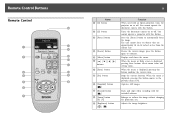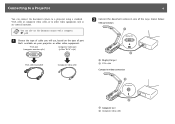Epson ELPDC11 Document Camera - DC-11 Document Camera Support and Manuals
Get Help and Manuals for this Epson item

View All Support Options Below
Free Epson ELPDC11 Document Camera manuals!
Problems with Epson ELPDC11 Document Camera?
Ask a Question
Free Epson ELPDC11 Document Camera manuals!
Problems with Epson ELPDC11 Document Camera?
Ask a Question
Most Recent Epson ELPDC11 Document Camera Questions
Yellow Hue
My document camera has a yellow hue every time it is on. How do I fix this?
My document camera has a yellow hue every time it is on. How do I fix this?
(Posted by tessiepetersen25 3 months ago)
Original Arcsoft Application Cd Replacement.
Need a resource for original application CD. Epsons site is worthless.
Need a resource for original application CD. Epsons site is worthless.
(Posted by 882turk 11 years ago)
Buttons On Camera Disabled?
the buttons on the document camera seem to be disable when i connect through my laptop. it seems as ...
the buttons on the document camera seem to be disable when i connect through my laptop. it seems as ...
(Posted by philipeflynn 12 years ago)
Epson ELPDC11 Document Camera Videos
Popular Epson ELPDC11 Document Camera Manual Pages
Epson ELPDC11 Document Camera Reviews
We have not received any reviews for Epson yet.