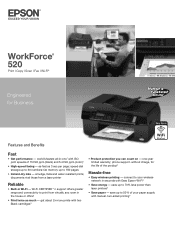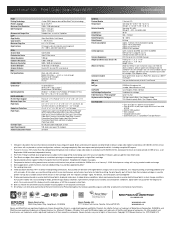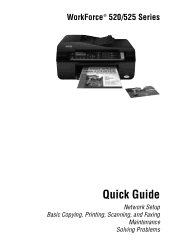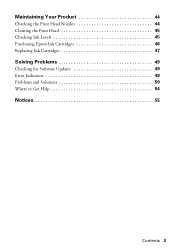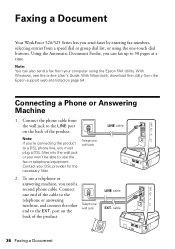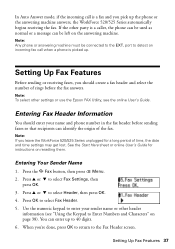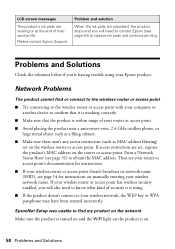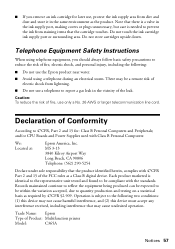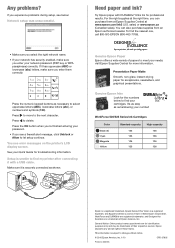Epson WorkForce 520 Support Question
Find answers below for this question about Epson WorkForce 520.Need a Epson WorkForce 520 manual? We have 3 online manuals for this item!
Question posted by Bruscho on October 31st, 2013
Epson 520 Won't Print
The person who posted this question about this Epson product did not include a detailed explanation. Please use the "Request More Information" button to the right if more details would help you to answer this question.
Current Answers
Related Epson WorkForce 520 Manual Pages
Similar Questions
Can I Scan My Negatives And Print On My Workforce 545 Epson
I have been trying to scan my negatives so I can print them but I can't seem to do it.
I have been trying to scan my negatives so I can print them but I can't seem to do it.
(Posted by Nuniepan702 11 years ago)
Epson Workforce 520 Won't Print.
I installed the drivers for the Epson WorkForce 520. When I try to print it sounds like it is printi...
I installed the drivers for the Epson WorkForce 520. When I try to print it sounds like it is printi...
(Posted by rblacket 11 years ago)
I Have An Ipad, Can I Have It Print On My Workforce 520/525?
(Posted by Patteilh 11 years ago)