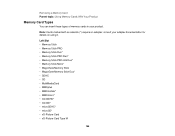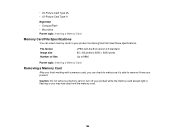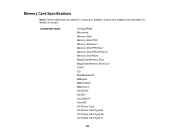Epson WorkForce 545 Support Question
Find answers below for this question about Epson WorkForce 545.Need a Epson WorkForce 545 manual? We have 4 online manuals for this item!
Question posted by hd1234A on August 22nd, 2013
How To Retrieve Pictures In Epson Workforce 545 Memory Card
The person who posted this question about this Epson product did not include a detailed explanation. Please use the "Request More Information" button to the right if more details would help you to answer this question.
Current Answers
Related Epson WorkForce 545 Manual Pages
Similar Questions
Copy From Memory Card To Pc
With Epson 545 is there a way to copy pics from a memory card inserted in the printer directly to my...
With Epson 545 is there a way to copy pics from a memory card inserted in the printer directly to my...
(Posted by tbeauli 11 years ago)
Memory Cards? Flash Drives? What Memory Cards Does This Unit Use?
purchased this to scan pictures to a flash drive. It dosn't do that and requires a memory card, so w...
purchased this to scan pictures to a flash drive. It dosn't do that and requires a memory card, so w...
(Posted by vlg1 12 years ago)
How Do I View/print Pictures From The Memory Card And Show It On My Monitor?
(Posted by lawman4414 12 years ago)