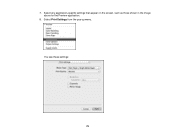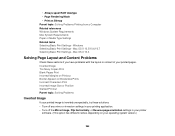Epson WorkForce 545 Support Question
Find answers below for this question about Epson WorkForce 545.Need a Epson WorkForce 545 manual? We have 4 online manuals for this item!
Question posted by ronaport on August 14th, 2012
Setting Up Wifi On Workforce 545.
I just purchased this printer, did the wifi wizard setup and it recognized right away. I could print from my IPhone - everything worked great! Today I downloaded new printer drivers for my Mac with Mountain Lion and now the printer cannot find the network! I've done the setup several times, reset the router - no luck. My Mac has no problems "seeing" the network; printer is next to the Mac. Router is in another room.
Current Answers
Related Epson WorkForce 545 Manual Pages
Similar Questions
How To Send A Fax From Workforce 545/645 Series Printer
(Posted by deemumfin 10 years ago)
How To Run The Wifi Wizard Setup Workforce 545/645
(Posted by Philwrs 10 years ago)
How Do I Download My Epson Workforce 545/645 Series Printer From The Internet?
(Posted by kimist 10 years ago)
Hi, Is The Workforce 630 Just A Document Scanner Or Is It Also A Photo Scanner?
Hi, is the Workforce 630 just a document scanner or is it also a photo scanner? I have previously sc...
Hi, is the Workforce 630 just a document scanner or is it also a photo scanner? I have previously sc...
(Posted by ronniehelen 11 years ago)