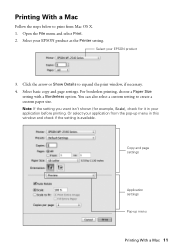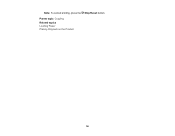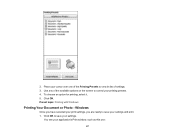Epson WorkForce WF-2540 Support Question
Find answers below for this question about Epson WorkForce WF-2540.Need a Epson WorkForce WF-2540 manual? We have 4 online manuals for this item!
Question posted by tojular on October 5th, 2013
I Can No Longer Change Print Quality On Wf-2540
Why can I no longer select excel sheet print quality on an epson wf-2540 from my iMac print window? All of a sudden it stopped allowing me to choose quality.
Current Answers
Related Epson WorkForce WF-2540 Manual Pages
Similar Questions
How Do I Connect Imac Desktop To Wf-2540 ? How Do I Shut Off Auto-answer
The printer cannot find the printer. Auto answer prevents printing from wf-2540. Are these two que...
The printer cannot find the printer. Auto answer prevents printing from wf-2540. Are these two que...
(Posted by ilene500 10 years ago)
Change The Quality For Copying A Document
Copying a document takes way too much time & appears to be set for high resolution as the copy i...
Copying a document takes way too much time & appears to be set for high resolution as the copy i...
(Posted by maxinemaxwell98 11 years ago)
I Can't Change The Print Settings On My Mac For My Epson Wf-2540 Printer
I'm trying to print a doc from Excel 2008 for Mac and it won't let me change the print settings on m...
I'm trying to print a doc from Excel 2008 for Mac and it won't let me change the print settings on m...
(Posted by geewiz88 11 years ago)
Changing Printing Preferences
hi. my problem is i can't change the printing preferences of my epson stylus tx110. when i click on ...
hi. my problem is i can't change the printing preferences of my epson stylus tx110. when i click on ...
(Posted by lizahipolito 11 years ago)