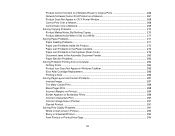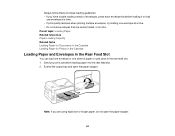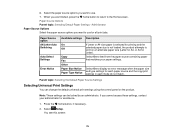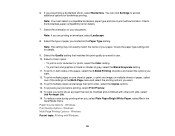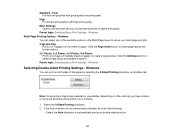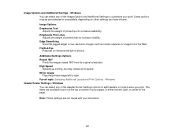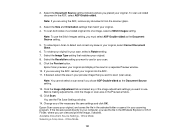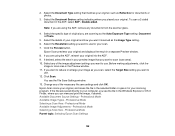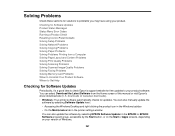Epson WorkForce WF-7620 Support Question
Find answers below for this question about Epson WorkForce WF-7620.Need a Epson WorkForce WF-7620 manual? We have 5 online manuals for this item!
Question posted by hermanape on September 25th, 2015
Printing From My Mac- I Am Getting A Partial Print- Or Cutoff Image
getting a partial print or cutoff print on 11 x 17 paper
Current Answers
Related Epson WorkForce WF-7620 Manual Pages
Similar Questions
Printing From A Mac
printer is printing a partial image and getting cutoff at the bottom whether it is on Portrait or la...
printer is printing a partial image and getting cutoff at the bottom whether it is on Portrait or la...
(Posted by hermanape 8 years ago)
My Epson Wf7620 Will Receive A Fax But Won't Print It. Help!!
My epson WF7620 will receive a fax but won't print.
My epson WF7620 will receive a fax but won't print.
(Posted by cyndiressler 9 years ago)
Printing A Pdf Document
I was trying to print a 16 page pdf attachment to email and after it printed 4 pages I got an error ...
I was trying to print a 16 page pdf attachment to email and after it printed 4 pages I got an error ...
(Posted by foxlois 9 years ago)
Envelopes Won't Print With The Back Paper Feed. I Keep Getting Paper Jam Notice
(Posted by alamarche 11 years ago)