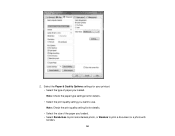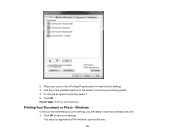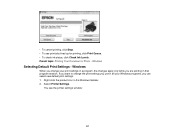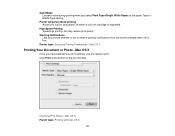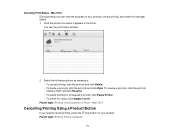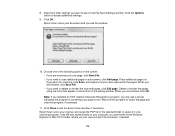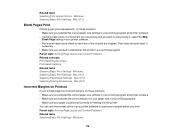Epson XP-300 Support Question
Find answers below for this question about Epson XP-300.Need a Epson XP-300 manual? We have 3 online manuals for this item!
Question posted by gyvette59 on June 16th, 2013
Incomplete Printing
Current Answers
Answer #1: Posted by SoCalWoman on June 16th, 2013 7:46 PM
Once on the page you will see two options. Open the Printer Nozzle link first and choose the "Checking with the product button" and follow the instructions.
If this doesnt clear your issue, then go to the "Cleaning Print Head" link and choose the same option as the first one "Checking with the product button".
This should clean out any debris which may be clogging up the nozzles.
For further information you can click on the following link:
Epson Expression Home XP-300 FAQ
Hope this helps
Much appreciation to those who acknowledge our members for their contribution toward finding a solution.
~It always seems impossible until it is done~
Nelson Mandela
Related Epson XP-300 Manual Pages
Similar Questions
The printer is printing full words/sentences, will skip a full sentence and is cutting words in half...
With my epson xp-420 printer, lines on the printed copy are either blurred or skipped when I try to ...
what does it means when the printer want print but says the printer is in error ?