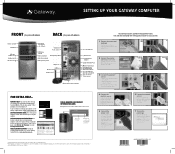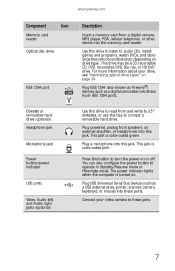Gateway DX441X Support Question
Find answers below for this question about Gateway DX441X.Need a Gateway DX441X manual? We have 4 online manuals for this item!
Question posted by teoruz on September 17th, 2013
Cmicrophone
Can't get headphone mic signal for Skype use I am looking in Contorl Panel / Hardware/ SOunds/ Manage Audio/ Recroding ... in this recordsing tab I see 2 Mics opetion buyt 1`st one says 'Unavailable" and 2nd one "Not Plugged in" .. I dont understand I have used it
Current Answers
Related Gateway DX441X Manual Pages
Similar Questions
Blinking Red Light In Front
Why is the light blinking in front of my computer Gateway DX441X? I don't know if it's connected wit...
Why is the light blinking in front of my computer Gateway DX441X? I don't know if it's connected wit...
(Posted by joannakociolek 7 years ago)
My Gateway Dx4200 Desktop Will Not Wake Up
How to wake up my gateway DX4200 desktop?
How to wake up my gateway DX4200 desktop?
(Posted by nrjr05 8 years ago)
What Video Cards Should I Use
What video cards should i chouse from to up grade my system from on board video. I have 1 each PCI, ...
What video cards should i chouse from to up grade my system from on board video. I have 1 each PCI, ...
(Posted by alanbarnes83236 11 years ago)
Where Can I Get A Front Pictures Of
My Dx441x Computer With All The Drive Infr?
I need to know what all my front slots on my DX441X Pc are used for...I need to make a backup recov...
I need to know what all my front slots on my DX441X Pc are used for...I need to make a backup recov...
(Posted by peekaboo80508 11 years ago)