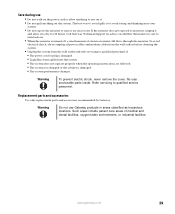Gateway FPD1765 Support Question
Find answers below for this question about Gateway FPD1765 - 17" - DVI LCD Monitor.Need a Gateway FPD1765 manual? We have 1 online manual for this item!
Question posted by wikki2113 on January 4th, 2011
No Power To My Monitor
I can not get my monitor to power on, the blue light on the fromt of monitor will not display. Help?!
Current Answers
Related Gateway FPD1765 Manual Pages
Similar Questions
Monitor Hd 1900
monitor screen doesn't come on , blue light on the side keeps blinking. I checked all connections. N...
monitor screen doesn't come on , blue light on the side keeps blinking. I checked all connections. N...
(Posted by ld0853 5 years ago)
I Have A Gateway Monitor Which I Can't Turn On It's A Fpd2275w Tft Lcd Monitor M
I have a Gateway monitor which I cannot turn on it is a FPD 2275W TFT LCD monitor I would like the m...
I have a Gateway monitor which I cannot turn on it is a FPD 2275W TFT LCD monitor I would like the m...
(Posted by johnnieames37 10 years ago)
Driver
Trying to find a driver for my Gateway HD2201 Monitor, please help
Trying to find a driver for my Gateway HD2201 Monitor, please help
(Posted by collinsfamily1 11 years ago)
Where Can I Download The Driver For My Fpd1775w Tft Lcd Monitor????
Im having some troubles with my monitor FPD1775W resolution, it's due that i could've download the r...
Im having some troubles with my monitor FPD1775W resolution, it's due that i could've download the r...
(Posted by cahuachin 13 years ago)