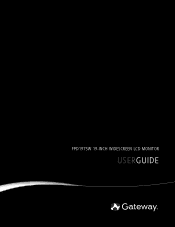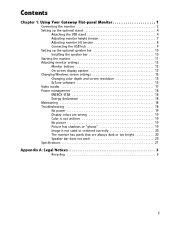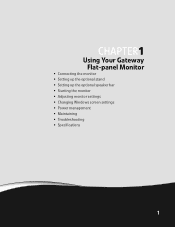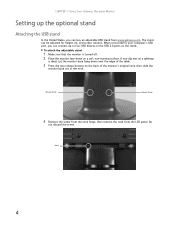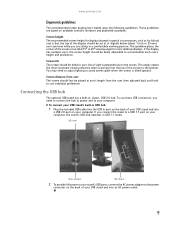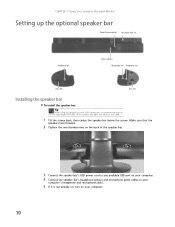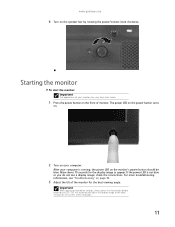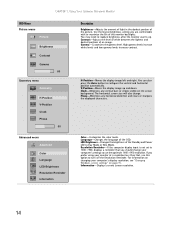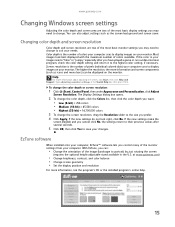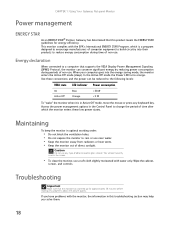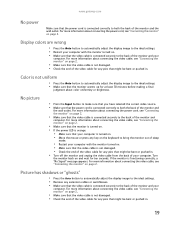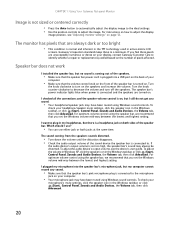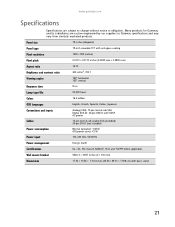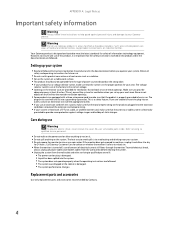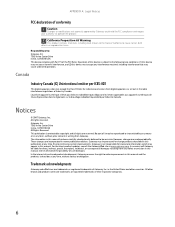Gateway FPD1975W - 19" Widescreen High-Definition LCD Flat-Panel Display Support and Manuals
Get Help and Manuals for this Gateway Computers item

View All Support Options Below
Free Gateway FPD1975W manuals!
Problems with Gateway FPD1975W?
Ask a Question
Free Gateway FPD1975W manuals!
Problems with Gateway FPD1975W?
Ask a Question
Most Recent Gateway FPD1975W Questions
How To Make The Menu Pop Up
(Posted by ethanlitexeon 1 year ago)
Menu Issues
How do I get the menu options to stop displaying on the lower right corner? Pushed all the buttons o...
How do I get the menu options to stop displaying on the lower right corner? Pushed all the buttons o...
(Posted by khardiman88 3 years ago)
3 Beeps On Start Up
3 days ago, my FX-530XV was updated to the latest build of WIN10. the updated hung in the "we are se...
3 days ago, my FX-530XV was updated to the latest build of WIN10. the updated hung in the "we are se...
(Posted by chemorgan 8 years ago)
Where Can I Find The Driver For A Fpd1975w Tft Lcd Monitor?
(Posted by bdmaus 9 years ago)
Gateway FPD1975W Videos
Popular Gateway FPD1975W Manual Pages
Gateway FPD1975W Reviews
We have not received any reviews for Gateway yet.