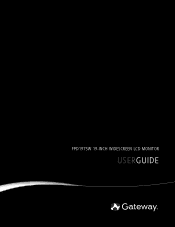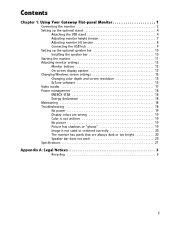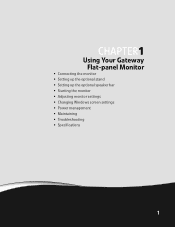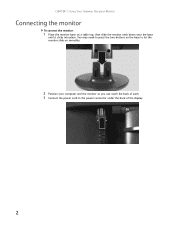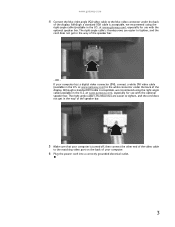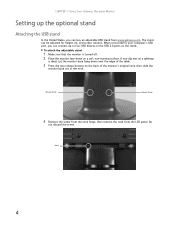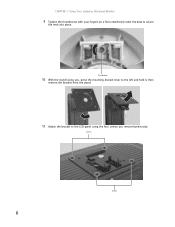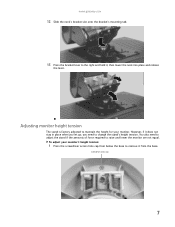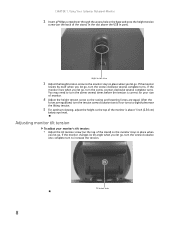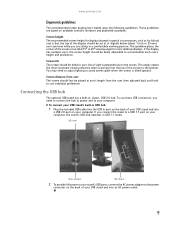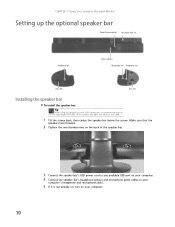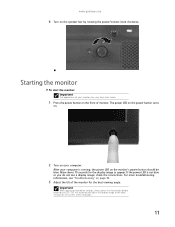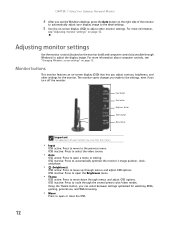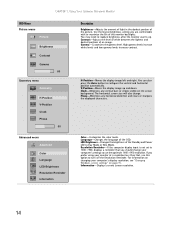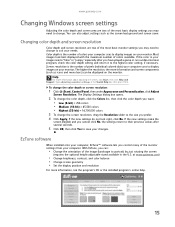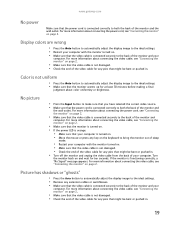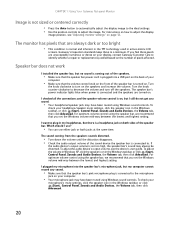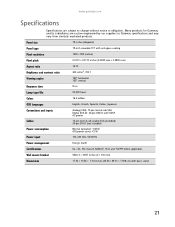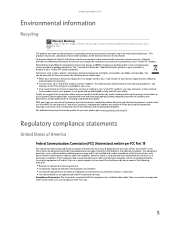Gateway FPD1975W Support Question
Find answers below for this question about Gateway FPD1975W - 19" Widescreen High-Definition LCD Flat-Panel Display.Need a Gateway FPD1975W manual? We have 1 online manual for this item!
Question posted by chemorgan on November 21st, 2015
3 Beeps On Start Up
3 days ago, my FX-530XV was updated to the latest build of WIN10. the updated hung in the "we are setting up a few things for you, please wait" phase. After 2 hours, I powered off the system,waited a few minutes then powered on but then after asking for the startup password, the system hung while I was typing the password and the keyboard became unresponsive. Powered off, waited a few minutes then powered on and I got 3 short beeps and nothing else. powered off then on, back to hanging while typing the startup password. Now I do not know what to do, the system keeps cycling between giving 3 short beeps then hanging or asking for startup password and hanging in the middle of the password entry. I would appreciate any help I can get to solve this problem. thank you
Current Answers
Related Gateway FPD1975W Manual Pages
Similar Questions
Selecting A Language At Start Up In Vista
Every time I boot the Gateway PC up I have to select a language, how do you save your selection afte...
Every time I boot the Gateway PC up I have to select a language, how do you save your selection afte...
(Posted by lburd2nn 9 years ago)
I Have A Gateway Monitor Which I Can't Turn On It's A Fpd2275w Tft Lcd Monitor M
I have a Gateway monitor which I cannot turn on it is a FPD 2275W TFT LCD monitor I would like the m...
I have a Gateway monitor which I cannot turn on it is a FPD 2275W TFT LCD monitor I would like the m...
(Posted by johnnieames37 10 years ago)
No Power To My Monitor
I can not get my monitor to power on, the blue light on the fromt of monitor will not display. Help?...
I can not get my monitor to power on, the blue light on the fromt of monitor will not display. Help?...
(Posted by wikki2113 13 years ago)
Where Can I Download The Driver For My Fpd1775w Tft Lcd Monitor????
Im having some troubles with my monitor FPD1775W resolution, it's due that i could've download the r...
Im having some troubles with my monitor FPD1775W resolution, it's due that i could've download the r...
(Posted by cahuachin 13 years ago)