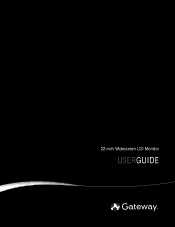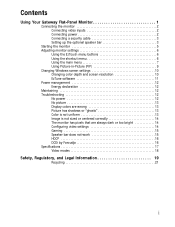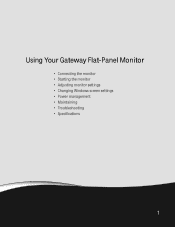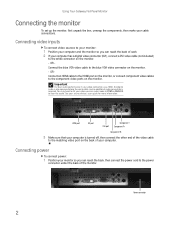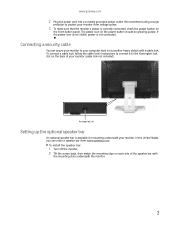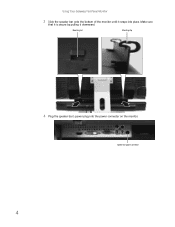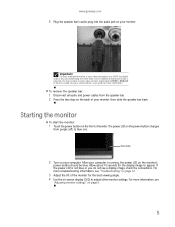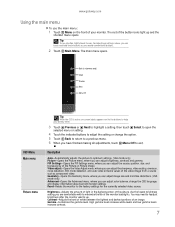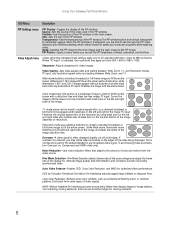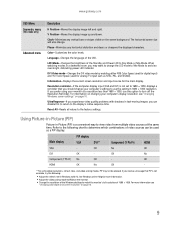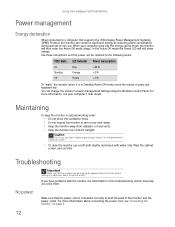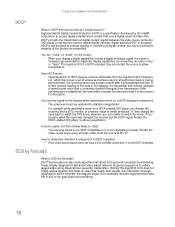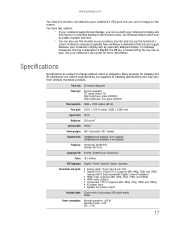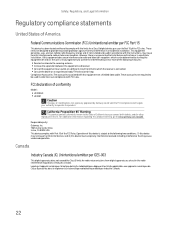Gateway HD2201 Support Question
Find answers below for this question about Gateway HD2201 - 22" LCD Monitor.Need a Gateway HD2201 manual? We have 1 online manual for this item!
Question posted by George3F on June 10th, 2016
Display Is Not Centered On The Screen. The Right Side Is Cut Off
Most of the Notification area is now cut off. It happened after I clicked "Auto' under geometry under the display menu touch buttons on the right side of the monitor. It didn't give me an option to get out of this "auto" mode.
Current Answers
Related Gateway HD2201 Manual Pages
Similar Questions
Where Can You Plug In Headphones Into A Gateway Fpd1775w Tft Lcd Monitor
(Posted by framazz 9 years ago)
I Have A Gateway Monitor Which I Can't Turn On It's A Fpd2275w Tft Lcd Monitor M
I have a Gateway monitor which I cannot turn on it is a FPD 2275W TFT LCD monitor I would like the m...
I have a Gateway monitor which I cannot turn on it is a FPD 2275W TFT LCD monitor I would like the m...
(Posted by johnnieames37 10 years ago)
Ez Touch Buttons In Op
I have a gateway HD2201 Monitor which no longer responds to the EZ touch buttons. currently the "Lan...
I have a gateway HD2201 Monitor which no longer responds to the EZ touch buttons. currently the "Lan...
(Posted by rsalling 11 years ago)
Where Can I Download The Driver For My Fpd1775w Tft Lcd Monitor????
Im having some troubles with my monitor FPD1775W resolution, it's due that i could've download the r...
Im having some troubles with my monitor FPD1775W resolution, it's due that i could've download the r...
(Posted by cahuachin 13 years ago)