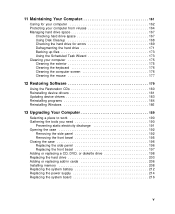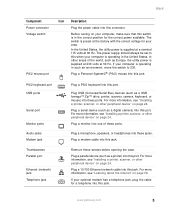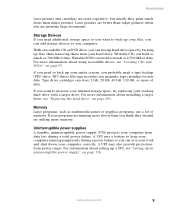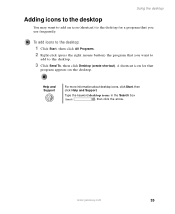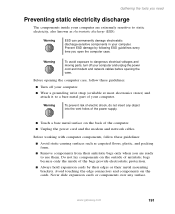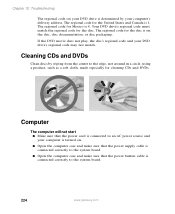Gateway LX6810-01 Support Question
Find answers below for this question about Gateway LX6810-01 - LX - 8 GB RAM.Need a Gateway LX6810-01 manual? We have 5 online manuals for this item!
Question posted by prajes88 on April 26th, 2011
How Can I Add Fan There's Only One Power Supply For The Fan?
I install Cooler master V8 but still booting. I don't have any manual for my computer so i don't have any idea how i can solve this problem. My computer is Gateway with motherboard LX6810-01. I want to see the motherboard manual but couldn't find. thanks for helping
Current Answers
Related Gateway LX6810-01 Manual Pages
Similar Questions
Ac Power Supply
What is the correct wattage, voltage and amps required for power supply for zx6970um20p gateway all ...
What is the correct wattage, voltage and amps required for power supply for zx6970um20p gateway all ...
(Posted by lhomola 8 years ago)
Change The Power Supply The Voltage And Wattage
Can I change the lx4200 power supply to 500 watts 230 volts without effects to my system?
Can I change the lx4200 power supply to 500 watts 230 volts without effects to my system?
(Posted by johnnyalerta825 8 years ago)
Lx6810 Mother Board Schematic Diagram
My Gateway LX6810-01 does not start reliably. Sometimes OK; sometimes 2 minutes after Start button d...
My Gateway LX6810-01 does not start reliably. Sometimes OK; sometimes 2 minutes after Start button d...
(Posted by dlipke 11 years ago)
Lx 6810-01 Coprocessor Driver
I installed a win 7 64 bit on mu Lx6810-01. I need the coprocessor driver, Thank you
I installed a win 7 64 bit on mu Lx6810-01. I need the coprocessor driver, Thank you
(Posted by engrbendy 12 years ago)
Will Not Start
i have replaced the power supply and still nothing. when i plug it in the power light flashes once a...
i have replaced the power supply and still nothing. when i plug it in the power light flashes once a...
(Posted by moe100002 13 years ago)