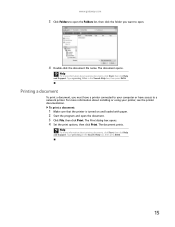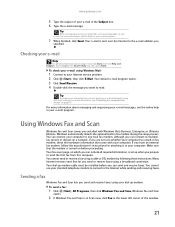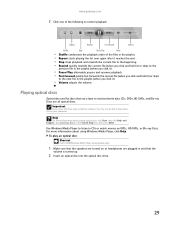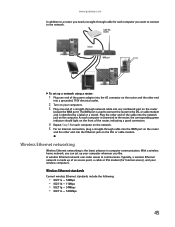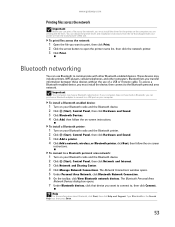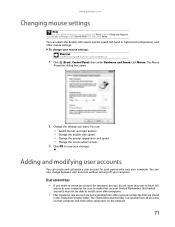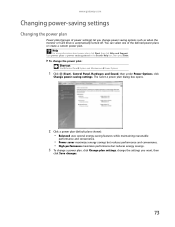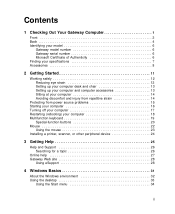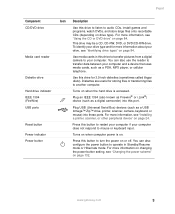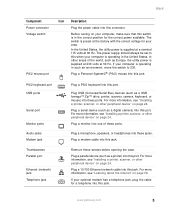Gateway LX6810-01 Support Question
Find answers below for this question about Gateway LX6810-01 - LX - 8 GB RAM.Need a Gateway LX6810-01 manual? We have 5 online manuals for this item!
Question posted by nigasddsa on August 3rd, 2014
Gateway Lx6810 Won't Turn On
The person who posted this question about this Gateway product did not include a detailed explanation. Please use the "Request More Information" button to the right if more details would help you to answer this question.
Current Answers
Answer #1: Posted by freginold on October 9th, 2014 3:34 AM
Often when a computer won't turn on, it's because one of two components has failed: either the power supply unit or the motherboard (assuming you've ruled out the power coming in from the wall or surge protector as the problem).
Power supplies are generally not terribly expensive, compared to other components. If you're not getting any power at all, the power supply is a likely culprit. It's a much cheaper option to try than the motherboard. If you have a voltmeter or a power supply tester, you can check the power supply to verify that it's not supplying any power.
The motherboard is expensive to replace, so if you think the motherboard is the problem (if you've tried the power supply or ruled it out as the problem) it might be cheaper to get a new computer than have the motherboard repaired or replaced.
Power supplies are generally not terribly expensive, compared to other components. If you're not getting any power at all, the power supply is a likely culprit. It's a much cheaper option to try than the motherboard. If you have a voltmeter or a power supply tester, you can check the power supply to verify that it's not supplying any power.
The motherboard is expensive to replace, so if you think the motherboard is the problem (if you've tried the power supply or ruled it out as the problem) it might be cheaper to get a new computer than have the motherboard repaired or replaced.
Related Gateway LX6810-01 Manual Pages
Similar Questions
Can I Add A Second Fan To My Gateway Lx6810-01
(Posted by tinala 9 years ago)
How Upgrade Gateway Lx6810-01 Processor
(Posted by lalizzy 10 years ago)
Gateway Lx6810-01 Screen Does Not Come On
(Posted by datgrgei 10 years ago)
Can't Get To Bios On Gateway Lx6810-01
(Posted by agGreg 10 years ago)