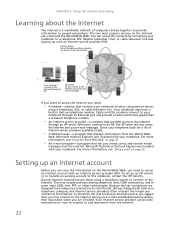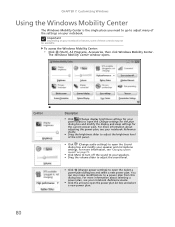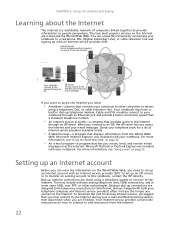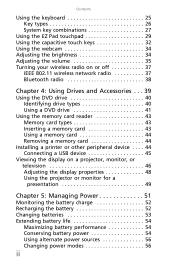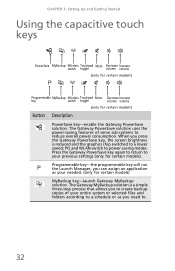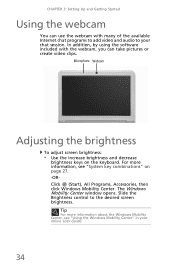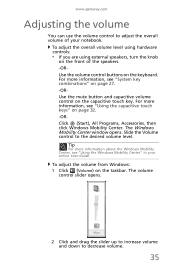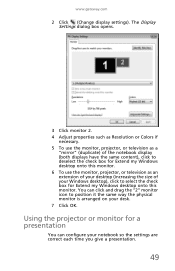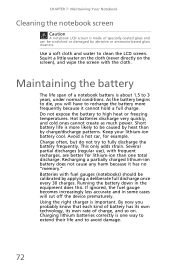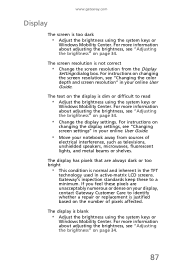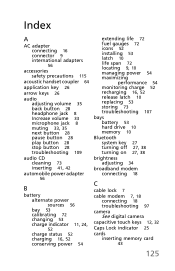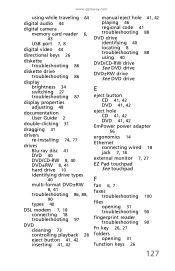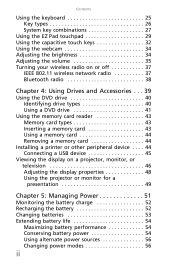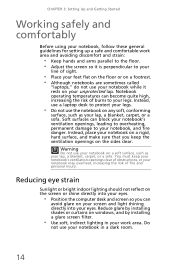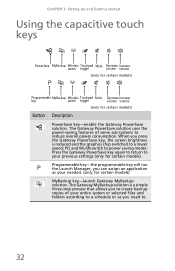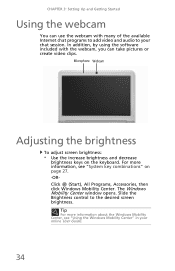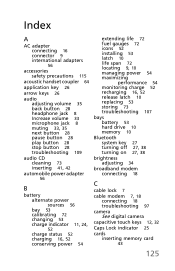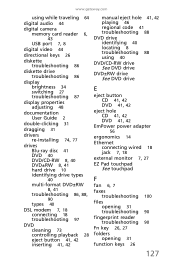Gateway NV-44 Support Question
Find answers below for this question about Gateway NV-44.Need a Gateway NV-44 manual? We have 14 online manuals for this item!
Question posted by juanwoodroffe on May 21st, 2014
How Do I Increase Brightness On Gatewauy Nv44?
Current Answers
Answer #1: Posted by BusterDoogen on May 21st, 2014 7:59 AM
-
Press and hold the "Fn" key in the lower left corner of the Gateway's keyboard. It is the first key on the left.
-
Press the up arrow key in the lower right corner of the keyboard to increase screen brightness. The key is printed with a sunburst icon. Holding the key will increase brightness to the maximum setting. Pressing and releasing the key will increase brightness in smaller increments.
-
Press the down arrow key in the lower right corner of the keyboard to dim the screen. The key is printed with a sunburst silhouette
I hope this is helpful to you!
Please respond to my effort to provide you with the best possible solution by using the "Acceptable Solution" and/or the "Helpful" buttons when the answer has proven to be helpful. Please feel free to submit further info for your question, if a solution was not provided. I appreciate the opportunity to serve you!
Related Gateway NV-44 Manual Pages
Similar Questions
I cant find the driver in the gateway's page. please help. i want to use my webcam, where can i get ...
How can I get my nv59c laptop to operating again? It overheats & shuts down very quickly. I noti...
where do i insrt the disk into my gateway nv44 laptop...i do not see any slots on side of laptop to ...