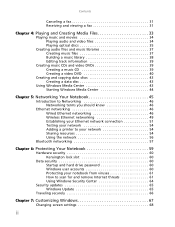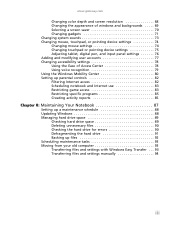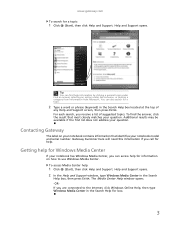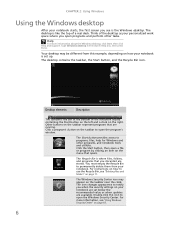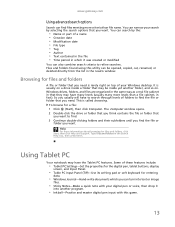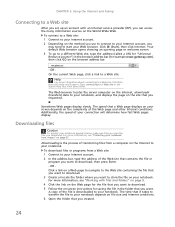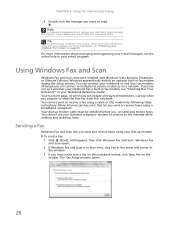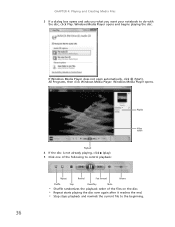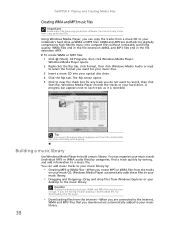Gateway NV-55C Support Question
Find answers below for this question about Gateway NV-55C.Need a Gateway NV-55C manual? We have 8 online manuals for this item!
Question posted by Anonymous-92005 on January 2nd, 2013
How Do I Lower Screen Brightness?
Current Answers
Answer #1: Posted by bengirlxD on January 2nd, 2013 3:28 PM
-
Open the "Control Panel."
-
Open the "Display Panel" on the Control Panel menu.
-
Click the "Settings" tab, then click the "Advanced" button.
-
Click the "Color" tab. You will see adjustment scales for brightness, contrast and gamma. Moving any or all of these to the right will make the screen appear brighter.
-
Adjust the settings to your desired levels and then click the "Apply" button.
Feel free to resubmit the question if you didn't find it useful.
Related Gateway NV-55C Manual Pages
Similar Questions
after formatting my gateway laptop nv55c, the microphone does not work properly again, what should i...
my screen is either low or bright...should there also be intermediate settings? It always defaults ...