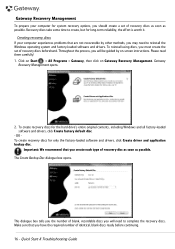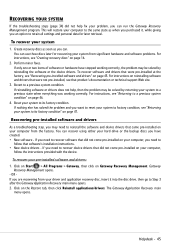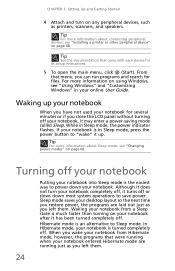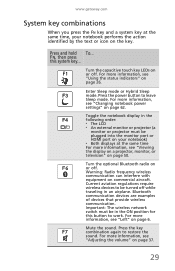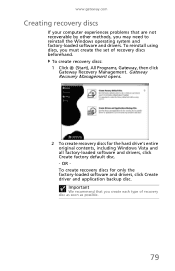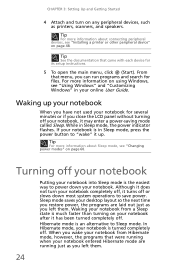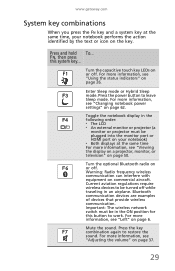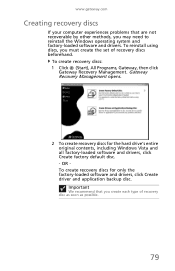Gateway NV-53 Support Question
Find answers below for this question about Gateway NV-53.Need a Gateway NV-53 manual? We have 16 online manuals for this item!
Question posted by RosMHMH on August 14th, 2014
How To Enter To Recovery Mode On Gateway Laptop Nv53
The person who posted this question about this Gateway product did not include a detailed explanation. Please use the "Request More Information" button to the right if more details would help you to answer this question.
Current Answers
Answer #1: Posted by freginold on October 14th, 2014 5:53 AM
As long as the D2D Recovery funciton is enabled, you can press <Alt> and <F10> during startup to restore the NV53 to factory default settings. You can read more about this function on page 32 of the user guide.
Related Gateway NV-53 Manual Pages
Similar Questions
How To Do A Full Recovery On Gateway Laptop Mt6840 Using
(Posted by rhinerad 9 years ago)
How To Recovery Window 7 Without Recovery Disc Gateway Laptop Nv55c
(Posted by citma 10 years ago)