Gateway NV-55C Support Question
Find answers below for this question about Gateway NV-55C.Need a Gateway NV-55C manual? We have 8 online manuals for this item!
Question posted by tainoscooby on October 13th, 2012
Screen Issue
screen has a green tint to it. it goes away whe pressure is applied to lower left of screen base. is it the screen or other component?
Current Answers
There are currently no answers that have been posted for this question.
Be the first to post an answer! Remember that you can earn up to 1,100 points for every answer you submit. The better the quality of your answer, the better chance it has to be accepted.
Be the first to post an answer! Remember that you can earn up to 1,100 points for every answer you submit. The better the quality of your answer, the better chance it has to be accepted.
Related Gateway NV-55C Manual Pages
Gateway Notebook User's Guide - Canada/French - Page 4
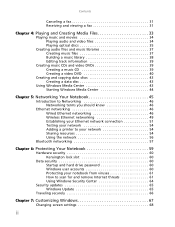
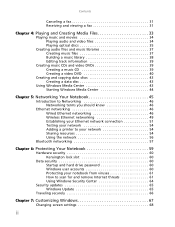
... for and remove Internet threats 61 Using Windows Security Center 64
Security updates 65 Windows Update 65
Traveling securely 66
Chapter 7: Customizing Windows 67
Changing screen settings 68
ii
Gateway Notebook User's Guide - Canada/French - Page 5
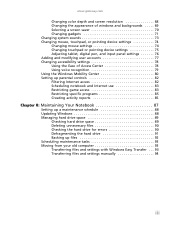
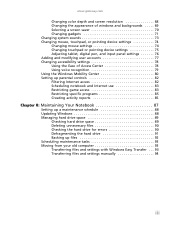
... 68 Changing the appearance of windows and backgrounds . . . . . 69 Selecting a screen saver 70 Changing gadgets 71 Changing system sounds 73 Changing mouse, touchpad, or pointing device settings 74 Changing mouse settings 74 Changing touchpad or pointing ...
Gateway Notebook User's Guide - Canada/French - Page 9
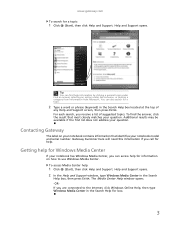
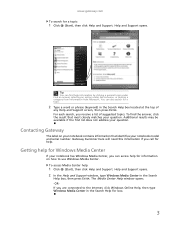
... Search Help box located at the top of suggested topics.
The Media Center Help window opens. -ORIf you receive a list of
any Help and Support screen, then press ENTER. Getting help for a topic:
1 Click (Start), then click Help and Support.
Gateway Notebook User's Guide - Canada/French - Page 12
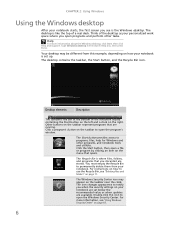
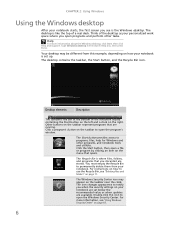
Think of the desktop as your notebook starts, the first screen you see is the Windows desktop. Type Windows desktop in the Search Help box, then ...Center icon may be different from your notebook is like the top of the notebook display containing the Start button on the left and a clock on your notebook are running. You must empty the Recycle Bin to permanently delete them from this icon...
Gateway Notebook User's Guide - Canada/French - Page 19
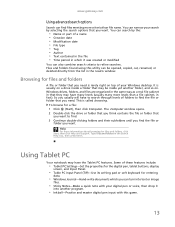
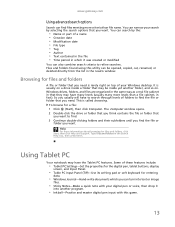
... search by the:
• Name or part of these features include:
• Tablet PC Settings-Set the properties for the digital pen, tablet buttons, display
screen, and Input Panel.
• Table PC Input Panel (TIP)-Use its writing pad or soft keyboard for files and folders
A file or folder that
you...
Gateway Notebook User's Guide - Canada/French - Page 20


...), All Programs, Accessories, then click or tap Windows Mobility Center. If the on -screen instructions.
14
The Tablet PC Settings dialog box
3 Click or tap the General tab.
4 Click or... CHAPTER 2: Using Windows
Calibrating your tablet
The first time you use -recalibrate it to left-handed writer. Calibration ensures the accuracy of the digital pen-for example, because someone else...
Gateway Notebook User's Guide - Canada/French - Page 21


... by resting it and tap (button-tap) to control the insertion point in the active program. The screen reads the position of alignment. Gesture To accomplish
Backspac Draw a right-to-left -to avoid prolonged pressure on page 16. Using the digital pen
Digital pen button
The digital pen button serves the same function...
Gateway Notebook User's Guide - Canada/French - Page 22


... Panel's soft keyboard instead of the writing pad.
16
Use the TIP to enter data by tapping or clicking the buttons near the top left side of the screen to open the Tablet Input Panel (TIP). CHAPTER 2: Using Windows
Using the Tablet Input Panel (TIP)
Tap the Tablet PC Input Panel icon...
Gateway Notebook User's Guide - Canada/French - Page 30
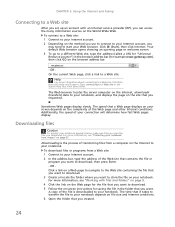
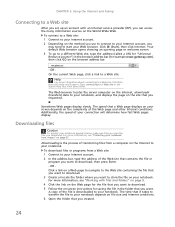
...Start), then click Internet. Your default Web browser opens showing an opening page or welcome screen. 3 To go to a different Web site, type the address (called a URL for...navigate to the Web site containing the file that a Web page displays on your screen depends on your notebook, and displays the page on -screen instructions for saving the file in the Search Help box, then press ENTER.
The...
Gateway Notebook User's Guide - Canada/French - Page 33


The
Choose a modem name screen opens. 5 Type the name of connection you want to receive faxes screen opens. 6 Click how you will be using (fax modem or fax server). The Choose
how to receive faxes, then click Unblock when the Security Alert
window opens. The New Fax window opens.
27 www.gateway.com 4 Click the type of the fax modem in the dialog box, then click Next.
Gateway Notebook User's Guide - Canada/French - Page 42
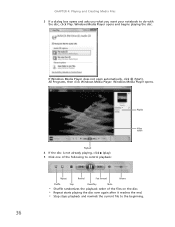
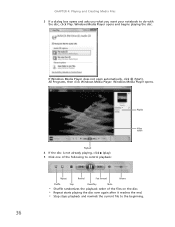
....
Windows Media Player opens.
36
Playback
4 If the disc is not already playing, click (play). 5 Click one of the following to control playback:
Playlist Video screen
Repeat
Rewind
Fast forward
Volume
Shuffle
Stop
Pause/Play
Mute
• Shuffle randomizes the playback order of the files on the disc. • Repeat starts...
Gateway Notebook User's Guide - Canada/French - Page 44
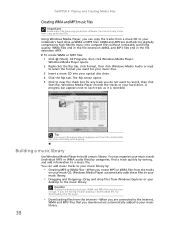
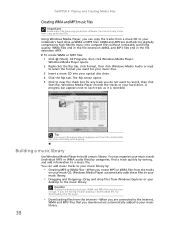
The Rip screen opens. 5 Click to your music library.
38 Windows Media Player records the tracks to clear the check box for your music files. 3 Insert a music CD ...
Gateway Notebook User's Guide - Canada/French - Page 47


The main screen opens.
5 Click Add items. The Add Items to DVD dialog box opens.
41 The
Windows DVD Maker introduction window opens.
4 Click Choose Photos and Videos. www.gateway.com 3 Click (Start), All Programs, then click Windows DVD Maker.
Gateway Notebook User's Guide - Canada/French - Page 50
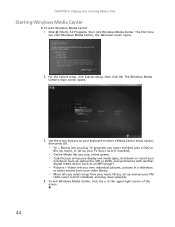
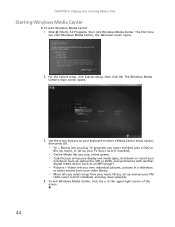
The Windows Media Center's main screen opens.
3 Use the arrow buttons on your keyboard to select a Media Center menu option, then press OK.
• TV ... lets you play music playlists. 4 To exit Windows Media Center, click the × in the upper-right corner of the
screen.
44 CHAPTER 4: Playing and Creating Media Files
Starting Windows Media Center
To start Windows Media Center, the Welcome...
Gateway Notebook User's Guide - Canada/French - Page 63


.... 4 Click Add a network, wireless, or Bluetooth printer, click Next, then follow the on-screen instructions. To install a Bluetooth enabled device: 1 Turn on the computer you are using a desktop...arrow button to , then click Paste. To install a Bluetooth printer: 1 Turn on -screen instructions.
57 Important
Your notebook may include printers, MP3 players, cellular telephones, and other...
Gateway Notebook User's Guide - Canada/French - Page 73


CHAPTER 7
Customizing Windows
• Changing screen settings • Changing system sounds • Changing mouse, touchpad, or pointing
device settings • Adding and modifying user accounts • Changing accessibility settings • Setting up parental controls
67
Gateway Notebook User's Guide - Canada/French - Page 74


... Apply. If the new settings make the screen illegible and you cannot click No, the settings return to their previous values after you have played a game or run a video-intensive program, check the color depth setting and return it to the highest color setting, if necessary. Help
For more information and screen components (such...
Gateway Notebook User's Guide - English - Page 74


...images on the screen. Help
For more information and screen components (such as icons and menu bars) can also adjust settings such as the screen background and screen saver.
The ...your screen. To change the screen resolution, drag the Resolution slider to the size you prefer.
4 Click Apply.
CHAPTER 7: Customizing Windows
Changing screen settings
Adjusting the color depth and screen area...
Gateway Quick Start Guide for Windows 7 - Page 33


...click on a virus! In the Privacy tab, move the slider up or down to resolve issues.
Windows Remote Assistance
Remote Assistance allows a Windows user to temporarily take over a remote Windows... read it carefully, and then make sure the name of either inviting someone . When you see a screen giving you the choice of the action or
program that you or offering to help someone to help you ...
Gateway Quick Start Guide for Windows 7 - Page 34
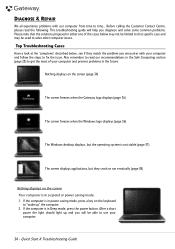
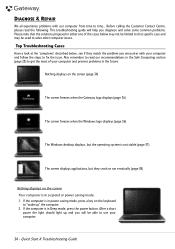
...the cases below , see if they crash or run erratically (page 38)
Nothing displays on the screen Your computer is in the future. If the computer is in suspend or power saving mode. 1.... system is not stable (page 37)
The screen displays applications, but they match the problem you encounter with our computer from time to solve other computer issues. If the computer is in Sleep mode, press...
Similar Questions
About My Gateway Nv55c Microphone
after formatting my gateway laptop nv55c, the microphone does not work properly again, what should i...
after formatting my gateway laptop nv55c, the microphone does not work properly again, what should i...
(Posted by reestonorm 11 years ago)
My Gateway Nv-55c Lcd Screen Is Dark. Is There A Way To Brighten The Screen?
(Posted by Achimotous 12 years ago)

