HTC Hero S U.S. Cellular Support Question
Find answers below for this question about HTC Hero S U.S. Cellular.Need a HTC Hero S U.S. Cellular manual? We have 2 online manuals for this item!
Question posted by Tysilea on January 5th, 2014
How To Remove Swype On Htc Hero Phone For Us Cellular
The person who posted this question about this HTC product did not include a detailed explanation. Please use the "Request More Information" button to the right if more details would help you to answer this question.
Current Answers
There are currently no answers that have been posted for this question.
Be the first to post an answer! Remember that you can earn up to 1,100 points for every answer you submit. The better the quality of your answer, the better chance it has to be accepted.
Be the first to post an answer! Remember that you can earn up to 1,100 points for every answer you submit. The better the quality of your answer, the better chance it has to be accepted.
Related HTC Hero S U.S. Cellular Manual Pages
Hero S User Guide - Page 2
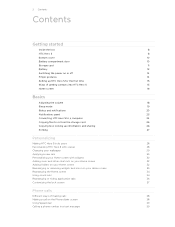
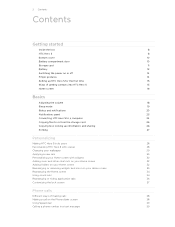
... yours
28
Personalizing HTC Hero S with scenes
28
Changing your wallpaper
29
Applying a new skin
30
Personalizing your Home screen with widgets
30
Adding icons and other shortcuts on your Home screen
32
Adding folders on your Home screen
32
Rearranging or removing widgets and icons on your Home screen
33
Rearranging the...
Hero S User Guide - Page 3


... calls
43
Using Call history
44
Call services
45
Turning Airplane mode on or off
46
Global Phone
46
Messages
Opening Messages
48
Sending a text message (SMS)
48
Sending a multimedia message (MMS...
53
Managing message conversations
54
Setting message options
55
Search and Web browser
Searching HTC Hero S and the Web
57
Using the web browser
58
Downloading from the Web
...
Hero S User Guide - Page 5


... the Onscreen Keyboard
166
Using Swype
166
Entering text using Swype
167
Entering text by typing
167
Adjusting Swype settings
168
Adjusting input settings
168
Internet connections
Data connection
169
Wi-Fi
169
Connecting to a virtual private network (VPN)
170
Using HTC Hero S as a modem (USB tethering)
172
Connecting HTC Hero S to the Internet through a computer (Internet...
Hero S User Guide - Page 6


6 Contents
Changing display settings
182
Changing sound settings
184
Changing the language
185
Optimizing battery life
185
Managing memory
186
Checking information about your phone
187
Reset
Restarting HTC Hero S
188
Resetting HTC Hero S
188
Trademarks and copyrights
Index
Hero S User Guide - Page 10


... bottom cover to the phone's back panel to remove it. You'll hear a click when the bottom
cover is placed underneath the bottom cover.
10 Getting started
Bottom cover
Removing the bottom cover
Remove the bottom cover to access the battery, SIM card slot, and storage card slot. 1. Turn off HTC Hero S and hold it open...
Hero S User Guide - Page 11


... compartment door back into place to lock it to close it is on, unmount the storage card first to store your phone is on you need to remove the storage card while HTC Hero S is securely in the storage card.
1. Storage card
Use the storage card to prevent corrupting or damaging the files in...
Hero S User Guide - Page 12


... strength from the battery. Long phone calls and frequent web browsing uses up a lot of battery power.
Removing the battery
1. Removing the battery thin film
Before using HTC Hero S for example, leaving your mobile network and extreme temperature make the battery work harder.
Remove the battery. 4. 12 Getting started
Battery
HTC Hero S uses a rechargeable battery. Among these...
Hero S User Guide - Page 15


...-based services and auto-sync of getting contacts into HTC Hero S
There are imported to HTC Hero S after you sign in to your old phone, you can turn HTC Hero S sideways to zoom in no time. Don't worry. You can sync HTC Hero S with your current location to landscape by turning HTC Hero S sideways.
You can choose your language, how you...
Hero S User Guide - Page 16


... location. 16 Getting started
Microsoft Exchange ActiveSync®
Transfer
HTC Hero S syncs your work contacts from your workplace. Home screen
Your Home screen is where you make HTC Hero S your finger horizontally to the main Home screen (that shows the time and weather in your old phone to do more things with a weather clock widget...
Hero S User Guide - Page 44


... to check who the caller is automatically added to the mobile field in the Call History
From the Home screen, tap > Call History.
On the Call History screen, you can also tap on HTC Hero S, and then select the number type.
4. Adding a new phone number to your dialed numbers, and received calls. Checking a missed...
Hero S User Guide - Page 45
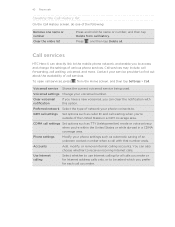
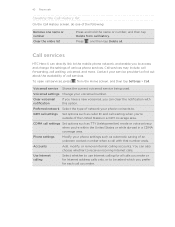
... of the following:
Remove one name or number
Clear the entire list
Press and hold the name or number, and then tap Delete from the Home screen, and then tap Settings > Call. Call services
HTC Hero S can also choose whether to receive incoming Internet calls. You can directly link to the mobile phone network, and...
Hero S User Guide - Page 46


When enabled, the Airplane mode icon is to switch HTC Hero S to turn off wireless functions quickly is displayed in . Open the battery compartment door. 3. Remove the SIM card from a carrier in the country you wish to let your phone access a mobile network in the country you're in the status bar. A way to Airplane mode...
Hero S User Guide - Page 51


...can:
§ Press and hold the status bar, and then slide your notification settings, HTC Hero S plays a sound, vibrates, or displays the message briefly in the status bar when...message, you want to do the following while reading the message:
§ Call the phone number contained in the message by tapping the number. § Tap the email address...replace, remove, or set the duration of the slide.
Hero S User Guide - Page 52


....
2. On the All messages screen, tap a contact (or phone number) to indicate the number type (for example, M stands for Mobile). While viewing the exchange of messages with that your reply message. 3. Select another phone number of the contact
When a contact has multiple phone numbers stored on HTC Hero S, you want to display the exchange of messages...
Hero S User Guide - Page 152
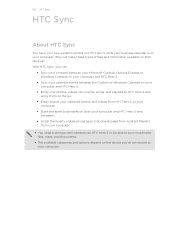
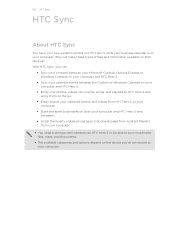
... your captured photos and videos from your computer.
§ You need a storage card inserted into HTC Hero S to be able to sync multimedia files, maps, and documents.
§ The available categories and options depend on both your computer and HTC Hero S web browsers.
§ Install third-party mobile phone apps (not downloaded from Android Market) from...
Hero S User Guide - Page 177
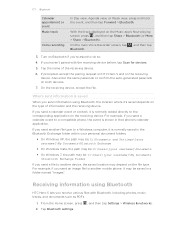
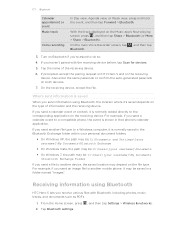
... Recorder screen, tap Bluetooth.
, and then tap
3. If prompted, accept the pairing request on HTC Hero S and on the Music app's Now playing screen, press , and then tap Share > Bluetooth (or More > Share > Bluetooth). If you send another mobile phone, it is normally saved in the Bluetooth Exchange folder within your personal document folders...
Hero S User Guide - Page 182


...mobile network type, signal strength, battery level, and more. Also, if you've installed a text-tospeech (voice data) application, use whenever you connect HTC Hero S to your computer.
§ Or, select the Ask me check box to set HTC Hero...storage card before you remove it from HTC Hero S.
§ You...keyboard Accessibility
Voice input & output
About phone
Set the operating system language and ...
Hero S User Guide - Page 187


... also check the version of the following:
, and then tap Settings. Phone identity
Check information about the Android platform being used by HTC Hero S. Legal information Read legal information from HTC and Google, and licenses used by HTC Hero S. 187 Settings
Checking information about your mobile network and its current battery level, status, and what programs are...
Hero S User Guide - Page 188


... HTC Hero S becomes unresponsive, try restarting HTC Hero S and see if that cannot be taken lightly. Resetting HTC Hero S
Do a factory reset to return HTC Hero S to its original state before you can remove ... HTC Hero S
If HTC Hero S is running slower than normal, an application is off, press the POWER button to turn HTC Hero S on to restart it. Unlock the display. 3. Tap SD & phone storage...
Hero S Quick Start Guide - Page 1


...also read the Safety and regulatory guide that you 'll be prompted to take your phone online.
4. Cellular® Customer Care: 1-888-944-9400 Connect to open the
Or, tap > ...phone's location and GPS settings.
1. First things first
In order to these accounts on your headset, tap it should connect automatically to finish setting up your phone with stereo audio. Your HTC Hero...
Similar Questions
How To Unlock Htc Hero S Us Cellular Forgot Password
(Posted by aticsspoi 9 years ago)
How Do You Remove Facebook Contacts From Phone Contacts
how do you remove facebook contacts from phone contacts
how do you remove facebook contacts from phone contacts
(Posted by triciadave 11 years ago)

