HTC Hero S U.S. Cellular Support Question
Find answers below for this question about HTC Hero S U.S. Cellular.Need a HTC Hero S U.S. Cellular manual? We have 2 online manuals for this item!
Question posted by DonGideagui on September 3rd, 2013
How To Unlock Htc Hero S Us Cellular
The person who posted this question about this HTC product did not include a detailed explanation. Please use the "Request More Information" button to the right if more details would help you to answer this question.
Current Answers
There are currently no answers that have been posted for this question.
Be the first to post an answer! Remember that you can earn up to 1,100 points for every answer you submit. The better the quality of your answer, the better chance it has to be accepted.
Be the first to post an answer! Remember that you can earn up to 1,100 points for every answer you submit. The better the quality of your answer, the better chance it has to be accepted.
Related HTC Hero S U.S. Cellular Manual Pages
Hero S User Guide - Page 2
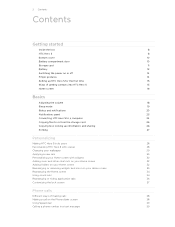
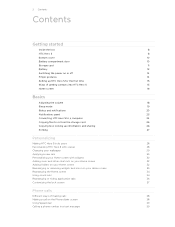
... the storage card
25
Copying text, looking up information, and sharing
26
Printing
27
Personalizing
Making HTC Hero S truly yours
28
Personalizing HTC Hero S with scenes
28
Changing your wallpaper
29
Applying a new skin
30
Personalizing your Home screen... hiding application tabs
36
Customizing the lock screen
37
Phone calls
Different ways of making calls
38
Making a call on the...
Hero S User Guide - Page 3


... calls
43
Using Call history
44
Call services
45
Turning Airplane mode on or off
46
Global Phone
46
Messages
Opening Messages
48
Sending a text message (SMS)
48
Sending a multimedia message (MMS...
53
Managing message conversations
54
Setting message options
55
Search and Web browser
Searching HTC Hero S and the Web
57
Using the web browser
58
Downloading from the Web
...
Hero S User Guide - Page 5


... connection
169
Wi-Fi
169
Connecting to a virtual private network (VPN)
170
Using HTC Hero S as a modem (USB tethering)
172
Connecting HTC Hero S to the Internet through a computer (Internet Pass-through)
172
Creating a Wi-...
Receiving information using Bluetooth
177
Security
Protecting HTC Hero S with a screen lock pattern, PIN, or password
179
Settings
Settings on your phone
181
Hero S User Guide - Page 6


6 Contents
Changing display settings
182
Changing sound settings
184
Changing the language
185
Optimizing battery life
185
Managing memory
186
Checking information about your phone
187
Reset
Restarting HTC Hero S
188
Resetting HTC Hero S
188
Trademarks and copyrights
Index
Hero S User Guide - Page 10


... is locked in place.
Slide the bottom cover onto the exposed area of your phone's back panel. 2. Turn off HTC Hero S and hold it open from the right side. Push the bottom cover towards the phone. You'll hear a click when the bottom
cover is placed underneath the bottom cover. Battery compartment door
Opening...
Hero S User Guide - Page 11


... to prevent corrupting or damaging the files in until it clicks into place to prevent corrupting or damaging the files in HTC Hero S.
Storage card
Use the storage card to store your phone is on , unmount the storage card first to close it is on you need to remove the storage card while...
Hero S User Guide - Page 12


... use (for example, leaving your mobile network and extreme temperature make the battery work harder. Remove the thin film from your Bluetooth® connection always on how you need to remove the thin film wrapped around the battery.
1. 12 Getting started
Battery
HTC Hero S uses a rechargeable battery. Long phone calls and frequent web browsing...
Hero S User Guide - Page 14
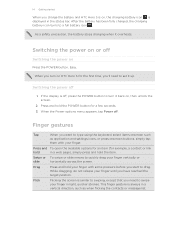
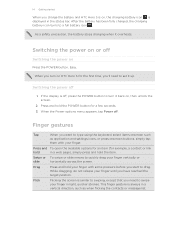
...pressure before you have reached the target position. 14 Getting started
When you charge the battery and HTC Hero S is on, the charging battery icon is similar to swiping, except that you need to ...finger gesture is off
Switching the power on , then unlock the screen.
2. Switching the power off . Finger gestures
Tap
When you want to turn on HTC Hero S for the first time, you'll need to ...
Hero S User Guide - Page 15


...;, Outlook Express or Windows® Contacts. Log in settings later on HTC Hero S for the first time, you'll be asked to set up HTC Hero S for example, thumb and index finger) to zoom in HTC Hero S or transfer existing ones from your old phone. Some features that need to connect to the Internet such as well...
Hero S User Guide - Page 44


... from Call History
1. Slide open the Notifications panel to the mobile field in the Call History
From the Home screen, tap > Call History. Then tap the caller's name or
number on HTC Hero S.
3. To store it as missed calls or outgoing calls.
The phone number is automatically added to check who the caller is. 2.
Hero S User Guide - Page 45
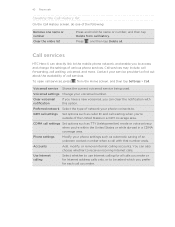
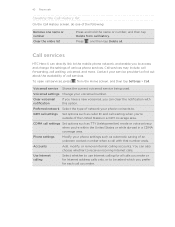
... call services, press from call you prefer for Internet address calls only, or to access and change the settings of various phone services.
Call services
HTC Hero S can directly link to the mobile phone network, and enable you to be asked which you make or for each call history. Call services may include call forwarding...
Hero S User Guide - Page 46


...corner facing out,
insert the SIM card all wireless radios on HTC Hero S are not sold or supported by law to let your phone automatically switches to Global mode, which lets you wish to use...and Wi-Fi is to switch HTC Hero S to turn off . 2. A way to Airplane mode. When you 're in the status bar. If you install a SIM card, your phone access a mobile network in the country you disable ...
Hero S User Guide - Page 52


... messages screen, tap a contact (or phone number) to the phone number of the contact
When a contact has multiple phone numbers stored on HTC Hero S, you'll see the particular phone number used within the message. Tap the message you want to indicate the number type (for example, M stands for Mobile). Select another phone number of the latest message...
Hero S User Guide - Page 152
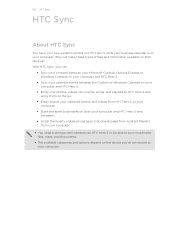
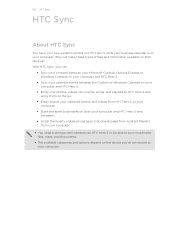
... is on your computer. Why not make these types of files and information available on both your computer and HTC Hero S web browsers.
§ Install third-party mobile phone apps (not downloaded from Android Market) from HTC Hero S to your computer.
§ Store the same bookmarks on the device you've connected to your computer. With...
Hero S User Guide - Page 177
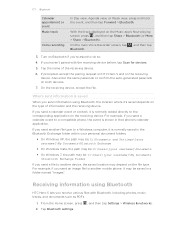
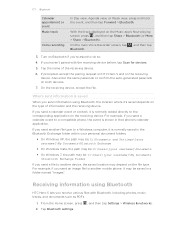
...\[your username]\My Documents \Bluetooth Exchange Folder
If you send another mobile phone, it is shown in a folder named "Images". On the receiving device, accept the file. If you send a file to do so.
4.
If prompted, accept the pairing request on HTC Hero S and on Bluetooth if you send a calendar event or contact, it...
Hero S User Guide - Page 180


Tap the Forgot pattern? Enter your lock pattern. 2. If you can unlock HTC Hero S by entering your Google Account user name and password.
1. button when it appears..., tap
OK. 3. After the fifth attempt, when you have up to five attempts to try and unlock HTC Hero S. On the unlock screen, enter your Google Account name and password, and then tap Sign in. 180 Security
Forgot your ...
Hero S User Guide - Page 182


... application, use whenever you 've downloaded and installed an accessibility tool, such as the mobile network type, signal strength, battery level, and more. Drag the brightness slider to the...
SD & phone storage
Set a screen lock, enable the SIM card lock, or manage the credential storage. Use these settings when you connect HTC Hero S to your storage card before you set HTC Hero S to ...
Hero S User Guide - Page 187


Network
Check information about your mobile network and its current battery level, status, and what programs are using the battery.
Tap About phone. 3. You can also check the version of the following:
, and then tap Settings. Legal information Read legal information from HTC and Google, and licenses used by HTC Hero S.
Select one of the web...
Hero S User Guide - Page 188


... is off, press the POWER button to confirm, tap Restart. Unlock the display. 3.
Tap Reset phone, and then tap Erase everything. When asked to turn HTC Hero S on to do a factory reset. Tap SD & phone storage > Factory data reset. 3. Resetting HTC Hero S
Do a factory reset to return HTC Hero S to keep before the first time you turned it on...
Hero S Quick Start Guide - Page 1


...to stop recording. Tap an app that your mobile operator's data service. To download the app...HTC Hero S Quick guide
For the complete user guide, check out the PDF that 's included in video mode.
2. Cellular® Customer Care: 1-888-944-9400 From the Home screen, press and then tap Settings > Wireless & networks.
2. From the Home screen, tap > Internet and start using your current phone...
Similar Questions
How To Unlock Htc Hero S Us Cellular Forgot Password
(Posted by aticsspoi 9 years ago)
How To Unlock Htc Hero S Us Cellular For Free
(Posted by jmjminn 10 years ago)
How To Remove Swype On Htc Hero Phone For Us Cellular
(Posted by Tysilea 10 years ago)
What Is The Sim Network Unlock Code For My Htc Wildfire S T Mobile Phone ?
IMEI
IMEI
(Posted by snugbug1113 10 years ago)

