HTC Hero S U.S. Cellular Support Question
Find answers below for this question about HTC Hero S U.S. Cellular.Need a HTC Hero S U.S. Cellular manual? We have 2 online manuals for this item!
Question posted by jmjminn on May 12th, 2014
How To Unlock Htc Hero S Us Cellular For Free
The person who posted this question about this HTC product did not include a detailed explanation. Please use the "Request More Information" button to the right if more details would help you to answer this question.
Current Answers
There are currently no answers that have been posted for this question.
Be the first to post an answer! Remember that you can earn up to 1,100 points for every answer you submit. The better the quality of your answer, the better chance it has to be accepted.
Be the first to post an answer! Remember that you can earn up to 1,100 points for every answer you submit. The better the quality of your answer, the better chance it has to be accepted.
Related HTC Hero S U.S. Cellular Manual Pages
Hero S User Guide - Page 2
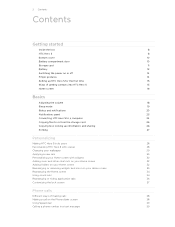
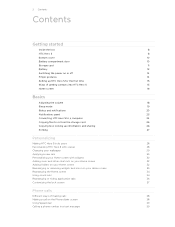
... the storage card
25
Copying text, looking up information, and sharing
26
Printing
27
Personalizing
Making HTC Hero S truly yours
28
Personalizing HTC Hero S with scenes
28
Changing your wallpaper
29
Applying a new skin
30
Personalizing your Home screen... hiding application tabs
36
Customizing the lock screen
37
Phone calls
Different ways of making calls
38
Making a call on the...
Hero S User Guide - Page 3


... calls
43
Using Call history
44
Call services
45
Turning Airplane mode on or off
46
Global Phone
46
Messages
Opening Messages
48
Sending a text message (SMS)
48
Sending a multimedia message (MMS...
53
Managing message conversations
54
Setting message options
55
Search and Web browser
Searching HTC Hero S and the Web
57
Using the web browser
58
Downloading from the Web
...
Hero S User Guide - Page 5


... connection
169
Wi-Fi
169
Connecting to a virtual private network (VPN)
170
Using HTC Hero S as a modem (USB tethering)
172
Connecting HTC Hero S to the Internet through a computer (Internet Pass-through)
172
Creating a Wi-...
Receiving information using Bluetooth
177
Security
Protecting HTC Hero S with a screen lock pattern, PIN, or password
179
Settings
Settings on your phone
181
Hero S User Guide - Page 6


6 Contents
Changing display settings
182
Changing sound settings
184
Changing the language
185
Optimizing battery life
185
Managing memory
186
Checking information about your phone
187
Reset
Restarting HTC Hero S
188
Resetting HTC Hero S
188
Trademarks and copyrights
Index
Hero S User Guide - Page 10


... cover.
Push the bottom cover towards the phone. Your phone's antenna is locked in place. We recommend that you secure the bottom cover to the phone's back panel to get the best radio reception for your phone's back panel. 2. With your right and... battery compartment door by flipping it securely with the front facing down. 2. Turn off HTC Hero S and hold it open from the right side.
Hero S User Guide - Page 11


... Inserting the storage card
1. From the Home screen, press , and then tap Settings. 2. Tap SD & phone storage > Unmount SD card.
Insert the storage card into the storage card slot with its slot.
You'll find... door down and push it in until it clicks into place to remove the storage card while HTC Hero S is on you need to close it is on , unmount the storage card first to store...
Hero S User Guide - Page 12


... film
Before using HTC Hero S for example, leaving your mobile network and extreme temperature make the battery work harder. Open the battery compartment door. 3. Removing the battery
1. Remove the thin film from your Bluetooth® connection always on how you need to remove the thin film wrapped around the battery.
1. Long phone calls and...
Hero S User Guide - Page 14
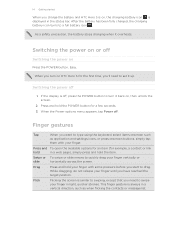
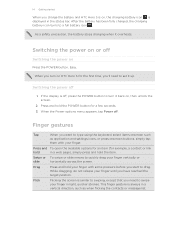
... strokes. After the battery has been fully charged, the charging battery icon turns to swiping, except that you charge the battery and HTC Hero S is off
Switching the power on , then unlock the screen.
2. As a safety precaution, the battery stops charging when it back on
Press the POWER button. When you turn it...
Hero S User Guide - Page 15


... connect to sync HTC Hero S with contacts from HTC Hero S. Ways of your online accounts may incur extra data fees. You can sync HTC Hero S with your old phone.
You can also set it up a bigger keyboard.
You can choose to landscape by turning HTC Hero S sideways.
You can also create more .
HTC Sync™ Gmail Facebook Phone contacts
Sync the...
Hero S User Guide - Page 44


...type of number, for example a home number, tap the Mobile button. § When saving the number to your dialed...HTC Hero S.
3. Tap Save. Slide open the Notifications panel to an existing contact on the Call History screen.
You can : § Tap a name or number in the list to People.
2.
Choose whether to create a new contact or save , and then tap Save to call notification. The phone...
Hero S User Guide - Page 45
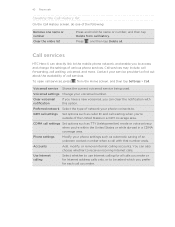
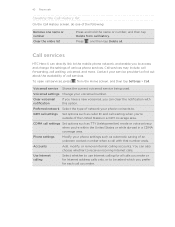
... Change your service provider to be asked which you prefer for each call you make .
Phone settings
Modify your phone connects to receive incoming Internet calls. You can clear the notification with that number ends....or while abroad in a GSM coverage area. Call services
HTC Hero S can directly link to the mobile phone network, and enable you can also choose whether to .
Hero S User Guide - Page 46


... enabled, the Airplane mode icon is set to turn off . 2. A way to CDMA mode by your phone access a mobile network in the country you're in the country you use GSM networks outside of Bluetooth and Wi-Fi is to switch HTC Hero S to let your service provider.
1. If you install a SIM card, your...
Hero S User Guide - Page 52


... All messages screen, tap a contact (or phone number) to indicate the number type (for example, M stands for Mobile). There's also a bold letter before the phone number to view the exchange of messages with... in one or more recipients. 4. Select another phone number of the contact
When a contact has multiple phone numbers stored on HTC Hero S, you want to forward, and then tap Forward. 3.
Hero S User Guide - Page 152
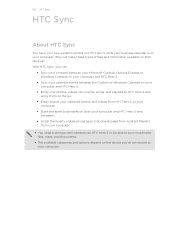
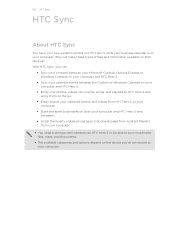
... not make these types of files and information available on both your computer and HTC Hero S web browsers.
§ Install third-party mobile phone apps (not downloaded from Android Market) from your computer.
§ You need a storage card inserted into HTC Hero S to be able to sync multimedia files, maps, and documents.
§ The available categories...
Hero S User Guide - Page 177
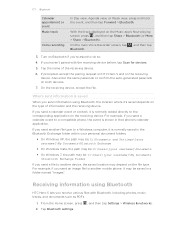
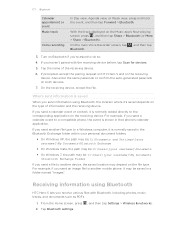
...device. Tap the name of information and the receiving device.
If you send another mobile phone, it is normally saved in the Bluetooth Exchange folder within your personal document folders....may be saved in that phone's calendar application. Where sent information is shown in a folder named "Images".
For example, if you send information using Bluetooth
HTC Hero S lets you haven't...
Hero S User Guide - Page 180


...tap Sign in. After the fifth attempt, when you have up to five attempts to do so, tap Cancel. If you can unlock HTC Hero S by entering your screen lock pattern? Enter your lock pattern. 2.
If the display goes off, press the POWER button to ... your Google Account user name and password.
1. If this fails, you no longer want to try and unlock HTC Hero S. Tap the Forgot pattern?
Hero S User Guide - Page 182


...HTC Hero S, such as a screen reader that suit you set. Changing display settings
Adjusting the screen brightness manually
1. Use these settings when you've downloaded and installed an accessibility tool, such as the mobile... then tap Settings. 2. Tap Display > Brightness 3. Security
Power
Applications
SD & phone storage
Set a screen lock, enable the SIM card lock, or manage the credential...
Hero S User Guide - Page 187


... the web browser.
Phone identity
Check information about HTC Hero S such as its service status.
Hardware information
Check the Wi-Fi MAC and Bluetooth addresses. 187 Settings
Checking information about your phone number. You can also check the version of the following:
, and then tap Settings. Network
Check information about your mobile network and its...
Hero S User Guide - Page 188


... restart it on to its original state before you 've downloaded and installed. Tap SD & phone storage > Factory data reset. 3. If the display is not a step to keep before the first time you turned it . Unlock the display. 3. When asked to turn HTC Hero S on . 2.
From the Home screen, press , and then tap Settings. 2.
Hero S Quick Start Guide - Page 1


... 'll be prompted to back up your phone's storage card. From the Home screen, press > Location.
What you don't see the name of free and paid apps for nearby businesses, the cheapest gas prices and more email accounts on a map and what traffic is selected. Your HTC Hero S Quick guide
For the complete user...
Similar Questions
How To Unlock Htc Hero S Us Cellular Forgot Password
(Posted by aticsspoi 9 years ago)
How To Unlock Htc Wildfire S Free Virgin Mobile For Free When Locked Out
(Posted by aivelovnee 10 years ago)
How To Remove Swype On Htc Hero Phone For Us Cellular
(Posted by Tysilea 10 years ago)

