HTC Hero S U.S. Cellular Support Question
Find answers below for this question about HTC Hero S U.S. Cellular.Need a HTC Hero S U.S. Cellular manual? We have 2 online manuals for this item!
Question posted by Aniche on February 18th, 2014
How To Root My Htc Hero S
The person who posted this question about this HTC product did not include a detailed explanation. Please use the "Request More Information" button to the right if more details would help you to answer this question.
Current Answers
There are currently no answers that have been posted for this question.
Be the first to post an answer! Remember that you can earn up to 1,100 points for every answer you submit. The better the quality of your answer, the better chance it has to be accepted.
Be the first to post an answer! Remember that you can earn up to 1,100 points for every answer you submit. The better the quality of your answer, the better chance it has to be accepted.
Related HTC Hero S U.S. Cellular Manual Pages
Hero S User Guide - Page 2
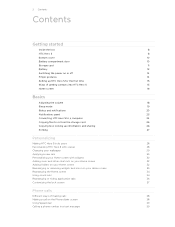
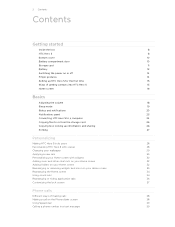
... the storage card
25
Copying text, looking up information, and sharing
26
Printing
27
Personalizing
Making HTC Hero S truly yours
28
Personalizing HTC Hero S with scenes
28
Changing your wallpaper
29
Applying a new skin
30
Personalizing your Home screen... hiding application tabs
36
Customizing the lock screen
37
Phone calls
Different ways of making calls
38
Making a call on the...
Hero S User Guide - Page 3


... calls
43
Using Call history
44
Call services
45
Turning Airplane mode on or off
46
Global Phone
46
Messages
Opening Messages
48
Sending a text message (SMS)
48
Sending a multimedia message (MMS...
53
Managing message conversations
54
Setting message options
55
Search and Web browser
Searching HTC Hero S and the Web
57
Using the web browser
58
Downloading from the Web
...
Hero S User Guide - Page 5


... connection
169
Wi-Fi
169
Connecting to a virtual private network (VPN)
170
Using HTC Hero S as a modem (USB tethering)
172
Connecting HTC Hero S to the Internet through a computer (Internet Pass-through)
172
Creating a Wi-...
Receiving information using Bluetooth
177
Security
Protecting HTC Hero S with a screen lock pattern, PIN, or password
179
Settings
Settings on your phone
181
Hero S User Guide - Page 6


6 Contents
Changing display settings
182
Changing sound settings
184
Changing the language
185
Optimizing battery life
185
Managing memory
186
Checking information about your phone
187
Reset
Restarting HTC Hero S
188
Resetting HTC Hero S
188
Trademarks and copyrights
Index
Hero S User Guide - Page 10


Replacing the bottom cover
1.
Push the bottom cover towards the phone. Your phone's antenna is locked in place. Turn off HTC Hero S and hold it open from the right side. Battery compartment door
Opening the battery compartment door
Open the battery compartment door by flipping it securely ...
Hero S User Guide - Page 11


Storage card
Use the storage card to store your phone is on you need to remove the storage card while HTC Hero S is securely in place. Slide the storage card ... on, unmount the storage card first to prevent corrupting or damaging the files in HTC Hero S.
Take the bottom cover off . 2. Tap SD & phone storage > Unmount SD card. 11 Getting started
Closing the battery compartment door
1. ...
Hero S User Guide - Page 12


...phone calls and frequent web browsing uses up a lot of battery power. Take the bottom cover off . 2. Remove the thin film from your Bluetooth® connection always on how you use (for the first time, you use HTC Hero...uses more power). Removing the battery thin film
Before using HTC Hero S for example, leaving your mobile network and extreme temperature make the battery work harder.
...
Hero S User Guide - Page 15


...-based services and auto-sync of getting contacts into HTC Hero S
There are imported to HTC Hero S after you can turn HTC Hero S sideways to sync HTC Hero S with contacts from HTC Hero S. 15 Getting started
Rotate Pinch
For most screens, you can automatically change the screen orientation from your old phone. Don't worry. Be sure to sign in to your...
Hero S User Guide - Page 16


...Getting started
Microsoft Exchange ActiveSync®
Transfer
HTC Hero S syncs your work contacts from your old phone to HTC Hero S. Home screen
Your Home screen is where you make HTC Hero S your current location. To find ..., and more things with a weather clock widget that is not enough.
It comes with HTC Hero S, you start to six extra screens. You can use up to do more . Extended...
Hero S User Guide - Page 25


...don't have a data plan or you can select this mode to share the mobile data connection of HTC Hero S with HTC Hero S.
Navigate to the removable disk and open the Notifications panel, tap Disk ... root folder. § Copy the files from the computer. § If you can copy your computer.
5. USB tethering
When you do not have access to a Wi-Fi
through
network, you want to keep HTC Hero ...
Hero S User Guide - Page 28


... are personalized Home screen layouts that is suitable for events such as incoming text, email, and calendar reminders. Using a preset scene
HTC Hero S features preset scenes, each preconfigured with scenes
HTC Hero S becomes multiple phones in your social life.
1.
From the Home screen, tap > Scene. 2. Tap the Personalize button right on the screen from right...
Hero S User Guide - Page 44


... store it as missed calls or outgoing calls. Do any of number, for example a home number, tap the Mobile button. § When saving the number to an existing contact, tap a contact stored on HTC Hero S.
3. The phone number is . 2.
Slide open the Notifications panel to People.
2. On the Call History screen, you miss a call...
Hero S User Guide - Page 45
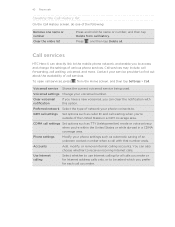
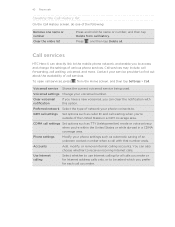
...phone connects to the mobile phone network, and enable you 're within the United States or while abroad in a GSM coverage area.
GSM call settings Set options such as caller ID and call waiting when you're outside of various phone services. Call services
HTC Hero... Select the type of call services. Phone settings
Modify your service provider to use Internet calling for all...
Hero S User Guide - Page 46


.... To turn Airplane mode on HTC Hero S are turned off, including the call function is turned back on and the previous state of the United States. Global Phone
When you're travelling abroad, ...default. Open the battery compartment door. 3. 46 Phone calls
Turning Airplane mode on or off
In many countries, you are required by your phone access a mobile network in the country you're in. Remove ...
Hero S User Guide - Page 52


...phone number of the contact
When a contact has multiple phone numbers stored on HTC Hero S, you 've received from this contact. Press and then tap More > Recipient phone number. 4.
On the All messages screen, tap a contact (or phone... the phone number of the latest message you 'll see the particular phone number...messages screen, tap a contact (or phone number) to view the exchange of messages...
Hero S User Guide - Page 152
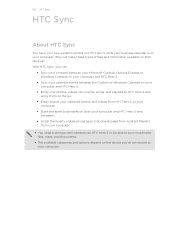
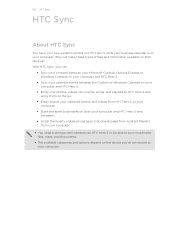
... is on your computer. Why not make these types of files and information available on both your computer and HTC Hero S web browsers.
§ Install third-party mobile phone apps (not downloaded from Android Market) from HTC Hero S to your computer.
§ Store the same bookmarks on the device you've connected to sync multimedia files...
Hero S User Guide - Page 177
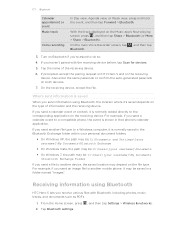
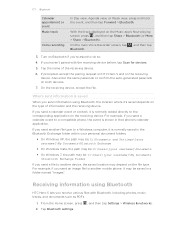
...photos, music tracks, and documents such as PDFs.
1.
If prompted, accept the pairing request on HTC Hero S and on both devices.
7. Where sent information is normally saved in the Bluetooth Exchange folder ... to do so.
4. If you send a file to another file type to another mobile phone, it 's saved depends on the receiving device. Receiving information using Bluetooth, the location ...
Hero S User Guide - Page 182


..., be sure to unmount your storage card before you 're helping us know if HTC Hero S encounters a technical problem.
§ View different information about HTC Hero S, such as a screen reader that provides voice feedback. Language & keyboard Accessibility
Voice input & output
About phone
Set the operating system language and region.
Turn on or off .
From the...
Hero S User Guide - Page 187


... information
Check the version and other information about your mobile network and its current battery level, status, and what programs are using the battery. Tap About phone. 3. Network
Check information about HTC Hero S such as its service status.
Phone identity
Check information about your phone
1.
187 Settings
Checking information about the Android platform being...
Hero S Quick Start Guide - Page 1


...In order to use your phone online.
4. From the Home screen, tap > Your Navigator Deluxe. Cellular® Customer Care: ... to your phone. Browse or search for any location. Search for an app. 3.
Your HTC Hero S Quick guide...mobile operator's data service. Just choose the All accounts inbox.
Tap Location setting. Please also read the Safety and regulatory guide that your phone...
Similar Questions
How To Unlock Htc Hero S Us Cellular Forgot Password
(Posted by aticsspoi 9 years ago)
How To Root Tmobile Mytouch 3g Phone To Virgin Mobile
(Posted by jbba 9 years ago)
How To Remove Swype On Htc Hero Phone For Us Cellular
(Posted by Tysilea 10 years ago)
How Can I Upgrade My Verison Htc Xv6975 Window Mobile Phone
to upgrade verison htc xv6975 mobile window phone
to upgrade verison htc xv6975 mobile window phone
(Posted by kokobuttakellyson 10 years ago)

