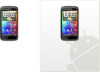HTC Sensation Support Question
Find answers below for this question about HTC Sensation.Need a HTC Sensation manual? We have 3 online manuals for this item!
Question posted by scrisouths on June 10th, 2014
How To Connect Htc Sensation To Car Speakers?
The person who posted this question about this HTC product did not include a detailed explanation. Please use the "Request More Information" button to the right if more details would help you to answer this question.
Current Answers
There are currently no answers that have been posted for this question.
Be the first to post an answer! Remember that you can earn up to 1,100 points for every answer you submit. The better the quality of your answer, the better chance it has to be accepted.
Be the first to post an answer! Remember that you can earn up to 1,100 points for every answer you submit. The better the quality of your answer, the better chance it has to be accepted.
Related HTC Sensation Manual Pages
User Manual - Page 2


...
Status and notifications
21
Notifications panel
24
Connecting HTC Sensation to a computer
25
Copying files to or from the storage card
26
Copying text, looking up information, and sharing
27
Printing
28
Want some quick guidance on using your phone?
29
Personalizing
Making HTC Sensation truly yours
30
Personalizing HTC Sensation with scenes
30
Changing your wallpaper
31...
User Manual - Page 5


...
177
Internet connections
Data connection
179
Wi-Fi
180
Connecting to a virtual private network (VPN)
181
Using HTC Sensation as a modem (USB tethering)
183
Connecting HTC Sensation to the Internet through a computer (Internet Pass-through)
183
Using HTC Sensation as a wireless router
183
Bluetooth
Bluetooth basics
185
Connecting a Bluetooth headset or car kit
185
Disconnecting...
User Manual - Page 11


... best signal for calls, data connection, and GPS navigation, be sure to secure the back cover tightly to lock the cover into place.
Some legacy SIM cards may be used.
With the SIM card's gold contacts facing down to the phone.
1. Securely hold the back cover with HTC Sensation.
Take the back cover off...
User Manual - Page 25


Press and hold the bottom bar of USB connection. Connecting HTC Sensation to a computer
Whenever you connect HTC Sensation to a computer using the USB cable, the Choose a connection type screen opens and lets you choose the type of the Notifications panel, then slide your computer. Select this option if you only want to ...
User Manual - Page 26


... able to share the mobile data connection of the following :
§ Copy the files from the computer to the storage card's root folder. § Copy the files from the storage card
You can copy your music, photos, and other information between your computer, the storage card is , the connected HTC Sensation) as a removable disk.
3. Navigate...
User Manual - Page 28


... guide.
§ The local network must be behind a firewall.
1. After you have selected the text you want to share, tap . 2. Printing
Connect HTC Sensation to print.
2. Connect HTC Sensation to
3. To learn how to connect the printer to a local network, refer to your status update on a social network such as Mail or Gallery, and then select the...
User Manual - Page 45


...flip HTC Sensation over during a call (be sure that Flip for details.
1. Make a call to your mobile operator for speaker is...connected to the conference. When connected, press , tap Add call, and then dial the number of the following : § Flip HTC Sensation over again, facing it to the second participant, tap merge . Make sure your friends, family, or co-workers is off .
45 Phone...
User Manual - Page 166


... sync with HTC Sensation.
§ For trouble-free installation, first quit all running programs and temporarily exit from the storage card to your computer and use it to install.
When HTC Sensation prompts you start installing HTC Sync.
On the Device setup screen, enter a name for HTC Sync to your computer screen). Connect HTC Sensation to recognize HTC Sensation.
3. The Device...
User Manual - Page 170


... also sync email attachments that you've stored on your storage card, you'll see a warning icon and you connect HTC Sensation to your computer andHTC Sensation.
2.
Safely remove HTC Sensation as required by your computer to HTC Sensation. Select Sync PC documents from your computer will be saved to the \My Documents\ folder on your computer, you...
User Manual - Page 183


..., if your local network's firewall.
From the Home screen, press , and then tap Settings > Wireless & networks. 2. Make sure the data connection on HTC Sensation is turned on HTC Sensation to use the data connection. § To use it as a wireless router.
1. Connecting HTC Sensation to the Internet through a computer (Internet Pass-through)
If you don't have a data plan for...
User Manual - Page 193


..., or manually check for selecting the USB connection type. Set the operating system language and region. If you purchased the dock, choose the behavior when you mount HTC Sensation to unmount your storage card before you 've downloaded and installed an accessibility tool, such as the mobile network type, signal strength, battery level, and...
User Manual - Page 2


...22
Notifications panel
25
Connecting HTC Sensation 4G to a computer
26
Copying files to or from the storage card
27
Copying and sharing text
28
Printing
29
Personalizing
Making HTC Sensation 4G truly yours
30
Personalizing HTC Sensation 4G with scenes
30...hiding application tabs
38
Customizing the lock screen
39
Phone calls
Different ways of making calls
40
Making a call on the...
User Manual - Page 5


...
163
Internet connections
Data connection
165
Wi-Fi
166
Connecting to a virtual private network (VPN)
167
Using HTC Sensation 4G as a modem (USB tethering)
169
Connecting HTC Sensation 4G to the Internet through a computer (Internet Pass-through)
169
Using HTC Sensation 4G as a wireless router
169
Bluetooth
Bluetooth basics
171
Connecting a Bluetooth headset or car kit
171
User Manual - Page 26


Connecting HTC Sensation 4G to a computer
Whenever you connect HTC Sensation 4G to copy files between the storage card and your computer. Select this option if you only want to a computer using the USB cable, the Choose a connection type screen opens and lets you choose the type of USB connection.
Select one of the Notifications panel, then slide your...
User Manual - Page 27


...'s operating system to share the mobile data connection of the following:
§ Copy the files from the computer to the storage card's root folder. § Copy the files from the storage card to access the storage card, open it to be able to a folder in your computer and HTC Sensation 4G. On the Choose...
User Manual - Page 29


..., and then select the file you may need to print.
2. In some apps, after pressing tap More to see Print.
, you want to print.
Connect HTC Sensation 4G to the same local network.
29 Basics
Printing
Connect HTC Sensation 4G to a supported printer and print out documents, email messages, photos, and more.
§ Both printer and...
User Manual - Page 152


... workspace
On the Device panel, you to your storage card, and begin synchronization. Wait for HTC Sensation 4G. 4. Connect HTC Sensation 4G to choose a type of the Device panel. To change the name of HTC Sensation 4G, or install third-party applications to HTC Sensation 4G.
§ The Sync now button lets you start syncing the categories and options...
User Manual - Page 156


... can click Disconnect. 6. After synchronization is complete, you trust. The next time you connect HTC Sensation 4G to your computer, synchronization automatically begins based on HTC Sensation 4G to see a warning icon and you 'll see if there are additional instructions
to HTC Sensation 4G. Installing an app from your storage card, you won't be installed toHTC...
User Manual - Page 169


Make sure the data connection on HTC Sensation 4G is turned on HTC Sensation 4G by turning HTC Sensation 4G into a wireless router. Using HTC Sensation 4G as a wireless router
Share your data connection with other devices by using your computer's Internet connection. Connecting HTC Sensation 4G to the Internet. Make sure your computer is turned on your computer first.
1. Make ...
User Manual - Page 178


....com account.
§ You can also manage synchronization and other settings for your location.
§ Select Phone finder so you can restore them when needed.
§ Set the default USB connection type to use whenever you connect HTC Sensation 4G to your computer.
§ Or, select the Ask me check box to set Google search...