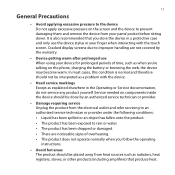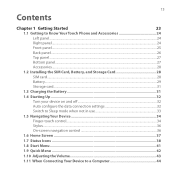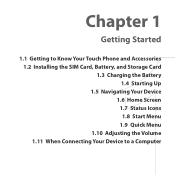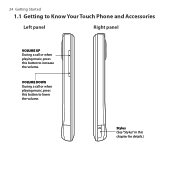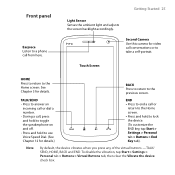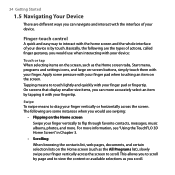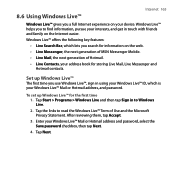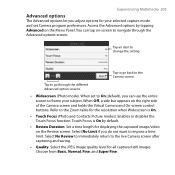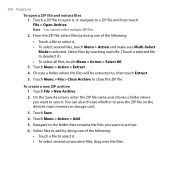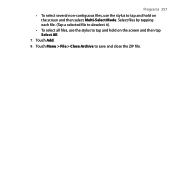HTC T8282 Support Question
Find answers below for this question about HTC T8282 - Touch HD Smartphone.Need a HTC T8282 manual? We have 1 online manual for this item!
Question posted by SPHarol on August 22nd, 2014
Where Teh Conrtacts Saved In Htc Touch Hd T8282
The person who posted this question about this HTC product did not include a detailed explanation. Please use the "Request More Information" button to the right if more details would help you to answer this question.
Current Answers
Related HTC T8282 Manual Pages
Similar Questions
How To Install English Language On Htc Touch Hd T8282
(Posted by mahwws11 9 years ago)
How We Can Update Android In Htc Touch Hd T8282
(Posted by Diangela 10 years ago)
How Can I Connect Htc Touch Hd T8282 With My Laptop
(Posted by Gofierc 10 years ago)
Cell Phone Htc Touch Hd T8282 Is Lock And Require A Password To Unlock.
hi, my htc touch hd t8282 is lock and can enter an emergency phone number, it require a password to ...
hi, my htc touch hd t8282 is lock and can enter an emergency phone number, it require a password to ...
(Posted by thangahuynh 12 years ago)