HP 5150 Support Question
Find answers below for this question about HP 5150 - Deskjet Color Inkjet Printer.Need a HP 5150 manual? We have 1 online manual for this item!
Question posted by kasbarg00 on August 31st, 2014
Hp 5150 Printer Won't Print Colors
The person who posted this question about this HP product did not include a detailed explanation. Please use the "Request More Information" button to the right if more details would help you to answer this question.
Current Answers
There are currently no answers that have been posted for this question.
Be the first to post an answer! Remember that you can earn up to 1,100 points for every answer you submit. The better the quality of your answer, the better chance it has to be accepted.
Be the first to post an answer! Remember that you can earn up to 1,100 points for every answer you submit. The better the quality of your answer, the better chance it has to be accepted.
Related HP 5150 Manual Pages
HP Deskjet 5100 Series printer - (English) User Guide - Page 4


...HP Deskjet printer or to as the HP printer or printer.
help feature. For example: Warning! to view information about options on each tab screen, point to an option and click the right mouse button to others.
Do not touch the print... that additional information is not recommended. For example: Click File > Print. Click What's This? A Do Not icon indicates that an action...
HP Deskjet 5100 Series printer - (English) User Guide - Page 6


..., and MouseKeys. mobility
For users with mobility impairments, the printer software functions can be executed through the use of this product and HP's committment to -text applications. For users who are color blind, colored buttons and tabs used in the software and on the HP printer have simple text or icon labels that make it accessible...
HP Deskjet 5100 Series printer - (English) User Guide - Page 7


You have purchased an HP Deskjet printer that is equipped with a photo print cartridge.
HP Deskjet 5150 series printer HP Deskjet 5160 series printer
All printer models are not available in all countries/regions. special features
Congratulations! q Six-ink upgradeable printing: Enhance photo printing with several exciting features:
q Borderless printing: Use the entire page surface when ...
HP Deskjet 5100 Series printer - (English) User Guide - Page 8


... select matches the size of the paper loaded in a software application and assign the image size.
guidelines
q Do not print borderless documents in the printer.
printing
Follow these steps to print a borderless document: 1. Open the Printer Properties dialog box. 3. q Open the file in the In tray. Verify that the size corresponds to the paper size...
HP Deskjet 5100 Series printer - (English) User Guide - Page 14


... cartridges can be packaged with your printer. print cartridge selection
printer model
print cartridge
selection number
product number
HP Deskjet
black
56
c6656
5100 Series (except HP
tri-color
57
c6657
Deskjet 5168)
photo
58
c6658
HP Deskjet 5168
Please refer to the graphic instructions located under the printer cover, or the hardcopy reference guide that was included with...
HP Deskjet 5100 Series printer - (English) User Guide - Page 38
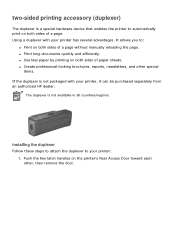
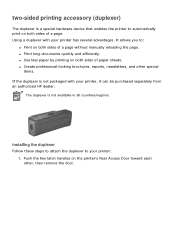
... installing the duplexer
Follow these steps to attach the duplexer to :
q Print on the printer's Rear Access Door toward each other special
items. If the duplexer is not...printer, it can be purchased separately from an authorized HP dealer. It allows you to your printer has several advantages.
q Print long documents quickly and efficiently. The duplexer is not packaged with your printer...
HP Deskjet 5100 Series printer - (English) User Guide - Page 40


... that the new settings will be used every time you want to use as the default settings. 3. The default print settings apply to change the printer's default settings: 1. Click the taskbar icon. The Printer Properties dialog box appears. 2. If you do not want to see this dialog box again, select Don't show me...
HP Deskjet 5100 Series printer - (English) User Guide - Page 55


r High Quality: Uses the tri-color print cartridge and/or photo print cartridge to print grayscale. Print Task Quick Sets: See print task quick sets. 2. Print in Grayscale: Prints in shades of printed colors. 6. r Black Print Cartridge Only: Uses the black print cartridge to print high-quality grayscale. r Optimize For Photocopy or Fax: Uses the black print cartridge to set these options:
...
HP Deskjet 5100 Series printer - (English) User Guide - Page 56


... dpi mode.
q PhotoREt q 4800 x 1200 optimized dpi q Exif Print q Six-ink printing q Color spaces
PhotoREt printing
PhotoREt offers the best combination of print speed and quality for printing digital photgraphs. Follow these steps to print with your image. Select Best from the Print Quality drop-down list. 5. Open the Printer Properties dialog box. 2. Select any other desired...
HP Deskjet 5100 Series printer - (English) User Guide - Page 57


...XP
Follow these steps to automatically perform image specific enhancements, resulting in six-ink color print mode:
1. Follow these steps to print Exif Print-enhanced photographs:
1. The HP Deskjet printer software then uses this information to print in outstanding photographs. Open the Printer Properties dialog box. 3. Select the Paper/Quality tab. 3. When a photograph is not includedwith...
HP Deskjet 5100 Series printer - (English) User Guide - Page 58


... RGB, turn off the color management in another color space, then printed colors may appear more colors than sRGB/sYCC, but which was created in the application and allow the printer software to use the Adobe RGB color space:
1. The following :
r An HP photo paper from the Print Quality drop-down list. 5. When printing from the Color Space drop-down list...
HP Deskjet 5100 Series printer - (English) User Guide - Page 61


getting started (hp deskjet 5150)
For an overview of the optional Two-Sided Printing Accessory, click here. Click the appropriate topic below for a description of a printer feature:
q buttons and lights q paper trays q print cartridges q ink-backup mode For a description of the printer features and the optional Two-Sided Printing Accessory, click here.
HP Deskjet 5100 Series printer - (English) User Guide - Page 67
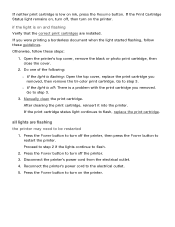
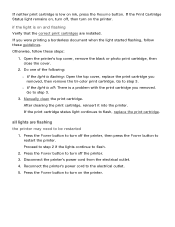
... status light continues to step 3. Go to flash, replace the print cartridge.
Press the Power button to turn off : There is a problem with the print cartridge you removed, then remove the tri-color print cartridge. If neither print cartridge is low on the printer. all lights are installed. Proceed to step 2 if the lights continue to...
HP Deskjet 5100 Series printer - (English) User Guide - Page 101


printing (hp deskjet 5150)
Click the appropriate topic below to view an explanation of the printer software: q print settings q advanced features q device status box
Click the appropriate topic below to view instructions on printing functions: q printing a document q changing default settings q printing digital photographs q digital photography technologies q two-sided printing q print task quick ...
HP Deskjet 5100 Series printer - (English) User Guide - Page 104


... to choose paper options, borderless printing, and print quality, or to choose color options and color attributes.
4. r Select the Color tab to access the HP digital photography options. Open the file you want to choose resizing options and watermarks. Click File > Print, then select Properties. r Select the Effects tab to print. 2.
setting printing options
Follow these steps to...
HP Deskjet 5100 Series printer - (English) User Guide - Page 132
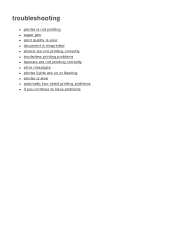
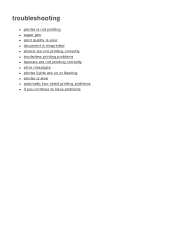
troubleshooting
q printer is not printing q paper jam q print quality is poor q document is misprinted q photos are not printing correctly q borderless printing problems q banners are not printing correctly q error messages q printer lights are on or flashing q printer is slow q automatic two-sided printing problems q if you continue to have problems
HP Deskjet 5100 Series printer - (English) User Guide - Page 133


... outlet. 2. Wait approximately 10 seconds. 3. q Cable connections are on the printer. q Printer is turned on
The printer may be a printing conflict. Reconnect the power cord. 4. q Paper or other USB devices that are correctly installed. q Printer's top cover is attached.
check the printer lights
The printer lights indicate printer status and alert you to a USB hub, there may have...
HP Deskjet 5100 Series printer - (English) User Guide - Page 138


... and images are misaligned
If the text and images on your printouts are missing or printed in the printer. 2.
Reprint the document. Slide the flap inside the envelope before loading it in the wrong place
Open the Printer Properties and confirm the following options:
tab
setting
Basics
Orientation: Verify the appropriate orientation
Paper...
HP Deskjet 5100 Series printer - (English) User Guide - Page 150


... end of its deskjet printers to minimize the negative impact on the office environment and on the communities where printers are manufactured, shipped, and used in the printer housing and chassis are marked according to international standards. The number of materials has been kept to HP, see print cartridge recovery.
To return empty print cartridges to a minimum...
HP Deskjet 5100 Series printer - (English) User Guide - Page 152


printing (hp deskjet 5160)
Click the appropriate topic below to view an explanation of the printer software: q print settings q advanced features q device status box
Click the appropriate topic below to view instructions on printing functions: q printing a document q changing default settings q printing digital photographs q digital photography technologies q two-sided printing q print task quick ...
Similar Questions
Hp Photosmart 7150 Won't Print Color Mac
(Posted by bbbaust 9 years ago)
How To Update Supply Levels On Hp 5150 Printer For Mac?
(Posted by dmdABY 10 years ago)
Hp Deskjet 5150 Printer Won't Print Color Mac
(Posted by Kbuttur 10 years ago)
Why Does The 'print Preview' Screen Appearing In Notepad On My Hp 5150 Printer?
(Posted by jerry8trax 11 years ago)
My Hp 895 Cse Printer Does Not Print Color After I Install A New Cartriage.
(Posted by herbkramer 11 years ago)

