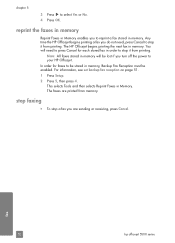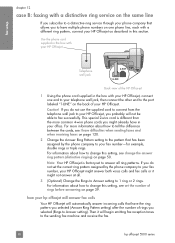HP 5510 Support Question
Find answers below for this question about HP 5510 - Officejet All-in-One Color Inkjet.Need a HP 5510 manual? We have 2 online manuals for this item!
Question posted by LMastroEnterprises on July 7th, 2014
When Faxing, Error Code 388? Fax Does Not Complete
Current Answers
Answer #1: Posted by waelsaidani1 on July 7th, 2014 10:47 PM
Definition
There is too much noise on the line for a valid connection between two fax machines to complete. The noise problem might go away over time.
Solution
Retry the fax reception at a different time when telephone line conditions have improved. Call the telephone provider if line conditions fail to improve.