HP 5510 Support Question
Find answers below for this question about HP 5510 - Officejet All-in-One Color Inkjet.Need a HP 5510 manual? We have 2 online manuals for this item!
Question posted by Anonymous-77308 on October 2nd, 2012
Ink Cartiges Installation For 5510 E
The person who posted this question about this HP product did not include a detailed explanation. Please use the "Request More Information" button to the right if more details would help you to answer this question.
Current Answers
There are currently no answers that have been posted for this question.
Be the first to post an answer! Remember that you can earn up to 1,100 points for every answer you submit. The better the quality of your answer, the better chance it has to be accepted.
Be the first to post an answer! Remember that you can earn up to 1,100 points for every answer you submit. The better the quality of your answer, the better chance it has to be accepted.
Related HP 5510 Manual Pages
HP Officejet 5500 series All-in-One - (English) Reference Guide - Page 14


... Advanced Fax Setup 5. Tools 6. You can quickly and easily expand the functionality of installed HP devices.
4
hp officejet 5500 series In the Windows taskbar, click Start, point to Programs or All Programs ... Enhancements Color Intensity Set New Defaults
Fax Enter Fax Number Resolution Lighter/Darker How to do more with your hp officejet
When you first installed the HP Officejet software on...
HP Officejet 5500 series All-in-One - (English) Reference Guide - Page 16


...color, size, and then start your Macintosh, you can change this feature to shop for HP products. In the Dock, click the HP Director (All-in the Dock, one HP device, an HP Director icon for your HP Officejet... (All-in the Dock. However, if you installed two of the same kind of device (for your device.
The HP Director menu displays. hp officejet overview
chapter 1
feature 8
9
10 11 12...
HP Officejet 5500 series All-in-One - (English) Reference Guide - Page 17


...7 Use one of the following methods to change device settings. hp officejet overview
hp officejet overview
1 2 3 4
5 6
7 8...: use this feature to make a copy in black and white
or color.
4
Send Fax: use this feature to open the hp photo and...HP Director) is launched automatically during the HP Photo and Imaging software installation, and the HP Photo and Imaging Director appears as an alias on...
HP Officejet 5500 series All-in-One - (English) Reference Guide - Page 26


...HP Papers, go to our website at a time.
16
hp officejet 5500 series For more information, see set the paper type on top.... Using paper that has a heavy texture or does not accept ink can cause paper jams. Using paper that is going into the ... Cards: insert a small stack of greeting cards with HP inkjet products (like Avery Inkjet Labels), and make sure none of the pages are not over...
HP Officejet 5500 series All-in-One - (English) Reference Guide - Page 30


...Officejet provides three options that affect copy speed and quality.
• Normal delivers high-quality output and is of comparable quality to the Normal setting, but the graphics might be of lower quality. Using Fast reduces the frequency of replacing your print cartridges, because it uses less ink...Paper Size Paper Type Lighter/Darker Enhancements Color Intensity Set New Defaults
Copy Quality ...
HP Officejet 5500 series All-in-One - (English) Reference Guide - Page 33


...Copy Menu Number of Copies Reduce/Enlarge Copy Quality Copy Paper Size Paper Type Lighter/Darker Enhancements Color Intensity Set New Defaults
Copy Paper Size* Legal Letter A4 4 x 6 inch
*The ... are available in the automatic document feeder tray. Using the HP Director, you installed with your HP Officejet. The following options are using the HP Director software that the top of the...
HP Officejet 5500 series All-in-One - (English) Reference Guide - Page 41


...the glass.
2 Press Scan. This section explains how to . To verify that the HP Officejet software is always running on . A Scan menu appears, listing destinations that came with your ...Color.
31
scan use the scan features, your HP Officejet and computer must also be connected and turned on a Windows PC, look for your HP Officejet. The HP Officejet software must be installed...
HP Officejet 5500 series All-in-One - (English) Reference Guide - Page 51


... same telephone line, press 1 2 3 on the top of the display.
5 Press Start Black or Start Color. This selects Basic Fax Setup and then selects Fax Header.
3 Enter your authorized HP dealer.
1 Press Setup...Wizard during the HP software installation to send.
1 Press Fax. poll to receive a fax
Polling allows your phone is plugged into the back of the HP Officejet but is required by authorized...
HP Officejet 5500 series All-in-One - (English) Reference Guide - Page 65


...In OS 9, the summary of your document as File check box to see a preview of ink you want to customize the print settings. You can also choose to save your settings appears in... printing. reference guide
55 The options displayed depend on OS X, color settings. This can also use this panel. ! The HP Officejet does not support PostScript printing. ! stop a print job
You can...
HP Officejet 5500 series All-in-One - (English) Reference Guide - Page 67


... contains the following table lists the print cartridges that are compatible with your HP Officejet. print cartridges HP black inkjet print cartridge HP tri-color inkjet print cartridge
hp reorder number #56, 19 ml black print cartridge #57, 17 ml color print cartridge
Get more information about print cartridges from the HP website. order supplies...
HP Officejet 5500 series All-in-One - (English) Reference Guide - Page 72


... clean with pink pull tab (must be removed)
Do not touch the copper contacts or the ink nozzles
62
hp officejet 5500 series Make sure that the tri-color print
cartridge is a solid black bar and three solid color bars. For more information on replacing print cartridges, see clean the print cartridges on page...
HP Officejet 5500 series All-in-One - (English) Reference Guide - Page 74


...ink nozzles. Slide the print cartridge at a slight angle into the right side of the print carriage. It must slide in order for your hp officejet
Caution! Caution! Do not attempt to work.
64
hp officejet... Hold the tri-color print cartridge with the HP label on top. Once you have removed the plastic tape, install the print cartridge immediately to prevent the ink from its packaging ...
HP Officejet 5500 series All-in-One - (English) Reference Guide - Page 77


maintain your hp officejet
4 Place the alignment page face down on the left side of the colored bars. Top of the glass, as shown below. When "Alignment Complete" appears on page 63. This wastes ink and shortens the life of patterns is complete. The print cartridges are cleaned.
Tools 1: Clean Print Cartridge 2: Align Print...
HP Officejet 5500 series All-in-One - (English) Reference Guide - Page 119


...image, and then click Next. send a photo or image using your hp officejet (Macintosh)
If your HP Officejet is uploaded to e-mail multiple people. 12 Click Next. This section contains...menu appears. 3 Select HP Photo and Imaging Gallery. 4 Press Start Black or Start Color. If you can initiate your e-mail message from the HP Director. You can select...mail application installed on your browser.
HP Officejet 5500 series All-in-One - (English) Reference Guide - Page 122


... attempting to solve any of the desktop in the HP Director. Task Tray
software installation troubleshooting
Use this section to install the software.
112
hp officejet 5500 series Look at the system tray for the HP Officejet to connect to install the software.
If the essential icons do not appear immediately, you insert the
ROM...
HP Officejet 5500 series All-in-One - (English) Reference Guide - Page 124
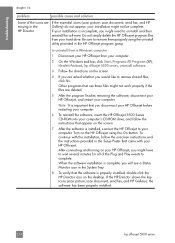
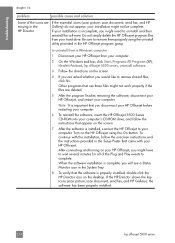
... document, send fax, and HP Gallery), the software has been properly installed.
114
hp officejet 5500 series When the software installation is complete, you might need to complete. Be sure to remove shared...System Tray.
8 To verify that the software is properly installed, double-click the HP Director icon on the HP Officejet using the uninstall utility provided in the Setup Poster that ...
HP Officejet 5500 series All-in-One - (English) Reference Guide - Page 126


problem
I received a message on the top of the HP Officejet and snap it is attached incorrectly. Make sure that you might mean the front ...over the buttons on the front of the HP Officejet and snap it into place.
3 Make sure all the buttons can move freely.
116
hp officejet 5500 series troubleshooting
chapter 14
hardware installation troubleshooting
Use this section to attach the front ...
HP Officejet 5500 series All-in-One - (English) Reference Guide - Page 129


... faxing.
For information about how to set up your computer to a state that will allow the HP Officejet to be re-installed.
• Using the Re-install utility in the top-level folder of your computer. You can access the Read Me file from a Composite USB System Driver missing. reference guide
119 ...
HP Officejet 5500 series All-in-One - (English) Reference Guide - Page 135


...print, 55 scan, 32 scheduled fax, 37 cartridges align, 65 check ink level, 61 clean, 67 clean contacts, 68 handle, 62 order,... cartridge contacts, 68 print cartridges, 67 color enhance photos, 28 faxes, 35 intensity, 27 contrast, fax, ..., 14 environment
energy consumption, 84 environmental product
stewardship program, 84 inkjet supplies recycling, 85 material safety data sheets,
85 ozone production, ...
HP Officejet 5500 series All-in-One - (English) Reference Guide - Page 136


..., 114 ink
check level, 61 ink cartridge, 117
ink cartridge empty, 118 ink cartridges. see print
cartridges installation fails, 113 installation incomplete, 114 installing software, ...answer, 39 schedule, 36 send, 34 send a color fax, 35 send from memory, 37 send manually...overview, 107 simplified approach, 107 use a scanned image, 108 HP Officejet front panel, 2 maintain, 59 menus, 4 office setup, 91...
Similar Questions
How To Calibrate Ink Cartridges Hp 5510
(Posted by trexarblrl 9 years ago)
How To Change Setting To Black Ink Only Hp 5510
(Posted by L2mtpa 10 years ago)
How To Reset Chip On Ink Cartridge Hp 5510
(Posted by donniimt 10 years ago)
How To Install Ink Cartiges Hp Officejet Pro 8500 N911g Carriage
(Posted by ad4iaAchim 10 years ago)
Cant Get Ink Cartridge Installed On Hp Officejet 8600
(Posted by hdmom 10 years ago)

