HP 5510 Support Question
Find answers below for this question about HP 5510 - Officejet All-in-One Color Inkjet.Need a HP 5510 manual? We have 2 online manuals for this item!
Question posted by donniimt on March 4th, 2014
How To Reset Chip On Ink Cartridge Hp 5510
The person who posted this question about this HP product did not include a detailed explanation. Please use the "Request More Information" button to the right if more details would help you to answer this question.
Current Answers
There are currently no answers that have been posted for this question.
Be the first to post an answer! Remember that you can earn up to 1,100 points for every answer you submit. The better the quality of your answer, the better chance it has to be accepted.
Be the first to post an answer! Remember that you can earn up to 1,100 points for every answer you submit. The better the quality of your answer, the better chance it has to be accepted.
Related HP 5510 Manual Pages
HP Officejet 5500 series All-in-One - (English) Reference Guide - Page 14


... HP devices.
4
hp officejet 5500 series
Speed Dial Setup 3. You can quickly and easily expand the functionality of potential scan destinations on your projects. Double-click the HP Director icon on the HP Officejet front panel display.
Basic Fax Setup 4. Tools 6. Preferences
use the hp director software to do more with your hp officejet
When you first installed the HP Officejet...
HP Officejet 5500 series All-in-One - (English) Reference Guide - Page 30


... frequency of replacing your print cartridges, because it uses less ink.
• Best produces the highest quality for most of your original face down on the left front corner of the glass or face up in the automatic document feeder tray. chapter 3
increase copy speed or quality
The HP Officejet provides three options that...
HP Officejet 5500 series All-in-One - (English) Reference Guide - Page 61


...the default setting of ink while receiving a fax, the fax will be printed on page 52.
For example, if your input tray. Note: If the memory becomes full, the HP Officejet overwrites the oldest, ... or deleted. For information on printing faxes stored in memory, see reprint the faxes in your print cartridge runs out of Tone Dialing.
1 Press Setup.
2 Press 3, then press 6. The paper size ...
HP Officejet 5500 series All-in-One - (English) Reference Guide - Page 65


.../Quality panel on OS X and General panel on OS X, color settings.
reference guide
55 Note: To find out more about the...print settings. To stop a print job from the HP Officejet or from the File menu. The HP Officejet prints any pages it doesn't appear, press Cancel ... display. Click the Preview button to see a preview of ink you want to print. To display the Print dialog box, open the...
HP Officejet 5500 series All-in-One - (English) Reference Guide - Page 67


...7
You can order print cartridges, recommended types of HP paper, and HP Officejet accessories online from the HP website: www.hp.com Choose your country/region, and then select Buy or Shopping.
57
print cartridges HP black inkjet print cartridge HP tri-color inkjet print cartridge
hp reorder number #56, 19 ml black print cartridge #57, 17 ml color print cartridge
Get more information about...
HP Officejet 5500 series All-in-One - (English) Reference Guide - Page 69
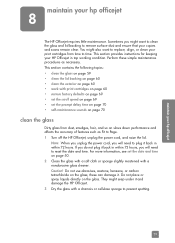
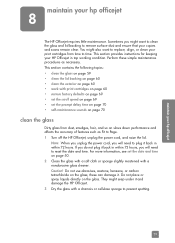
This section provides instructions for keeping your print cartridges from dust, smudges, hair, and so on slows down performance and affects the accuracy of...exterior on page 70
clean the glass
Dirty glass from time to reset the date and time. Note: When you unplug the power cord, you will need to plug it and damage the HP Officejet. 3 Dry the glass with a chamois or cellulose sponge to ...
HP Officejet 5500 series All-in-One - (English) Reference Guide - Page 70


... previous steps using isopropyl (rubbing) alcohol, and wipe the strip thoroughly with print cartridges
To ensure the best print quality from the interior of the HP Officejet does not require cleaning. This section contains the following topics: • check the ink levels on page 61 • print a self-test report on page 61 •...
HP Officejet 5500 series All-in-One - (English) Reference Guide - Page 71


... Transaction 2: Fax Log 3: Speed Dial List 4: Self-Test Report 5: Automatic Reports Setup
The HP Officejet prints a Self-Test Report, which might need to check the ink level for the print cartridges. The estimated ink levels appear for Windows users 1 From the HP Director, choose Settings, choose Print Settings, and then
choose Printer Toolbox. 2 Click the Estimated...
HP Officejet 5500 series All-in-One - (English) Reference Guide - Page 72


... not touch the copper contacts or the ink nozzles
62
hp officejet 5500 series For more information on cleaning the print cartridges, see replace the print cartridges on page 67. The bars should know the part names and how to handle the print cartridge.
Make sure that the tri-color print
cartridge is a solid black bar and three...
HP Officejet 5500 series All-in-One - (English) Reference Guide - Page 73


... page 61.
When you receive this message, it toward you can check the ink levels through the HP Director on your computer. You should also replace the print cartridges when you see order print cartridges on page 57. 1 Turn on the HP Officejet, and then lift open the print-carriage access door. reference guide
63
For...
HP Officejet 5500 series All-in-One - (English) Reference Guide - Page 74


... at a slight angle.
5 Hold the tri-color print cartridge with the HP label on top. Note: You must install both print cartridges in order for your hp officejet
Caution! Do not touch the copper contacts or ink nozzles. Press firmly until the print cartridge snaps into place.
chapter 8
3 Remove the new print cartridge from drying in the nozzles. 4 Hold...
HP Officejet 5500 series All-in-One - (English) Reference Guide - Page 77


... cartridges on the left side of the page is affected. maintain your hp officejet
5 Press OK.
clean the print cartridges Use this feature when the Self-Test Report shows streaking or white lines through any of the ink nozzles. 1 Press Setup. 2 Press 5, then press 1.
The print cartridges are cleaned. Note: Make sure the top of the HP Officejet...
HP Officejet 5500 series All-in-One - (English) Reference Guide - Page 78


... it.
6 Hold the print cartridge by its slot.
4 Inspect the print cartridge contacts for ink and debris buildup.
5 Dip a clean foam rubber swab or lint-free cloth into the carriage. 9 Repeat if necessary for the other print cartridge. 10 Close the print-carriage access door and plug in the HP Officejet.
68
hp officejet 5500 series Do not...
HP Officejet 5500 series All-in-One - (English) Reference Guide - Page 81


... 75 If you are available only in the input tray. 2 Reset your HP Officejet: a. b. Plug the power cord back into the HP Officejet. get support and other information from the Internet
If you have Internet access, you call. 1 Make sure that company. The specified print cartridges are available in and turned on the front panel. c. This...
HP Officejet 5500 series All-in-One - (English) Reference Guide - Page 87


... part shipment. If during your hp officejet for any part that is depleted...cartridges): Until the HP ink is described in this event, HP will ship you can normally be replaced by HP to the HP website: www.hp.com/go to service the HP product. provide telephone assistance on the cartridge.... to 10:00 P.M.
If a customer device needs a minor part replacement and these parts...
HP Officejet 5500 series All-in-One - (English) Reference Guide - Page 88
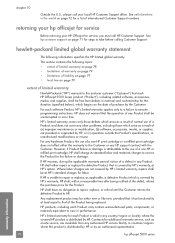
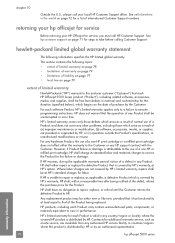
... is valid in performance. See call HP Customer Support.
HP's limited warranty for each HP Officejet 5500 Series product ("Product"), including related software, accessories, media, and supplies, shall be at HP's standard charges for labor. See hp customer support on page 72 for a list of a non-HP or refilled print cartridge, HP shall charge its standard labor and materials...
HP Officejet 5500 series All-in-One - (English) Reference Guide - Page 128


Lift open the print-carriage access door to replace a print cartridge see replace the print cartridges on page 63. To do not belong there.
118
hp officejet 5500 series
I received a message on page 61. However, before you do this , see whether the print cartridge is out of ink. If you determine that do this , check the print...
HP Officejet 5500 series All-in-One - (English) Reference Guide - Page 135


...ink level, 61 clean, 67 clean contacts, 68 handle, 62 order, 57 replace, 63 self-test report, 61 CD-ROM, 112 clean exterior, 60 glass, 59
lid backing, 60 print cartridge contacts, 68 print cartridges, 67 color... ringing, 50
E empty print cartridge, 118 envelopes
load, 14 environment
energy consumption, 84 environmental product
stewardship program, 84 inkjet supplies recycling, 85 material safety ...
HP Officejet 5500 series All-in-One - (English) Reference Guide - Page 136


... schedule, 36 send, 34 send a color fax, 35 send from memory, 37 ...ink level, 61 clean exterior, 60 clean glass, 59 clean lid backing, 60 clean print cartridge
contacts, 68 clean print cartridges, 67 replace print cartridges, 63 restore factory defaults, 69 self-maintenance sounds, 70 self-test report, 61 set language, 117
G glass, clean, 59 greeting cards, 16
H help, ix HP customer support, 71 HP...
HP Officejet 5500 series All-in-One - (English) Reference Guide - Page 137


... software, 53 print options, 54 self-test report, 61 print cartridge, 117 print cartridge empty, 118 print cartridges
align, 65 check ink level, 61 clean, 67 clean contacts, 68 handle, 62 order...114 replace print cartridges, 63 reports
fax, automatic, 43 fax, manual, 43 self-test, 61 reprint faxes in memory, 52 resolution fax, 45 restore factory defaults, 69
index
return your HP Officejet, 78 ring...
Similar Questions
Trouble With Black Ink Cartridge With Hp Photo Smart 5510
I have installed three different HP black ink cartridges in my Photosmart 5510, and each time I try ...
I have installed three different HP black ink cartridges in my Photosmart 5510, and each time I try ...
(Posted by kathyr44 9 years ago)
How To Calibrate Ink Cartridges Hp 5510
(Posted by trexarblrl 9 years ago)
How To Change Setting To Black Ink Only Hp 5510
(Posted by L2mtpa 10 years ago)
How To Reset Estate Ink Cartridge Hp J6480
(Posted by rashNats 10 years ago)
How To Reset Refilled Ink Cartridges Hp C5580
(Posted by yorfl 10 years ago)

