HP 5510 Support Question
Find answers below for this question about HP 5510 - Officejet All-in-One Color Inkjet.Need a HP 5510 manual? We have 2 online manuals for this item!
Question posted by mdno on July 11th, 2014
How To Set 5510 Photosmart To Mirror Image
The person who posted this question about this HP product did not include a detailed explanation. Please use the "Request More Information" button to the right if more details would help you to answer this question.
Current Answers
There are currently no answers that have been posted for this question.
Be the first to post an answer! Remember that you can earn up to 1,100 points for every answer you submit. The better the quality of your answer, the better chance it has to be accepted.
Be the first to post an answer! Remember that you can earn up to 1,100 points for every answer you submit. The better the quality of your answer, the better chance it has to be accepted.
Related HP 5510 Manual Pages
HP Officejet 5500 series All-in-One - (English) Reference Guide - Page 9


...help
This Reference Guide contains information on using your HP Officejet and provides additional troubleshooting assistance for your HP Officejet.
HP Photo & Imaging Help
The HP Photo & Imaging Help provides detailed information on using the software for the ...
description
Setup Poster
The Setup Poster provides instructions for setting up and configuring your HP Officejet.
HP Officejet 5500 series All-in-One - (English) Reference Guide - Page 14


...Copies Reduce/Enlarge Copy Quality Copy Paper Size Paper Type Lighter/Darker Enhancements Color Intensity Set New Defaults
Fax Enter Fax Number Resolution Lighter/Darker How to top-...on the number of installed HP devices.
4
hp officejet 5500 series This section contains the following provides a quick reference to Fax Set New Defaults
Scan HP Photo & Imaging Gallery
Note: Contents of the...
HP Officejet 5500 series All-in-One - (English) Reference Guide - Page 16


...Officejet devices) only one HP device, an HP Director icon for each device appears in the Dock. The HP Director menu displays. HP Gallery: use this feature to display the HP Photo & Imaging Gallery, where you can change this setting..., color, size, and then start a copy.
You access the device capabilities via the HP Director menu that kind.
6
hp officejet 5500 series hp officejet overview...
HP Officejet 5500 series All-in-One - (English) Reference Guide - Page 17


...methods to change device settings. hp officejet overview
hp officejet overview
1 2 3 4
5 6
7 8 9
feature purpose
1
Scan Picture: use this feature to scan an image and display it in
the HP Photo and Imaging Gallery.
2
... white
or color.
4
Send Fax: use this feature to open the hp photo and imaging director using Macintosh OS 9
In Macintosh OS 9, the HP Photo and Imaging Director (HP...
HP Officejet 5500 series All-in-One - (English) Reference Guide - Page 18


...Imaging Gallery to view and edit images.
7
Settings: use this pull-down list to select the HP device you can
enter the appropriate information and then send your device is customized based upon the HP device that feature will not display in black and
white or color...hp photo and imaging help that pertain to device
settings.
8
hp officejet 5500 series hp officejet overview
chapter 1...
HP Officejet 5500 series All-in-One - (English) Reference Guide - Page 26


...input tray
The following table provides guidelines for use with HP inkjet products (like Avery Inkjet Labels), and make sure none of the pages are sticking...that has a heavy texture or does not accept ink can cause printed images to smear, bleed, or not be filled in the input tray, print...time.
16
hp officejet 5500 series For more information, see set the paper type on top of greeting cards with ...
HP Officejet 5500 series All-in-One - (English) Reference Guide - Page 29


... common copy tasks from the HP Director, see the onscreen hp photo & imaging help that came with your HP Officejet or by 15 cm) borderless copies. This section contains the following topics: ...settings on page 29
overview
You can enlarge or reduce the size of an original to fit a specific paper size, adjust the copy's darkness and color intensity, and use the copy features
3
The HP Officejet...
HP Officejet 5500 series All-in-One - (English) Reference Guide - Page 31


... Officejet uses the new default settings to control the settings on top.
2 Load your original.
or multiple-page document in the software.
To learn how, see the onscreen hp photo & imaging ...
3 Press Copy until Set New Defaults appears in the top line of Copies Reduce/Enlarge Copy Quality Copy Paper Size Paper Type Lighter/Darker Enhancements Color Intensity Set New Defaults
4 Press ...
HP Officejet 5500 series All-in-One - (English) Reference Guide - Page 33


... borderless copies of Copies Reduce/Enlarge Copy Quality Copy Paper Size Paper Type Lighter/Darker Enhancements Color Intensity Set New Defaults
Copy Paper Size* Legal Letter A4 4 x 6 inch
*The paper sizes ... appears. 5 Press Start Black or Start Color. The following options are using these features in the HP Director, see the onscreen hp photo & imaging help that came with your HP Officejet.
HP Officejet 5500 series All-in-One - (English) Reference Guide - Page 34


...or Start Color. You cannot use Fit to Page to reduce an original to Page is along the front edge of the glass.
24
hp officejet 5500 series In this example, the HP Officejet makes six... arrow buttons, the number of copies changes by increments of 5 to make it easier to set a large number of text or images around the margins, or reduce or enlarge an original to create a borderless 4 by 6 inch...
HP Officejet 5500 series All-in-One - (English) Reference Guide - Page 41


...repeatedly.
4 Press Start Black or Start Color.
31
scan To verify that the HP Officejet software is the process of your word processor and... of retyping. Because the scanned image or text is not enough hard disk space available, your HP Officejet. This section contains the following ...scans, see the onscreen hp photo & imaging help that are set up to scan to suit your kids and e-mail them...
HP Officejet 5500 series All-in-One - (English) Reference Guide - Page 43


... can set fax options on page 47 • reprint the faxes in memory on page 52 • stop faxing on accessing the HP Director software, see use the fax features
5
Using your HP Officejet, you should explore the HP Photo & Imaging Director (HP Director) software that are not available through the front panel...
HP Officejet 5500 series All-in-One - (English) Reference Guide - Page 46


...36
hp officejet 5500 series chapter 5
5 Press Start Color.
6 If you have set them up first.
Note: If the recipient's fax machine only supports black-and-white faxes, the HP Officejet will ... or Start Color.
send a fax using speed dials
You can also create and attach a computer-generated cover page with your fax. For more information, see the onscreen hp photo & imaging help that...
HP Officejet 5500 series All-in-One - (English) Reference Guide - Page 59
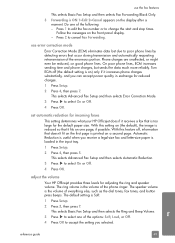
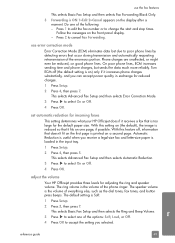
... and speaker volume. With this setting on (the default), the image is printed on a second page.
Follow the messages on good phone lines. Press 1 to edit the fax number or to select On or Off.
4 Press OK. set automatic reduction for incoming faxes
This setting determines what your HP Officejet does if it increases phone...
HP Officejet 5500 series All-in-One - (English) Reference Guide - Page 63


...6
Most print settings are automatically handled by the software application you are printing from or by using the features available in the Paper/Quality, Finishing, Effects, Basics, and Color tabs. 4 Click...for all jobs, see the onscreen HP Photo & Imaging Help that you select apply only to print. The settings you used to the HP Officejet, use the Page Setup dialog box. Form more ...
HP Officejet 5500 series All-in-One - (English) Reference Guide - Page 64


...mirror the image, and to change them for the current job, or for all future jobs 1 In the HP Photo & Imaging Director (HP Director), click Settings, and then
select Printer Settings. 2 Make changes to make the setting...you want to the print settings, and click OK. set print options
You can customize the print settings of the HP Officejet to change the print settings for all jobs. Windows ...
HP Officejet 5500 series All-in-One - (English) Reference Guide - Page 67


... HP black inkjet print cartridge HP tri-color inkjet print cartridge
hp reorder number #56, 19 ml black print cartridge #57, 17 ml color print cartridge
Get more information about print cartridges from the HP website. This section contains the following table lists the print cartridges that are compatible with your HP Officejet.
order supplies...
HP Officejet 5500 series All-in-One - (English) Reference Guide - Page 76


... sure the top of the page is complete.
Top of alignment page
maintain your HP Officejet, and then click Utilities. to do more with the top of the HP Officejet. Click the Device Services tab. c. Click Align the Print Cartridges. Choose Settings, and then choose Maintain Printer. From the list, select Calibrate. Click Align.
HP Officejet 5500 series All-in-One - (English) Reference Guide - Page 135


... 21 borderless photo, 22 cancel, 29 color, 22 default settings, 20 enlarge, 24 fit to page...settings change for copy, 20 change for print, 54 fax, 47
restore factory defaults, 69 digital imaging monitor, 115 digital subscriber line (DSL), 93 distinctive ringing, 50
E empty print cartridge, 118 envelopes
load, 14 environment
energy consumption, 84 environmental product
stewardship program, 84 inkjet...
HP Officejet 5500 series All-in-One - (English) Reference Guide - Page 136


...approach, 107 use a scanned image, 108 HP Officejet front panel, 2 maintain, 59 menus, 4 office setup, 91 overview, 1 parts, 1 prepare to page, 24 forward faxes cancel, 48 set up, 48 front panel,...color fax, 35 send from memory, 37 send manually, 37, 38 set up distinctive ring line, 96 set up DSL line, 106 set up office equipment, 91 set up separate fax line, 95 set up shared voice/fax line, 97 set...
Similar Questions
Can Hp 5510 Create Mirror Image
(Posted by bleGOV 9 years ago)
How To Set Printer For Mirror Image On My Hp Deskjet 2050 J510
(Posted by mikeaf 10 years ago)
How To Set Prit For Mirror Image On Hp 8600 Printer
(Posted by ignJAM 10 years ago)
How Do I Print Mirror Images On My Hp 5510
How do I print a mirror image on my HP 5510
How do I print a mirror image on my HP 5510
(Posted by Anonymous-93037 11 years ago)
How Do You Set The Printer To Do A Mirror Image?
How do I get my HP 5512 Photosmart All-in-One Series to print a mirror image for an iron-on transfer...
How do I get my HP 5512 Photosmart All-in-One Series to print a mirror image for an iron-on transfer...
(Posted by steph1998 12 years ago)

