HP 6210 Support Question
Find answers below for this question about HP 6210 - Officejet All-in-One Color Inkjet.Need a HP 6210 manual? We have 3 online manuals for this item!
Question posted by niamjf on April 18th, 2014
How To Undo Speed Dial For Fax On Hp 6210 Printer
The person who posted this question about this HP product did not include a detailed explanation. Please use the "Request More Information" button to the right if more details would help you to answer this question.
Current Answers
There are currently no answers that have been posted for this question.
Be the first to post an answer! Remember that you can earn up to 1,100 points for every answer you submit. The better the quality of your answer, the better chance it has to be accepted.
Be the first to post an answer! Remember that you can earn up to 1,100 points for every answer you submit. The better the quality of your answer, the better chance it has to be accepted.
Related HP 6210 Manual Pages
HP Officejet 6200 series all-in-one - (English) User Guide - Page 5
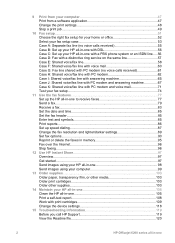
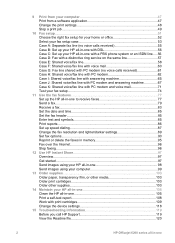
... 85 Enter text and symbols 85 Print reports...86 Set up speed dialing 87 Change the fax resolution and lighter/darker settings 89 Set fax options...90 Reprint or delete the faxes in memory 95 Fax over the Internet 96 Stop faxing...96
12 Use HP Instant Share 97 Overview...97 Get started...97 Send images using your...
HP Officejet 6200 series all-in-one - (English) User Guide - Page 9


...one Also access product-launched Help.
Start Fax Color: Start a color fax. Setup/?: Access the menu system for reports, fax settings, and maintenance. One-touch speed dial buttons: Access the first five speed dial numbers. Left arrow: Decrease values on the control panel display. Cancel: Stop a job, exit a menu, or exit settings.
6
HP Officejet 6200 series all -inone control panel features...
HP Officejet 6200 series all-in-one - (English) User Guide - Page 10
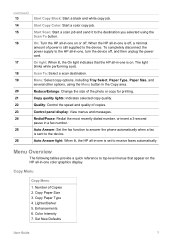
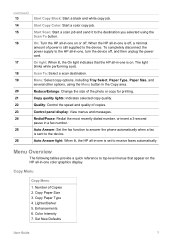
...: Control the speed and quality of power is still supplied to the destination you selected using the Menu button in -one on .
Auto Answer light: When lit, the HP all -in -one is sent to receive faxes automatically. Start Scan: Start a scan job and send it to the device.
Copy Menu
Copy Menu
1. Color Intensity...
HP Officejet 6200 series all-in-one - (English) User Guide - Page 11


... 2. Advanced Fax Setup 6. How to HP Gallery 2. Preferences
8
HP Officejet 6200 series all-in-one Note Depending on the applications installed on a connected Windows PC or Macintosh computer screen. HP Instant Share
Scan To (USB - JPEG to Fax 5. HP Instant Share
Fax Menu
Fax Menu 1.
Print Report 3. Microsoft PowerPoint 3. Fax Number 2.
Microsoft Word 3. Speed Dial Setup...
HP Officejet 6200 series all-in-one - (English) User Guide - Page 85


... and you press Start Fax Color, the fax will not hear a dial tone. Send a fax using the keypad, press a one-touch speed dial button,
or press Speed Dial until Scan & Fax appears, and then press OK. 4 Enter the fax number by using monitor dialing
Monitor dialing allows you would dial a regular telephone.
Chapter 11
The HP all-in-one sends the fax at your originals face...
HP Officejet 6200 series all-in-one - (English) User Guide - Page 91


... to add another number, or press 2 if you are finished creating speed-dial entries. This allows you are finished. Additionally, only individual speed-dial entries can only assign previously entered individual speed-dial numbers to
select the appropriate entry.
88
HP Officejet 6200 series all-in the fax number, press Redial/Pause.
5 Enter the name, and then press OK...
HP Officejet 6200 series all-in-one - (English) User Guide - Page 93
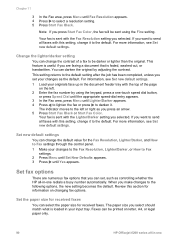
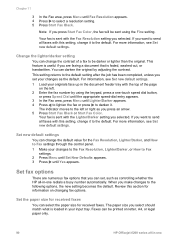
... Start Fax Color, the fax will be darker or lighter than the original. For information, see Set new default settings. 1 Load your input tray. When you can change it . For more information, see Set new default settings.
You can select the paper size for information on letter, A4, or legal paper only.
90
HP Officejet...
HP Officejet 6200 series all-in-one - (English) User Guide - Page 99


...fax connections) or your HP all-in-one by using the Internet.
Chapter 11
Fax over Internet Protocol (FoIP). To stop a fax you are currently dialing.
96
HP Officejet 6200 series all -in -one is called Fax...setting, see Set the fax speed. Stop faxing
You can take a few moments. You probably use a slower fax speed. The FoIP service might not work properly when the HP all -in -one...
HP Officejet 6200 series all-in-one - (English) User Guide - Page 173
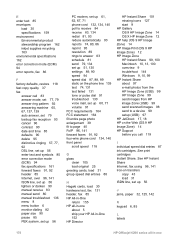
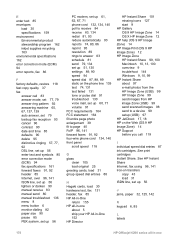
... group speed dial entries 88
H Hagaki cards, load 30 hardware test, fax 131 header, fax 85 HP All-in-One
return 155 HP all-in-one
about 5 ship your HP All-in-One 152 HP Director
HP Instant Share 101 missing icons 127 start 9 HP Gallery OS 9 HP Image Zone 14 OS X HP Image Zone 12 HP help (OS 9 HP Image Zone) 14 HP Image...
HP Officejet 6200 series all-in-one - (English) User Guide - Page 174


... scroll speed 118 make copies HP Director (Windows) 10 OS 9 HP Image Zone (Macintosh) 14 OS X HP Image Zone (Macintosh) 12 troubleshoot 145 manual
fax reports 87 receive, fax 83 send, fax 80, 82 troubleshoot, fax 136...-touch speed dial buttons 6 order
paper 103 print cartridges 103 Setup Guide 103 software 103 User Guide 103
P paper
incompatible types 26 jams 32, 125, 142 legal to receive fax 84 ...
HP Officejet 6200 series all-in-one - (English) User Guide - Page 175


See technical information speed copy 37 front panel scroll 118 speed dial button 6 speed dialing create entries 87, 88 delete settings 89 edit 88 groups 88 print list 87 send fax 81 start copy black 7 color 7 start fax black button 6 color button 6 start scan button 7 stop
172
HP Officejet 6200 series all -in-one See device update sounds, adjust fax 91 specifications. Macintosh) 8 menu...
Users Guide - Page 5


... 85 Enter text and symbols 85 Print reports...86 Set up speed dialing 87 Change the fax resolution and lighter/darker settings 89 Set fax options...90 Reprint or delete the faxes in memory 95 Fax over the Internet 95 Stop faxing...96
12 Use HP Instant Share 97 Overview...97 Get started...97 Send images using your...
Users Guide - Page 9


...: When blinking, the attention light indicates an error has occurred that requires your HP all -in -one Setup/?: Access the menu system for reports, fax settings, and maintenance.
One-touch speed dial buttons: Access the first five speed dial numbers. Cancel: Stop a job, exit a menu, or exit settings.
6
HP Officejet 6200 series all -in -one control panel features.
Users Guide - Page 11


Scan To (USB - Microsoft PowerPoint 3. HP Instant Share
Scan To (USB - Print Report 3. Speed Dial Setup 4. HP Image Zone 2. Lighter/Darker 4.
Microsoft Word 3. Microsoft PowerPoint 4. HP Instant Share
Fax Menu
Fax Menu 1. Fax Resolution 3. Basic Fax Setup 5. Preferences
8
HP Officejet 6200 series all -in -one overview
Chapter 1
Scan To menu
The Scan To menu lists scan ...
Users Guide - Page 85


... originals face up in -one -touch speed dial button, or
press Speed Dial until the appropriate speed-dial entry appears. 5 Press Start Fax Black. Send a fax using the keypad, press a one For information, see Set new default settings. The scheduled fax is useful when you press Start Fax Color, the fax will not hear a dial tone. Send a fax from the document feeder tray. 1 Load...
Users Guide - Page 91


... you are finished. Use the fax features
88
HP Officejet 6200 series all-in-one speed-dial entry. Note You can 't assign one group to another speed-dial entry, or press 2 when you are finished. Additionally, only individual speed-dial entries can change the phone number or name of an individual speed-dial entry. Create group speed-dial entries
You can enter up...
Users Guide - Page 93


...received faxes. Your fax is loaded in your changes as you press an arrow. 5 Press Start Fax Black or Start Fax Color....loaded in -one -touch speed dial button, or
press Speed Dial until the appropriate speed-dial entry appears. 3 In the Fax area, press Menu until ... the fax or press to the default.
Use the fax features
90
HP Officejet 6200 series all -in the input tray when a fax is ...
Users Guide - Page 173
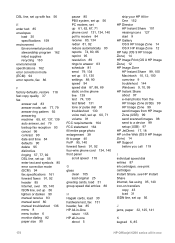
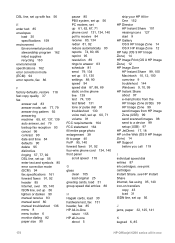
... speed 94 speed dial 87, 88, 89 static on the Web (OS 9 HP Image Zone) 14 HP Support before you call 119
I individual speed dial entries 87 ink cartridges. see HP Instant Share Internet, fax using 95, 140 iron-on transfers
copy 43 load 31 ISDN line, set up 56
J jams, paper 32, 125, 141
K keypad 6, 85
170
HP Officejet 6200...
Users Guide - Page 174


... one-touch speed dial buttons 6 order
paper 103 print cartridges 103 Setup Guide 103 software 103 User Guide 103
P paper
incompatible types 26 jams 32, 125, 141 legal to receive fax 84 postcards,... 123, 143 print margin specifications 160 printer sharing Macintosh 18 Windows 17, 18 prompt delay time 118
171 see PC modem monitor dialing 82 more applications (OS 9 HP Image Zone) 14
N normal copy ...
Users Guide - Page 175


... button 7 scan to OCR (OS X HP Image Zone) 11 schedule, fax 81 scroll speed 118 self-test report 87, 108 send fax basic fax 79 manual 80, 82, 136 memory, from 82 monitor dialing 82 redial 81 schedule 81 speed dials 81 troubleshoot 144 send to a device HP Director (Macintosh) 101 HP Image Zone (Macintosh) 100
HP Image Zone (Windows) 99 scanned...
Similar Questions
What Button To Use To Clean Cartridge In Hp 6210 Printer
(Posted by akyspegle 9 years ago)
How To Print An Envelope On A Hp 6210 Printer
(Posted by rmartked 10 years ago)
How To Set Up Group Speed Dial Fax Hp Officejetpro 8600
(Posted by mdkiWPROMA 10 years ago)
Hp 6210 Printer
how do I change the name and number to mine when I print something I bought this second hand
how do I change the name and number to mine when I print something I bought this second hand
(Posted by wildone551951 11 years ago)

