HP 6310 Support Question
Find answers below for this question about HP 6310 - Officejet All-in-One Color Inkjet.Need a HP 6310 manual? We have 2 online manuals for this item!
Question posted by ngns02 on December 30th, 2011
I Want To Cancel The Align Page
The person who posted this question about this HP product did not include a detailed explanation. Please use the "Request More Information" button to the right if more details would help you to answer this question.
Current Answers
There are currently no answers that have been posted for this question.
Be the first to post an answer! Remember that you can earn up to 1,100 points for every answer you submit. The better the quality of your answer, the better chance it has to be accepted.
Be the first to post an answer! Remember that you can earn up to 1,100 points for every answer you submit. The better the quality of your answer, the better chance it has to be accepted.
Related HP 6310 Manual Pages
Setup Guide - Page 6


... Connection - Equipment needed : USB cable. B: Ethernet (Wired) Network
Use this connection type if you want to connect the device directly to one computer. (Do not connect until the software instructs you want an Ethernet cable connection between the device and your network. For more information on how to set up a network, go to .) Equipment...
User Guide - Page 8


...the proof sheet, then print those photos by scanning the proof sheet. Cancel: Stops a job, exits a menu, or exits settings.
Proof Sheet:...Black: Starts a black-and-white copy job. Start Copy Color: Starts a color copy job.
The functionality of the following: Fax Resolution: ...this button to print photos from a memory card or storage device, or to save photos to the destination you select from ...
User Guide - Page 17


...you can do with the HP All-in-One.
14
HP Officejet 6300 All-in -One. Find more information
Chapter 2 (...Started topic provides information about importing,
modifying, and sharing your device for HP software updates, see Use the onscreen Help. topic... the practical and creative things you need further assistance or want to access the Readme file.
This website offers technical support...
User Guide - Page 27


... devices exchange device ...Device Address. Finish setup
2.
c. Simply insert the HP bt450 into your device, follow the instructions that came with your Bluetooth device...Officejet 6300 All-in the graphic below).
This selects Bluetooth and then selects Device Name.
Press 9, and then press 1. Note You can change the device...connected. The Device Address appears, which ...
User Guide - Page 29


... Bluetooth. It
26
HP Officejet 6300 All-in-One series Note The HP All-in-One ships with a Bluetooth connection is inaccessible to Bluetooth devices that have stored the device address of the
HP All... Only select Reset Bluetooth if you must have not stored its device address. Before you print, you want all : Any Bluetooth device within range can print to the HP All-in-One. ● Not...
User Guide - Page 35
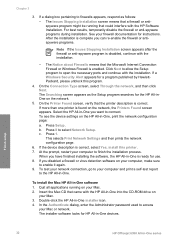
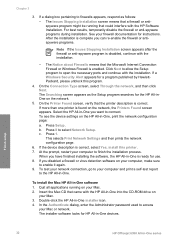
... HP All-in -One series If more than one printer is enabled. If the device description is complete you want to the HP All-in-One.
Quit all applications running that came with the installation. Finish setup
32
HP Officejet 6300 All-in -One installer icon. 4. Click Next to allow the Setup program...
User Guide - Page 62


... one of the HP website is more likely to select your User Guide. ● Paper with HP
inkjet devices). ● Highly textured stock, such as duplicate and triplicate forms. They can cause printed images to ...Guide
59 Note At this time, this portion of the shopping links on the page. If you want the best print quality, HP recommends using HP papers that has a heavy texture or does not...
User Guide - Page 68


...from the output tray frequently. ● Prevent curled or wrinkled paper by storing all paper. If you want to make sure that the labels are sticking together. 3.
Place a stack of label sheets on top of... a small stack of HP greeting card paper into the input tray with HP inkjet devices
(such as HP inkjet labels), and make sure none of the pages are no more
information, see Choose papers for printing...
User Guide - Page 76


...as you would dial a regular telephone. Press Start Fax Black or Start Fax Color. - Make sure your calling card. Note If prompted, press 1 to transmit... they should press Start on the HP All-inOne. If the device does not detect an original loaded in the document feeder tray....to select Yes.
Note If you want to continue speaking with the recipient before sending the fax, inform the...
User Guide - Page 77


...receive faxes automatically or manually. Follow any prompts that might want to the HP All-in-One If you are still connected...in-One
Note In some countries/regions that use legalsize paper, the device reduces the fax so that it fits on the paper that came with... Auto Answer option, you plug in the HP All-in-One.
74
HP Officejet 6300 All-in -One can send you a fax while you have your calling...
User Guide - Page 79


...stored in memory. (You might also want to store incoming faxes as long as it receives in memory, whether the device has an error condition or not.
Press...Officejet 6300 All-in-One series Note If Backup Fax Reception is enabled and you set backup fax reception from the control panel 1. Press Setup. 2. This selects Advanced Fax Setup and then selects Backup Fax Reception. 3. You might want...
User Guide - Page 83


... current setting and displays the next option. - You might also want to the settings in the input tray. 2.
The HP All-... of your photo once the ink has completely dried.
80
HP Officejet 6300 All-in the input tray and change more settings, press Menu... in the Copy Menu. 2. To start the copy job, press Start Copy Color or Start Copy Black. Chapter 7
- Do one of your original photo....
User Guide - Page 91


...Officejet 6300 All-in -One, or connect a
storage device to the front USB port. 2. In the Photo area, press Menu and then modify the photo print options as you have selected a video file, only the first frame of your computer and use the HP Photosmart Software.
5. Note If you want... printed catalog of the video will print. Press Cancel to deselect all photos and videos.
5. Print ...
User Guide - Page 94


... long the HP All-in top working condition.
The liquid might need to replace, align, or clean your copies and scans remain clear.
Maintain the HP All-in-One
... User Guide
91 Streaks can damage it. In addition to the main glass surface, you might want to dust the exterior of features such as necessary. ● Clean the HP All-in-One ...glass and damage the device.
3.
User Guide - Page 97


... cleaning the print cartridges, you might need to the exterior of your device, including your print cartridges. If the color bars do not use alcohol or alcohol-based cleaning products. Print a ... exterior
Use a soft cloth or slightly moistened sponge to replace the print cartridges.
94
HP Officejet 6300 All-in the left slot.
This selects Print Report and then selects Self-Test Report...
User Guide - Page 101
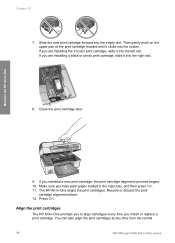
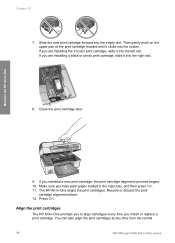
...
Align the print cartridges
The HP All-in -One aligns the print cartridges. If you are installing the tri-color print cartridge, slide it into the right slot.
8. The HP All-in -One prompts you to align... a new print cartridge, the print cartridge alignment process begins. 10. You can also align the print cartridges at any time from the control
98
HP Officejet 6300 All-in-One series
User Guide - Page 103


...Coffee filters are lint-free and work well for
approximately ten minutes.
100
HP Officejet 6300 All-in-One series Caution Do not use platen cleaners or alcohol to...at the same time. Make sure you have cleaned or aligned the print cartridges. Inspect the print cartridge contacts for more than 30 minutes.
4. Clean only the copper-colored contacts. If you continue to get repeated messages on ...
User Guide - Page 109


...11
Troubleshooting
For more information on attaching the control panel faceplate, see Set your
106
HP Officejet 6300 All-in-One series
The display shows the wrong language Solution You can change the... at any time from the Setup Menu. The HP All-in-One remembers the alignment values for example, colored paper, paper with the HP All-in-One. Solution Load unused plain white letter...
User Guide - Page 137


... or Bluetoothenabled Windows or Mac computer. Order supplies
134
HP Officejet 6300 All-in -One, and click
Launch Utility. The HP Device Manager window appears. 2. From the Information and Settings pop-up... Bluetooth devices, such as HP All-in -One.
Accessory and HP model number
HP bt450, Printer and PC Adapter with Bluetooth® Wireless Technology
Description
Enables you want to the...
User Guide - Page 151


... x 1200 dpi black, 4800 optimized dpi color or 6 ink ● Method: drop-on-demand thermal inkjet ● Language: Lightweight Imaging Device Interface Language (LIDIL) ● Print speed: up to 24 pages per minute color (varies by
model) ● Print speed varies according to 30 pages per month
148
HP Officejet 6300 All-in-One series
Similar Questions
How To Align The Printer Cartridges On The Hp 6310
(Posted by cccmful 9 years ago)
How To Cancel Align Hp Deskjet 3050
(Posted by verbapauloe 10 years ago)
Why Scanner Alignment Cancelled Hp Officejet 4500n
(Posted by triggUn 10 years ago)
How To Reset Expiration On Hp Officejet 6310 Ink
(Posted by vladPhilli 10 years ago)
Can I Set Up The Fax To Automatically Have A Cover Letter Sent When I Want It To
(Posted by psparcino 12 years ago)

