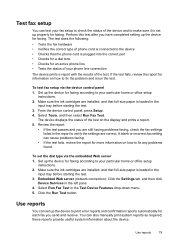HP 6500 Support Question
Find answers below for this question about HP 6500 - Officejet Wireless All-in-One Color Inkjet.Need a HP 6500 manual? We have 5 online manuals for this item!
Question posted by kunav2003 on July 19th, 2012
After Fixing The Ink Cartridges. Why Sending Blank Paper,whitout Printing
The person who posted this question about this HP product did not include a detailed explanation. Please use the "Request More Information" button to the right if more details would help you to answer this question.
Current Answers
Answer #1: Posted by hzplj9 on July 24th, 2012 10:28 AM
You have either fitted non original cartridges or they may require purging. This is a link to the HP site where you can find details for troubleshooting and set-up.
Related HP 6500 Manual Pages
Similar Questions
Changed Ink Cartridges And Black Will Not Print But Colors Print.
changed ink cartridges, colors now print but black does not
changed ink cartridges, colors now print but black does not
(Posted by joseph19441 9 years ago)
Hp6500 920 Ink Cartridge Is Full But Won't Print
(Posted by partylyle19 10 years ago)
Blue Ink Cartridge Not Printing
my new blue ink cartridge doesn't seem to be printing, the ink is wet, appears installed correctly, ...
my new blue ink cartridge doesn't seem to be printing, the ink is wet, appears installed correctly, ...
(Posted by plus6andy 11 years ago)
Installed New Hp Black Ink Cartridge But It Won't Print
(Posted by pedrogeno 11 years ago)
Black Ink Cartridge
I installed all new ink cartridges yesterday but the black will not print. I have to convert text to...
I installed all new ink cartridges yesterday but the black will not print. I have to convert text to...
(Posted by jerribrenner1 11 years ago)