HP 8500 Support Question
Find answers below for this question about HP 8500 - Officejet Pro All-in-One Color Inkjet.Need a HP 8500 manual? We have 6 online manuals for this item!
Question posted by Ramzemik on June 16th, 2014
Hp 8500 Printhead Won't Align
The person who posted this question about this HP product did not include a detailed explanation. Please use the "Request More Information" button to the right if more details would help you to answer this question.
Current Answers
There are currently no answers that have been posted for this question.
Be the first to post an answer! Remember that you can earn up to 1,100 points for every answer you submit. The better the quality of your answer, the better chance it has to be accepted.
Be the first to post an answer! Remember that you can earn up to 1,100 points for every answer you submit. The better the quality of your answer, the better chance it has to be accepted.
Related HP 8500 Manual Pages
Wired/Wireless Networking Guide - Page 3


... information and equipment 4 Step 2: Install software for printing, and in printhead servicing, which prepares the device and cartridges for your firewall to work with a qualified electrician.
3. ... wireless network connection 11
Method 1...11 Method 2 (Windows only 11 Configure your HP Officejet/Officejet Pro device 5 Step 3: Test the connection 6
Solving wireless (802.11) problems 6 ...
Wired/Wireless Networking Guide - Page 4


... of establishing a wireless connection might be available for your wireless router, the router manufacturer, or the person who set up the HP Officejet/Officejet Pro device to use a wireless router, you can connect the HP Officejet/ Officejet Pro device directly to your network.
NOTE: The Network Name (SSID) and WPA key or WEP passphrase are sometimes located on page 11...
Wired/Wireless Networking Guide - Page 9


... wireless (802.11) problems 9 Temporarily turn off , you install the software. If you normally use your firewall settings to allow the computer and HP Officejet/Officejet Pro device to communicate with HP devices" on your computer after performing the steps above but are using a proxy server in Details view, click the View menu, and then click Details...
Wired/Wireless Networking Guide - Page 10


... the printer driver that is connected wirelessly and select Set as the Port description, next to use your device over the network or if you have installed the software and connected your HP Officejet/Officejet Pro device using the HP device over the network, your Printers or Printers and Faxes folder. Determine if the version of the printer...
Wired/Wireless Networking Guide - Page 11


...NOTE: For Ethernet-enabled HP devices only.
1.
Connect the HP Officejet/Officejet Pro device using an ad hoc wireless network connection 11
The Power light blinks for a few seconds. On the HP device's control
All-in the HP device.
2. Select Network Setup, and then select Restore Network Defaults. HP Officejet Pro 8000 Printer Series
On the HP device's control panel, press and...
Wired/Wireless Networking Guide - Page 13


... a Linksys wireless router or Apple AirPort Base Station. It also means that are typically small and simple (for the HP Officejet/ Officejet Pro device. Add hardware addresses to a wireless network. The computer sends information to the HP device and other must have been shipped with a WAP key. Ad hoc: On an ad hoc network, the computer sends...
Wireless-Getting Started Guide - Page 3


...information and equipment 4 Step 2: Connect the HP Officejet/Officejet Pro device to your wireless network 5 Step 3: Install software for your HP Officejet/Officejet Pro device 5
Solving wireless (802.11) problems ...ways, including in the initialization process, which prepares the device and cartridges for printing, and in printhead servicing, which keeps print nozzles clear and ink flowing ...
User Guide - Page 10


... To print the print quality diagnostic page 177 To align the printheads 179 To calibrate the linefeed 179 To clean the printheads 180 To clean the printhead contacts manually 180 To replace the printheads 182 Store printing supplies ...184 Store ink cartridges ...184 Store printheads ...184 Clean the device ...184 Clean the scanner glass 185 Clean the...
User Guide - Page 52


... settings that conforms to be installed on both sides (duplexing)
You can print on the device. This section contains the following topics: • Guidelines for printing on both sides of ...click Printers or Printers and Faxes.
- Two-sided printing requires an HP Automatic Two-sided Printing Accessory to the device specifications. On the File menu, click Page Setup. 2.
Or Click...
User Guide - Page 84


....
80
Fax A message appears after the fax has been sent indicating that you can fax a color original or photo from the device control panel 1. The device scans the fax into group speed dial entries.
Load your originals. HP recommends that the recipient's fax machine supports only black-and-white faxes, the fax is generated...
User Guide - Page 127


....
You can check for software updates, configure more information, see Configure network options. Use the HP Device Manager (Mac OS X)
To open the HP Device Manager on the selected device. You do not need to configure print settings, calibrate the device, order supplies online, and find Web site support information. (continued) Pages/buttons Settings page
Networking...
User Guide - Page 128


... returning and recycling used printing supplies. This page contains information about the device and the supplies. • Clean: Guides you through cleaning the printheads. • Align: Guides you through aligning the printheads. • HP Support: Accesses the HP Web site where you troubleshoot problems with the device. The self-test report also contains a log of recent events. Select...
User Guide - Page 172
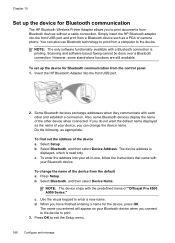
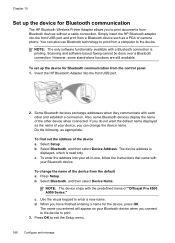
... exit the Setup menu.
168 Configure and manage Press Setup. Chapter 10
Set up the device for Bluetooth communication from the control panel 1. However, some Bluetooth devices display the name of "Officejet Pro 8500 A909 Series." Simply insert the HP Bluetooth adapter into your all-in-one, follow the instructions that came with the predefined name...
User Guide - Page 183


...NOTE: Before aligning the printheads, make sure you receive a low-ink warning message, consider having a replacement cartridge available to ensure the best print quality. Maintain the printheads 179 1 Printer Information: Shows device information (such as the product model number, serial number, and firmware version number), the number of the colored blocks, clean the printheads. For more...
User Guide - Page 194


... message types.
Check the printhead initialization When printheads are being used. Check the device software installation If the device is complete, only the automatic alignment pages can be installed correctly.
Check the device setup for the latest troubleshooting information, or product fixes and updates. If the problem persists, visit the HP Web site (www.hp.com/support) for...
User Guide - Page 254
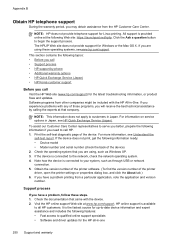
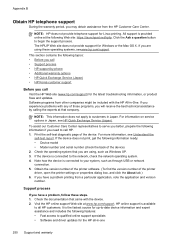
...) for the latest troubleshooting information, or product fixes and updates. All support is provided online at www.hp.com/support. Obtain the version number of the printer software. (To find the version number of the device. It is connected to qualified online support specialists • Software and driver updates for up-to...
User Guide - Page 270


...requires adapter, sold separately) • MultiMediaCard (MMC), Secure MultiMediaCard
266 Device specifications However, HP cannot guarantee that they have not been fully tested. Appendix C
Power ...device because they will function properly with the device.
Supported memory card types • CompactFlash (Type I and II) • Memory Stick, Memory Stick Duo, Memory Stick Pro...
User Guide - Page 281
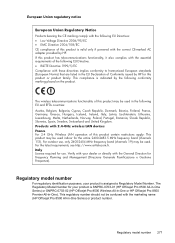
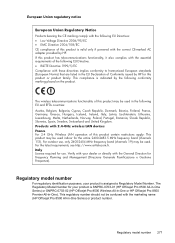
... number 277 The Regulatory Model Number for your dealer or directly with 2.4-GHz wireless LAN devices France For 2.4 GHz Wireless LAN operation of this product certain restrictions apply: This product may be confused with the marketing name (HP Officejet Pro 8500 All-in-One Series) or product number. If this product has telecommunications functionality, it...
User Guide - Page 282
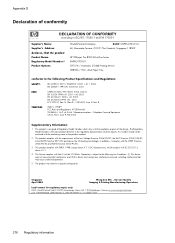
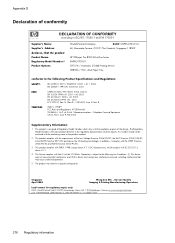
...:1) Product Options:
Hewlett-Packard Company
DoC#: SNPRC-0703-01-A
60, Alexandra Terrace, # 07-01 The Comtech, Singapore 118502
HP Officejet Pro 8500 All-in-One Series SNPRC-0703-01 C9101A / Automatic 2-Sided Printing Device CB802A / 250 - This Device complies with the marketing name or the product numbers.
2. Singapore April 2008
Wong Soo Min , Director Quality Imaging...
User Guide - Page 283
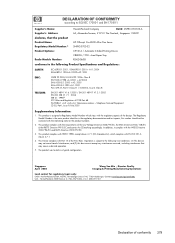
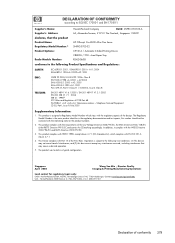
... Operation is the main product identifier in the regulatory documentation and test reports, this device must accept any interference received, including interference that the product
Product Name: Regulatory Model Number:1) Product Options:
Radio Module Number:
HP Officejet Pro 8500 All-in a typical configuration. This product is assigned a Regulatory Model Number which complies with...
Similar Questions
Officejet 8500 Printhead Won't Align
(Posted by clse 10 years ago)
Hp 8500 Print Head Wont Align
(Posted by jsimrsch88 10 years ago)
Printhead Won't Align Officejet 6500a Plus
(Posted by sschmi 10 years ago)
Officejet Pro 8500 Printhead Won't Align
(Posted by chusamdu 10 years ago)
Hp Officejet Pro 8600 Black Printhead Won't Align
(Posted by NIKOmaxc 10 years ago)

