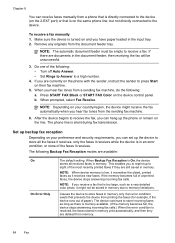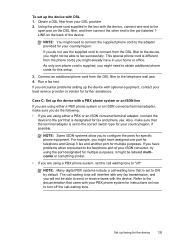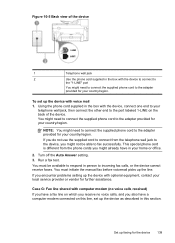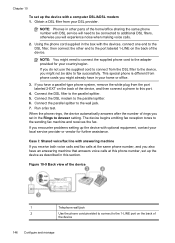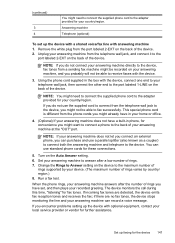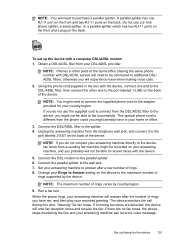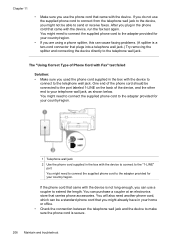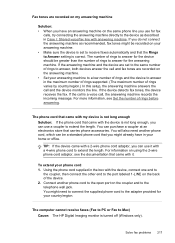HP 8500 Support Question
Find answers below for this question about HP 8500 - Officejet Pro All-in-One Color Inkjet.Need a HP 8500 manual? We have 6 online manuals for this item!
Question posted by bh10 on March 11th, 2014
Office Pro 8500 Cannot Connect Via Usb
The person who posted this question about this HP product did not include a detailed explanation. Please use the "Request More Information" button to the right if more details would help you to answer this question.
Current Answers
Related HP 8500 Manual Pages
Similar Questions
How To Connect Hp Officejet Pro 8500 Wireless To Airport Wireless Network
(Posted by ez7di 10 years ago)
How To Set Up Scanner On Office Pro 8600 With Usb To Windows
(Posted by fredrste 10 years ago)
Does The Hp Office Pro 8500 Have A Resume Button
(Posted by argagamta 10 years ago)
Cannot Establish Ethernet Connection Between Officejet Pro 8500 909a Printer
and router
and router
(Posted by Manrwagg 10 years ago)
Paper Jam On My Office Pro 8500 Premier
We cleared a paper jam but the printer still shows Printer Jam. We can't find another. Is there a fi...
We cleared a paper jam but the printer still shows Printer Jam. We can't find another. Is there a fi...
(Posted by bitterling 12 years ago)