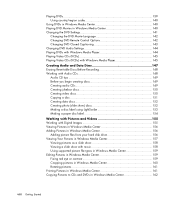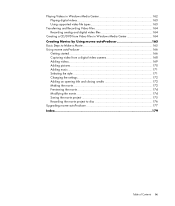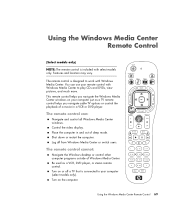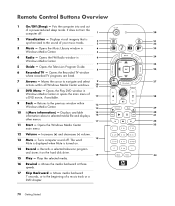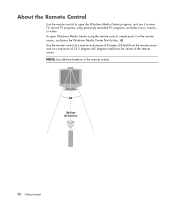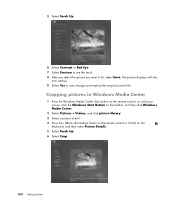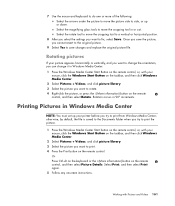HP A1720n Support Question
Find answers below for this question about HP A1720n - Pavilion Media Center.Need a HP A1720n manual? We have 11 online manuals for this item!
Question posted by Quillavilla on April 26th, 2013
Where Can I Get A Replacement Dr
A1720n par Rt641AA
Current Answers
Related HP A1720n Manual Pages
Similar Questions
Hp Pavilion A1210n Media Center Pc Desktop Windows Xp
I am able to power on but the next screen is where it freeze on startng windows screen. What do I do...
I am able to power on but the next screen is where it freeze on startng windows screen. What do I do...
(Posted by bbgdiesel007 9 years ago)
Upgrade Hp M8200n-pavilion Media Center Vista To 7 Failed
I have HP M8200n-Pavilion Media Center Vista Home and try to upgrade to windows 7. It passed checkin...
I have HP M8200n-Pavilion Media Center Vista Home and try to upgrade to windows 7. It passed checkin...
(Posted by wang92571 10 years ago)
How Do I Install A New Hard Drive Into My Hp Pavilion Media Center Pc M7000.
(Posted by heywldbil 12 years ago)
What Hard Drive Does The Hp Pavilion Media Center Pc Have?
(Posted by heywldbil 12 years ago)
Hp Media Center M8200n Reboot
My HP Media Center m8200n occasionally re-boots itself. Sometimes it can go days and weeks without a...
My HP Media Center m8200n occasionally re-boots itself. Sometimes it can go days and weeks without a...
(Posted by rjpjob 13 years ago)