HP C8189A Support Question
Find answers below for this question about HP C8189A.Need a HP C8189A manual? We have 1 online manual for this item!
Current Answers
There are currently no answers that have been posted for this question.
Be the first to post an answer! Remember that you can earn up to 1,100 points for every answer you submit. The better the quality of your answer, the better chance it has to be accepted.
Be the first to post an answer! Remember that you can earn up to 1,100 points for every answer you submit. The better the quality of your answer, the better chance it has to be accepted.
Related HP C8189A Manual Pages
User Guide - Page 5


... messages ...25 Error messages ...25 Critical error messages ...25 Change device settings ...25 Use the HP Solution Center (Windows 26 Use the HP photo and imaging software 26 Text and symbols ...28 ...28 To erase a letter, number, or symbol 28 Type text using the visual keyboard (some models only 29 Available symbols for dialing fax numbers (some models only 30 Load the originals ...30 Load an...
User Guide - Page 6


... a borderless document (Mac OS 43 Set up speed-dial entries (some models only 43 Set up fax numbers as speed-dial entries or groups 43
To set up speed-dial entries 44 To set up ...53 Scan an original to a program on a computer (direct connection 54 Scan an original to a memory device 55 Use Webscan via embedded Web server 55 Scan from a TWAIN-compliant or a WIA-compliant program 55 To scan ...
User Guide - Page 7


... to your computer 68
8 Fax (some models only) Send a fax ...70 Send a basic fax ...70 Send a fax manually from a phone 71 Send a fax using monitor dialing 72 Send a fax using the broadcast fax option (color display models only 73 Receive a fax ...73 Receive a fax manually ...73 Set up backup fax reception 74 Reprint received faxes from memory 75 Forward faxes to another number 76...
User Guide - Page 8


...Print and view the fax log 85
Cancel a fax ...85
9 Configure and manage Manage the device ...86 Overview of management tasks 86 Monitor the device ...87 Administer the device ...88 Use device management tools 90 Embedded...Channel range definitions 99 Configure network options ...99 Change basic network settings 99 Use the Wireless Setup Wizard 100 View and print network settings 100 Turn the ...
User Guide - Page 9


... with computer dial-up modem and voice mail ...........122 Serial-type fax setup ...124
Configure the device (Windows 125 Direct connection ...125 To install the software before connecting the device (recommended 125 To connect the device before installing the software 126 To share the device on a locally shared network 126 Network connection ...127 To install...
User Guide - Page 20


... the country/region in which the device is sold. Number of Copies: Select the number of a copy for selecting options. Fax Menu: Presents the Fax menu for the fax you are required to subscribe to ...Copy Menu: Presents the Copy menu for printing. Digital Filing: Scans and saves a document to use this feature. Reduce/Enlarge: Changes the size of copies to the control panel features. Chapter ...
User Guide - Page 21


... menu.
A proof sheet shows thumbnail views of the image on the display. When the device is turned off . To completely disconnect the power supply, turn the device off , the device does not answer any incoming fax calls.
When you selected using the Scan To button. Setup: Presents the Setup Menu for copying. The rotated image...
User Guide - Page 28


...Using special features • Editing
24
Use the all -in -one
This section contains the following topics: • Use control panel menus • Control-panel message types • Change device settings • Use the HP Solution Center (Windows) • Use...memory card.
• Fax menu: Allows you want to enter a fax or speed-dial number, or display the Fax menu. 3 Use the all -in -one...
User Guide - Page 30


... the settings that came with the selected device. To change settings from the control panel 1. Use the HP Solution Center (Windows)
On a Windows computer, the HP Solution Center is customized to change print settings, start the Fax Setup Wizard, order supplies, and access the onscreen Help. Use the HP photo and imaging software
You...
User Guide - Page 102


...signal strength.
4. Chapter 9
Understand the network configuration page
If the device is connected to a network, you can use the network configuration page to help troubleshoot network connectivity problems. If you... need to call HP, it is often useful to view the network settings for the device. Network Configuration Page
1. Bluetooth: Shows information about the active ...
User Guide - Page 108


... none of the described equipment or services, choose "None" from the first column in the following table, choose the combination of the device. If you use for fax calls on the device? Chapter 9
6. Do you have an answering machine that follow. If you have answered all the questions about the equipment and services that...
User Guide - Page 118
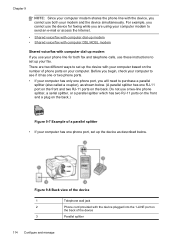
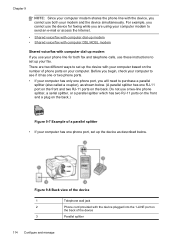
... two different ways to send an e-mail or access the Internet. • Shared voice/fax with computer dial-up modem • Shared voice/fax with computer DSL/ADSL modem
Shared voice/fax with computer dial-up the device with the device, you cannot use these instructions to set up your computer modem to set up the...
User Guide - Page 122
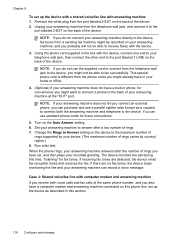
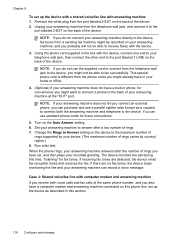
... phone, for these connections.
5. Set your answering machine to answer after the number of rings. 7. If incoming fax tones are no fax tones, the device stops monitoring the line and your answering machine can purchase and use standard phone cords for convenience you might be able to the back of rings varies by country...
User Guide - Page 123
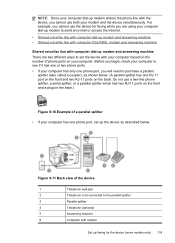
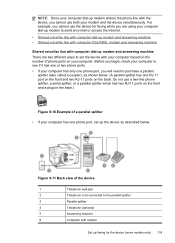
... ports on the back. NOTE: Since your computer dial-up modem shares the phone line with modem
Set up faxing for faxing while you cannot use both your computer. Figure 9-11 Back view of the device
1
Telephone wall jack
2
Telephone cord connected to the parallel splitter
3
Parallel splitter
4
Telephone (optional)
5
Answering machine
6
Computer with...
User Guide - Page 124


... 1-LINE on the back of
rings supported by country/ region.) 10. You can use a parallel splitter (also known as a computer with the device.
4. NOTE: If you do not connect your answering machine directly to the device, fax tones from a sending fax machine might be recorded on your answering machine from the telephone wall jack to...
User Guide - Page 127


... with modem
4
Telephone
Set up faxing for faxing if you are using your modem and the device simultaneously. Since your computer dial-up the device with the device, you cannot use both your computer dial-up the device as shown below . For example, you cannot use the device for the device (some models only) 123 Do not use a two-line phone splitter...
User Guide - Page 134


...; Ad hoc: On an ad hoc network, the device is not connected to find out the settings of a WAP.
The device and the computers that use the device with other wireless devices without the use of your network. Your network may wish to the network using a network cable.
All devices on the ad hoc network must have a different...
User Guide - Page 135


... 802.11 standard. It addresses all known weaknesses of assurance that came with one wireless device to another wireless device. it uses. • WPA uses the Temporal Key Integrity Protocol (TKIP) for encryption and employs 802.1X authentication with your device).
2. On the control panel, press the Setup button. 3. For more information on existing and...
User Guide - Page 164


... a long time to print
Check the system configuration Make sure the computer meets the minimum system requirements for radio interference If the device is connected using wireless communication and is printing slowly, then the radio signal might be weak. For more information, see Replace the ink cartridges. Clean the printhead Complete ...
User Guide - Page 186


... is connected directly to the device, you must use the keypad on the device is set to the device. The device cannot receive faxes, but can send faxes
Solution: • If you are sending a fax manually from your phone directly on top of the device. otherwise, the device will need to send the fax. NOTE: If using a distinctive ring service, check to...
Similar Questions
Where To Get Staples For A Hp Laserjet M4345mfp Multifunction Device
(Posted by jrodrarmand 9 years ago)
How Do I Assign Device For Scanning Using Hp C7280
(Posted by cangra 9 years ago)
Sd Card Reading Problem
I want to print pictures off an sd card. However when I connect the sd card only 6 pictures of the 2...
I want to print pictures off an sd card. However when I connect the sd card only 6 pictures of the 2...
(Posted by danthegoalie 11 years ago)
How Do I Use. My Ipad With This Printer
use my ipad with this printer
use my ipad with this printer
(Posted by megaroteach 11 years ago)

