HP CM2320nf Support Question
Find answers below for this question about HP CM2320nf - Color LaserJet Laser.Need a HP CM2320nf manual? We have 19 online manuals for this item!
Question posted by sjano9t on November 8th, 2013
Hp Cm2320 Pressing Start Scan On Control Panel Does Not Open Scan
The person who posted this question about this HP product did not include a detailed explanation. Please use the "Request More Information" button to the right if more details would help you to answer this question.
Current Answers
There are currently no answers that have been posted for this question.
Be the first to post an answer! Remember that you can earn up to 1,100 points for every answer you submit. The better the quality of your answer, the better chance it has to be accepted.
Be the first to post an answer! Remember that you can earn up to 1,100 points for every answer you submit. The better the quality of your answer, the better chance it has to be accepted.
Related HP CM2320nf Manual Pages
HP Color LaserJet CM2320 MFP - Copy Tasks - Page 1
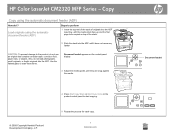
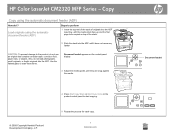
..., with the media stack face-up and the first page to be copied on the product control panel to the product, do not use an original that contains correction tape, correction fluid, paper clips, or staples. HP Color LaserJet CM2320 MFP Series - Also, do I?
Load originals using the automatic document feeder (ADF)
How do not load...
HP Color LaserJet CM2320 MFP - Print Tasks - Page 1


... job, and then click Delete.
• Windows XP: Click Start, click Settings, and then click Printers and Faxes. Click Start, click Settings, and then click Printers.
Double-click the product icon to cancel the print job. Print tasks
Cancel a print job
How do I? Cancel a print job from the product control product control panel.
HP Color LaserJet CM2320 MFP Series -
HP Color LaserJet CM2320 MFP - Scan Tasks - Page 3


... the PC
How do I?
NOTE: Pressing Start Scan on the product control panel also starts HP LaserJet Scan.
2 Choose the action that you want to accomplish.
• Select a destination to begin scanning immediately. • Select Scan after prompting me for settings to specify additional
settings before you want to accomplish.
3 Click OK.
© 2008 Copyright Hewlett-Packard Development...
HP Color LaserJet CM2320 MFP - Scan Tasks - Page 4


...On the product control panel, press Scan Menu.
?
3 Use the arrow buttons to select Select Computer, and then press OK.
4 Use the arrow buttons to select a file destination.
5 Press Start Scan or OK to scan the document to....
-or- Scan
Send my scan to a file.
?
© 2008 Copyright Hewlett-Packard Development Company, L.P.
1 www.hp.com
Select Computer ? HP Color LaserJet CM2320 MFP Series -
HP Color LaserJet CM2320 MFP Series - Quick Reference Guide - Page 9


... OK.
5 Click Print. If you are loading special paper such as letterhead, load it in the tray for printing the second half.
4
6 If prompted, press the appropriate control-panel button to accommodate the print job. Print on both sides manually
1 Insert enough paper into the printer first.
● For all other trays, load...
HP Color LaserJet CM2320 MFP Series - Quick Reference Guide - Page 10


NOTE: Pressing Start Scan on the product control panel also starts HP LaserJet Scan.
2 Choose the action that you want to accomplish.
● Select a destination to begin scanning immediately.
?
● Select Scan after prompting me for settings to specify
additional settings before you begin scanning.
● Select Set up the device to start HP LaserJet Scan. Scan
Scan from the PC
1...
HP Color LaserJet CM2320 MFP Series - Quick Reference Guide - Page 11


... on the scanner. Select a computer, and then press OK.
4 Use the arrow buttons to select a file destination, and then press OK.
5 Press Start Scan or OK to scan the document to be scanned face-up in the automatic document feeder (ADF) ...to a file. Folder Name
?
?
Gently close the lid.
2 On the product control panel, press Scan Menu.
3 Use the arrow buttons to select Select Computer, and then...
HP Color LaserJet CM2320 MFP Series - Software Technical Reference - Page 162


...Start button, click Control Panel, and then click Hardware and Sound. In Windows XP and Windows Server 2003, click Start, click Control Panel, and then click Printers and Faxes (Windows XP Professional) or Printers and other hardware devices...3 Install Windows solutions software components
ENWW The Printers Found window opens and displays the printers discovered on the wizard screen.
5. ...
HP Color LaserJet CM2320 MFP Series - Software Technical Reference - Page 184


...1. Click Start, select Programs or All Programs, select HP, select HP Color LaserJet CM2320, and ...open programs.
2. The Important Uninstall Information dialog box appears.
Click Continue.
4. The Cleanup progress dialog box appears. Use the Windows Add or Remove Programs component
Follow these steps to restart the computer and finish the uninstall process. Click Start, click Control Panel...
HP Color LaserJet CM2320 MFP Series - Software Technical Reference - Page 190


... that you want on the various
pop-up
menu, click Save as and 4.
Macintosh OS X V10.3.9, 10.4, and 10.5
3. Open System Preferences.
2. Select the product from the
list.
3. Click Start, click Control
Panel, click Hardware and
Panel, click Hardware and
Sound, and then click
Sound, and then click
Printers. Right-click the driver icon, 2. you...
HP Color LaserJet CM2320 MFP Series - Paper and Print Media Guide - Page 16
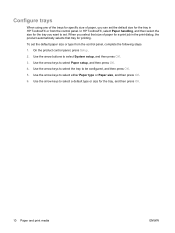
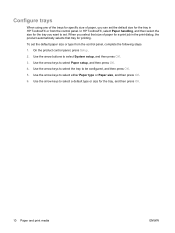
... trays
When using one of the trays for specific size of paper for a print job in HP ToolboxFX or from the control panel, complete the following steps.
1. Use the arrow keys to select Paper setup, and then press OK.
4. When you select that tray for printing. To set . Use the arrow buttons to set...
HP Color LaserJet CM2320 MFP - User Guide - Page 43
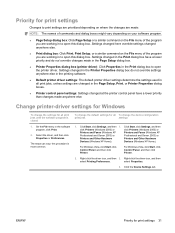
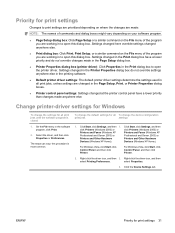
....
● Printer Properties dialog box (printer driver): Click Properties in the Print dialog box to open this dialog box. Devices (Windows XP Home). Right-click the driver icon, and then
select Printing Preferences. For Windows Vista, click Start, click Control Panel, and then click Printer.
2. Priority for print settings
Changes to print settings are prioritized...
HP Color LaserJet CM2320 MFP - User Guide - Page 53


...opens to continue. down list, and then click Launch. If you are loading special paper such as letterhead, load it in one of the tray. On the File menu, click Print. 3. Click Print. If you selected. 4. On the File menu, click Print. 3. If prompted, press the appropriate control-panel... device, select an Internet Services option from the drop-down list, and then click Go!.
Open ...
HP Color LaserJet CM2320 MFP - User Guide - Page 74
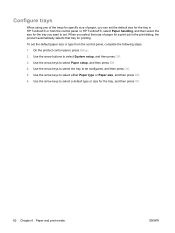
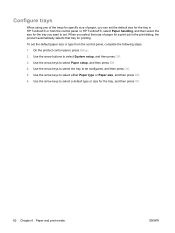
... then select the size for the tray you want to be configured, and then press OK.
5. Configure trays
When using one of the trays for specific size of paper for a print job in HP ToolboxFX or from the control panel, complete the following steps.
1. Use the arrow keys to select System setup, and then...
HP Color LaserJet CM2320 MFP - User Guide - Page 80
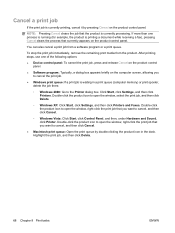
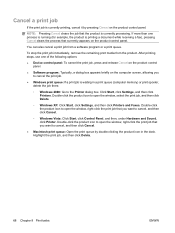
...● Device control panel: To cancel the print job, press and release Cancel on the product control panel.
● Software program: Typically, a dialog box appears briefly on the product control panel.
You ...print queue: Open the print queue by pressing Cancel on the product control panel. Highlight the print job, and then click Delete.
68 Chapter 8 Print tasks
ENWW Click Start, click ...
HP Color LaserJet CM2320 MFP - User Guide - Page 112


... the PC
1.
NOTE: Pressing Start Scan on the device.
3.
In the HP program group, select Scan to e-mail. Use the Scan feature
● Scanning from the computer by using HP LaserJet Scan (Windows) ● Scanning by using the control-panel scan buttons. Use scan
Scan methods
Scan jobs can be performed in the following ways. ● Scan from the product control panel is only supported...
HP Color LaserJet CM2320 MFP - User Guide - Page 114


...control panel, press Scan Menu.
3. Use the arrow buttons to select a file destination.
5. Use the arrow buttons to select Select Computer, and then press OK.
4.
If the product control panel has an Email Menu button, press Email Menu.
-or- If the product control panel...sure they are network issues affecting connectivity. Press Start Scan or OK to scan the document to use the IP address for...
HP Color LaserJet CM2320 MFP - User Guide - Page 141


...start the fax-receiving process yourself, either by pressing Start Fax on the situation, set your product prints the fax. Use the arrow buttons to select Answer mode.
5. Press OK to select Fax setup, and then press... be set or change the answer mode, complete the following steps:
1. On the control panel, press Fax Menu.
2.
Use the arrow buttons to that is busy) and repeated redial ...
HP Color LaserJet CM2320 MFP - User Guide - Page 189
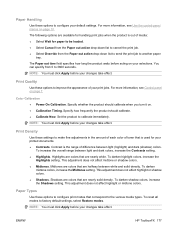
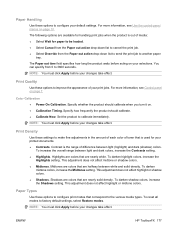
... following options are halfway between white and solid density. For more information, see Control panel on . ● Calibration Timing.
This adjustment does not affect midtone or shadow colors. ● Midtones. This adjustment does not affect highlight or shadow colors. ● Shadows. NOTE: You must click Apply before your print jobs.
For more information, see...
HP Color LaserJet CM2320 MFP - User Guide - Page 249
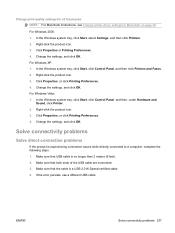
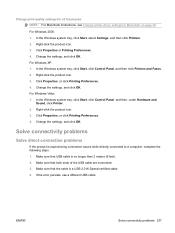
... that USB cable is experiencing connection issues while directly connected to a computer, complete the following steps: 1.
For Windows XP: 1. In the Windows system tray, click Start, click Control Panel, and then, under Hardware and Sound, click Printer. 2. ENWW
Solve connectivity problems 237 For Windows 2000: 1. In the Windows system tray, click...
Similar Questions
Cold Reset Hp Cm2320 To Bypass Forgotten Password
how to do a Cold Reset HP CM2320 to bypass forgotten password
how to do a Cold Reset HP CM2320 to bypass forgotten password
(Posted by rbenson2337 7 years ago)
How Install Hp M1522 Scanner Have Disk Control Panel
(Posted by DynGwale5 10 years ago)
Hp Cm2320 Mfp Does Not Scan From Computer
(Posted by angsqwm 10 years ago)
Hp Cm2320 Mfp Control Panel Red Blinking Blank Display Screen
HP CM2320 MFP control panel red blinking, blank display screen, copier not working at all, even afte...
HP CM2320 MFP control panel red blinking, blank display screen, copier not working at all, even afte...
(Posted by yhurt 11 years ago)

