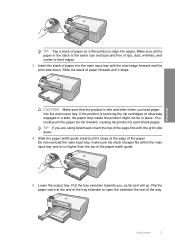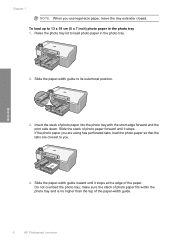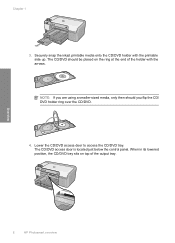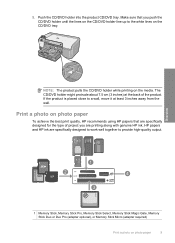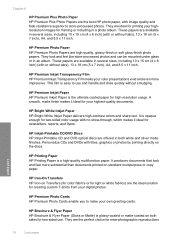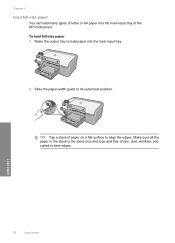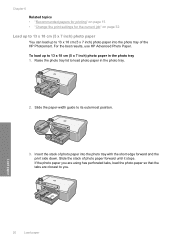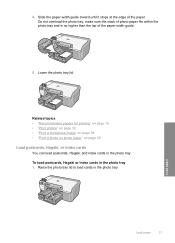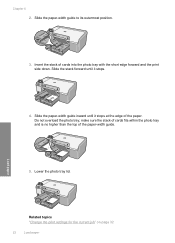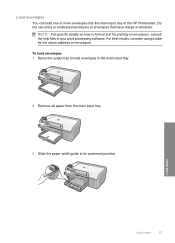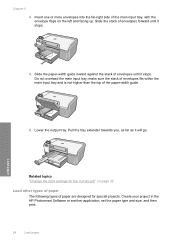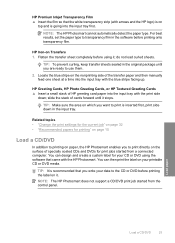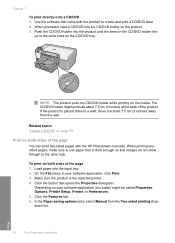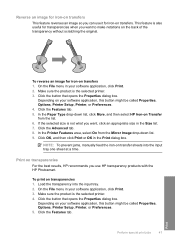HP D5460 Support Question
Find answers below for this question about HP D5460 - PhotoSmart Color Inkjet Printer.Need a HP D5460 manual? We have 3 online manuals for this item!
Question posted by sharismall4 on September 9th, 2013
How Do I Manually Feed Envelopes? Running Through Tray Is Making Ink Smudges
Current Answers
Answer #1: Posted by RathishC on September 9th, 2013 10:09 PM
Please refer to the link given below and navigate to page 23 for steps on how to load envelops into the main input tray:
http://bit.ly/18QLIDf
You may also refer to the link given below which may help you to resolve the issue:
https://support.hp.com/us-en/document/c00725331
Hope this helps.
Thanks & Regards
Rathish C
#iworkfordell
Related HP D5460 Manual Pages
Similar Questions
after fixing paper jam teh ink cartridge is making sragne nises and seems to be 'hitting the sides o...