HP D7260 Support Question
Find answers below for this question about HP D7260 - PhotoSmart Color Inkjet Printer.Need a HP D7260 manual? We have 3 online manuals for this item!
Question posted by fransc on January 31st, 2014
How To Reset Hp Photosmart D7260
The person who posted this question about this HP product did not include a detailed explanation. Please use the "Request More Information" button to the right if more details would help you to answer this question.
Current Answers
There are currently no answers that have been posted for this question.
Be the first to post an answer! Remember that you can earn up to 1,100 points for every answer you submit. The better the quality of your answer, the better chance it has to be accepted.
Be the first to post an answer! Remember that you can earn up to 1,100 points for every answer you submit. The better the quality of your answer, the better chance it has to be accepted.
Related HP D7260 Manual Pages
Windows Help - Page 8


...access your card or storage device.
When the feature is turned on, the HP Photosmart automatically corrects red eye coloring in the photo currently shown on your photos from the View, Print, or...exits settings. The color of the icon corresponds to the color of the ink cartridge, and the fill level of the icon corresponds to different positions. Shows that an HP bt450, Printer and PC Adapter ...
Windows Help - Page 19


...Set the HP Photosmart to be invisible to Bluetooth devices • Reset Bluetooth settings on the HP Photosmart. The ...Photosmart D7200.
4. NOTE: The HP Photosmart ships with a predefined passkey that are within range can enable printer security settings through all the menu options.
3. When you connect to the HP Photosmart to four zeroes "0000".
18
Finish setting up the HP Photosmart...
Windows Help - Page 21


... connect the HP Photosmart.
• Microsoft stack If you have an HP computer with Bluetooth® Wireless Technology to the HP Photosmart. Finish setup
Chapter 4
NOTE: Only select Reset Bluetooth if ... computer without using the Widcomm stack.
20
Finish setting up the HP Photosmart Before you print, you can check the printer status, as well as with Service Pack 2 or Windows Vista ...
Windows Help - Page 41
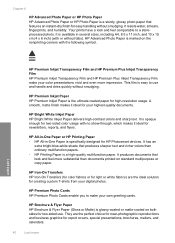
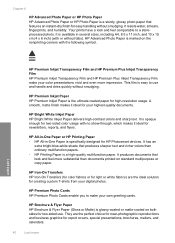
... two-sided color usage with no show-through, which makes it ideal for report covers, special presentations, brochures, mailers, and calendars.
40
Load paper
Load paper
It is marked on standard multipurpose or copy paper. It is available in -One Paper is the ultimate coated paper for HP Photosmart devices. HP Premium Inkjet Transparency Film...
Windows Help - Page 42


... Extremely smooth, shiny, or coated papers not specifically designed for the HP Photosmart, go to smear.
• Envelopes with HP inkjet devices).
• Highly textured stock, such as duplicate and triplicate ...paper that stretches easily can bleed into the HP Photosmart for your product, and then click one of supported media sizes, see the printer driver.
• Paper with cutouts or ...
Windows Help - Page 50
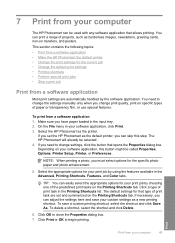
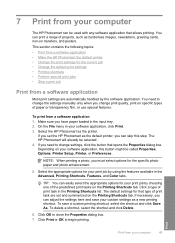
... Save As. Print
Print from a software application 1. Select the HP Photosmart as borderless images, newsletters, greeting cards, iron-on the Printing Shortcuts tab.
To save your custom settings as the default printer, you have paper loaded in the Advanced, Printing Shortcuts, Features, and Color tabs. On the File menu in the Printing Shortcuts list...
Windows Help - Page 51
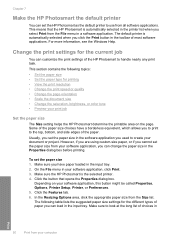
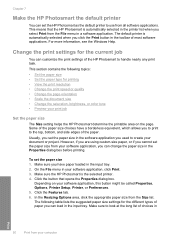
...nearly any print task. Click the button that the HP Photosmart is the selected printer. 4. To set the HP Photosmart as the default printer to use from your document or project. The following...8226; Change the saturation, brightness, or color tone • Preview your print job
Set the paper size
The Size setting helps the HP Photosmart determine the printable area on your software...
Windows Help - Page 52
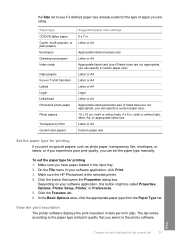
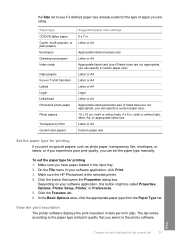
... CD/DVD tattoo paper Copier, multi-purpose, or plain papers Envelopes Greeting-card papers Index cards
Inkjet papers Iron-on your software application, click Print. 3.
On the File menu in . Make sure the HP Photosmart is the selected printer. 4.
Print
Change the print settings for printing 1. To set the paper type manually. View the...
Windows Help - Page 54


... the document at a different size than the original. Preview your print job
You can change the saturation, brightness, or color tone 1. Make sure the HP Photosmart is the selected printer. 4.
3. Make sure the HP Photosmart is the selected printer.
To scale the document size 1.
Click the Features tab. 6. In the Resizing options area, click Scale to prevent...
Windows Help - Page 56


... shortcut by selecting the Presentation Printing shortcut, changing the paper type to HP Premium Inkjet Transparency Film, and then saving the modified shortcut under a new name;...To delete a printing shortcut 1. Make sure the HP Photosmart is the selected printer. 3.
Make sure the HP Photosmart is the selected printer. 3. Depending on transparency film, for the selected ...
Windows Help - Page 58
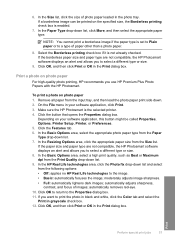
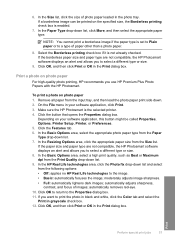
...HP Photosmart software displays an alert and allows you to select a different type or size. 8.
Print a photo on the specified size, the Borderless printing check box is set to Plain paper or to print the photo in black and white, click the Color... printing check box if it is the selected printer. 4. Make sure the HP Photosmart is not already checked. Print
Perform special print...
Windows Help - Page 65


... the input tray. 2. Slide the paper-length and paper-width guides inward against the stack of addresses on labels or envelopes
With the HP Photosmart, you allow enough time for inkjet printers.
CAUTION: Do not use envelopes with clasps or windows. b. In the Resizing Options area, click the appropriate envelope size in the Print...
Windows Help - Page 84


...color blocks still show print quality problems after cleaning the print head, align the printer using the procedure described in "Align the printer" on page 90.
Load letter, A4, or legal unused plain white paper into the input tray. 2. The HP Photosmart...Print reports and forms
9 Print reports and forms
The HP Photosmart enables you need to print self-test reports. This section...
Windows Help - Page 90


... tray. 2.
Repeat steps 3 through any of the blocks of color. Maintain the HP Photosmart
Related topics "Shop for each ink cartridge you install the ink cartridges during periodic maintenance to Print Settings, and then click
Printer Toolbox. Touch Setup on page 95
Align the printer
The HP Photosmart automatically aligns the print head when you are replacing...
Windows Help - Page 91


... aligning the printer.
Click Align the Printer. To clean the print head from the control panel 1. Touch Setup on page 89
Clean the ink cartridge contacts
Clean the copper-colored ink cartridge contacts if all ink cartridges are satisfied with the quality of the output, and then click
Done. The HP Photosmart cleans the print...
Windows Help - Page 93


... skin and clothing:
Surface Skin White fabric Color fabric
Remedy Wash the area with a dry, nonabrasive cloth towel to remove ink from your HP device. Fluid sprayed on page 86
Remove ink from fabric. Turn on the touch screen. 4. Chapter 10
8. Repeat if necessary for Inkjet Printers and All-in-Ones (Q6260A) that can...
Windows Help - Page 105
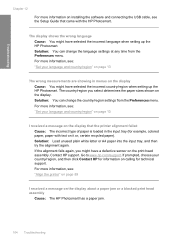
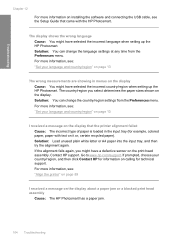
...printer alignment failed Cause: The incorrect type of paper is loaded in menus on the display Cause: You might have selected the incorrect language when setting up the HP Photosmart. Contact HP...sizes shown on calling for example, colored paper, paper with the HP Photosmart. For more information, see : "Set your country/region, and then click Contact HP for information on the display. The ...
Windows Help - Page 114
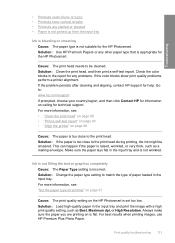
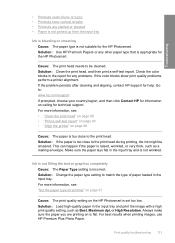
...90 • "Print a self-test report" on page 83 • "Align the printer" on the HP Photosmart is too close to match the type of paper loaded in the input tray and is ...Printouts are printing on calling for the HP Photosmart. Solution: Use HP Premium Papers or any problems. If the color blocks show print quality problems, perform a printer alignment. Go to be smeared.
Ink ...
Windows Help - Page 115


... 89
Cause: You are designed and tested with the HP Photosmart or another software application to print smooth fonts. Also, if you easily produce great results, time after cleaning and aligning, contact HP support for any problems. If the color blocks show print quality problems, perform a printer alignment.
The text edges are jagged Cause: The...
Windows Help - Page 116


... Cause: The print quality setting is appropriate for the HP Photosmart. NOTE: HP cannot guarantee the quality or reliability of printer failure or damage attributable to help you are using non-HP ink. Solution: Clean the print head, and then print a self-test report. Check the color blocks in your image do not print at the...
Similar Questions
My Hp Photosmart D7260 Wont Print Black Colors
(Posted by msimpgage12 9 years ago)
How To Reset Hp Photosmart D5460 Ink
(Posted by yousfree 9 years ago)
How To Reset Hp Photosmart D7260 Printer
(Posted by manmegale 9 years ago)
How To Reset Hp Photosmart D5160
(Posted by JeGse 9 years ago)
Hp Photosmart D7260 PrinterTouchscreen Went Black. I Had A Flashing Orange Lig
Before the screen went black I had a flashing orange light.
Before the screen went black I had a flashing orange light.
(Posted by Whis 11 years ago)

