HP D7260 Support Question
Find answers below for this question about HP D7260 - PhotoSmart Color Inkjet Printer.Need a HP D7260 manual? We have 3 online manuals for this item!
Question posted by Whis on September 19th, 2012
Hp Photosmart D7260 PrinterTouchscreen Went Black. I Had A Flashing Orange Lig
Before the screen went black I had a flashing orange light.
Current Answers
There are currently no answers that have been posted for this question.
Be the first to post an answer! Remember that you can earn up to 1,100 points for every answer you submit. The better the quality of your answer, the better chance it has to be accepted.
Be the first to post an answer! Remember that you can earn up to 1,100 points for every answer you submit. The better the quality of your answer, the better chance it has to be accepted.
Related HP D7260 Manual Pages
Setup Guide - Page 10


...sólo al direccionador.
10 • HP Photosmart D7200 series/HP Photosmart série D7200 Remove the yellow plug from the HP Photosmart to the cable modem. Connect one end ...it to install your Ethernet cable.
c.
c. e. Importante: El equipo y el dispositivo HP Photosmart deben estar instalados en la misma red activa. Ethernet
EN a. d.
Locate your software....
Windows Help - Page 2


...jams...48
7 Print from your computer Print from a software application 49 Make the HP Photosmart the default printer 50 Change the print settings for the current job 50 Change the default print ... photos...70 Print your photos...71 Create special projects from your photos 73 Share photos using HP Photosmart Software 74 Save photos to your computer 75 Edit photos using the control panel 77
9...
Windows Help - Page 3


......151 Ink cartridge warranty information 151 Support process...152 Before you call HP support...152 HP support by phone...152 Additional warranty options...153 HP Quick Exchange Service (Japan 154 HP Korea customer support 154 Prepare the HP Photosmart for shipment 155 Pack the HP Photosmart...156 14 Technical information Specifications...157 Environmental product stewardship program 158...
Windows Help - Page 4


...Find more information" on page 11 • "Finish setting up the HP Photosmart" on page 157
HP Photosmart D7200 series Help
HP Photosmart D7200 series Help
3 on page 37 • "Load paper" on...Print reports and forms" on page 83 • "Maintain the HP Photosmart" on page 85 • "Shop for ink supplies" on page 95 • "HP warranty and support" on page 151 • "Technical information"...
Windows Help - Page 6


... overview • Enter text using the visual keyboard • Use the HP Photosmart Software
The HP Photosmart at a glance
Overview
Label 1 2 3
4 5 6 7 8 9
10 11
Description On Ink cartridge door Color graphics display (also referred to as the display) Control panel Memory card slots and Photo light Front USB port Photo tray Main input tray (also referred to...
Windows Help - Page 7
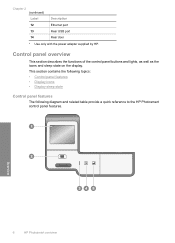
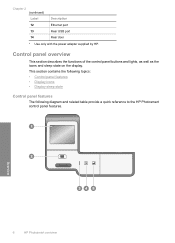
... USB port
14
Rear door
* Use only with the power adapter supplied by HP. Ethernet
Overview
6
HP Photosmart overview This section contains the following topics: • Control panel features •...provide a quick reference to the HP Photosmart control panel features. Control panel overview
This section describes the functions of the control panel buttons and lights, as well as the icons and...
Windows Help - Page 8


... is connected to be adjusted to provide important information about the HP Photosmart.
By default, this feature is a wired network connection. Shows that an HP bt450, Printer and PC Adapter with Bluetooth® Wireless Technology is nearly empty, and will display the Print Preview screen or it dims after two minutes of the ink cartridge...
Windows Help - Page 9
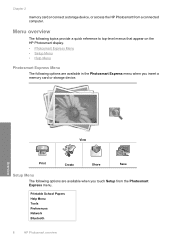
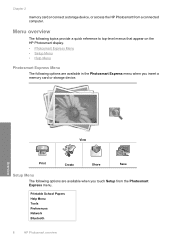
....
Menu overview
The following topics provide a quick reference to top-level menus that appear on the HP Photosmart display. • Photosmart Express Menu • Setup Menu • Help Menu
Photosmart Express Menu
The following options are available in the Photosmart Express menu when you touch Setup from a connected computer. Overview
View
Print
Create
Share
Save...
Windows Help - Page 58
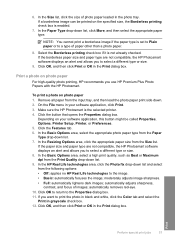
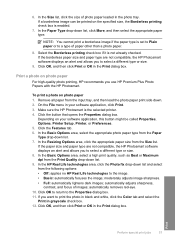
... paper type are not compatible, the HP Photosmart software displays an alert and allows you to print the photo in black and white, click the Color tab and select the
Print in grayscale...If a borderless image can be called Properties, Options, Printer Setup, Printer, or Preferences. 5. On the File menu in the photo tray. Make sure the HP Photosmart is set to Plain paper or to the Properties ...
Windows Help - Page 71


... using the control panel
View and select photos
You can view and select photos on your photos • Share photos using HP Photosmart Software • Save photos to the front USB port. A flashing light means the HP Photosmart is flashing.
The Photosmart Express menu appears, with the most recent photo shown on the memory device or damage the...
Windows Help - Page 81
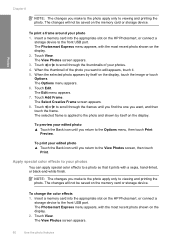
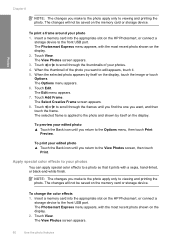
...you return to the View Photos screen, then touch
Print. The ...color effects to edit appears, touch it prints with a sepia, hand-tinted, or black-and-white finish. The Options menu appears. 6. Touch Edit. Touch Add Frame. To print your photo 1. The Edit menu appears. 7. The Photosmart...color effects to the front USB port. Insert a memory card into the appropriate slot on the HP Photosmart,...
Windows Help - Page 82
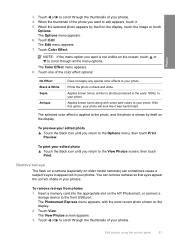
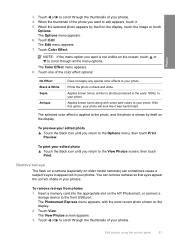
...:
No Effect Black & White Sepia
Antique
Does not apply any special color effects to the View Photos screen, then touch Print.
The Photosmart Express menu appears, with some pale colors to appear red in the early 1900s, to the front USB port. When the thumbnail of your photos. Touch Color Effect. Remove red-eye
The flash on...
Windows Help - Page 88


... cartridge, lift the latch on . 2.
Maintain the HP Photosmart
1 Ink cartridge latch for the black ink cartridge 2 Ink cartridge latches for the color ink cartridges
Work with ink cartridges
87 If you are replacing one of the five color ink cartridges, such as yellow, light cyan (blue), cyan, light magenta (pink), or magenta, lift the appropriate latch...
Windows Help - Page 111
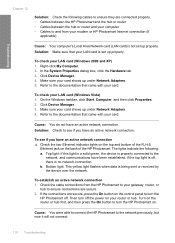
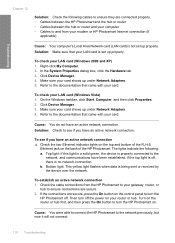
... an active network connection 1. Cause: You were able to connect the HP Photosmart to turn the HP Photosmart on the control panel to the network previously, but now it will not connect.
110 Troubleshooting To check your router or hub. Bottom light: This yellow light flashes when data is no network connection.
On the Windows taskbar, click...
Windows Help - Page 128


.... Cause: The memory card or storage device is inserted backwards or upside down. If the memory card or storage device is not inserted properly, the HP Photosmart will not respond and the Photo light (near the memory card slots) will not turn on. After the memory card has been inserted properly, the Photo...
Windows Help - Page 129


... device do not transfer to my computer Cause: The HP Photosmart Software is up and the contacts are facing the HP Photosmart, and then push the card forward into the appropriate slot until the light remains solid. You might corrupt information on the card.
A flashing light means the HP Photosmart is corrupt, reformat the memory card in your memory...
Windows Help - Page 138
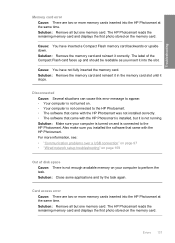
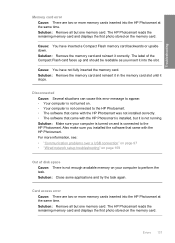
... memory card slot until it correctly. Errors 137 Solution: Remove all but it into the slot. Cause: You have inserted a Compact Flash memory card backwards or upside down. The HP Photosmart reads the remaining memory card and displays the first photo stored on the memory card. Solution: Close some applications and try the...
Windows Help - Page 139
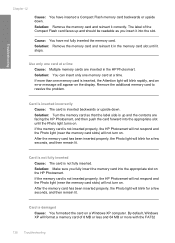
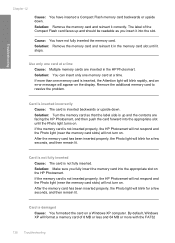
... card forward into the appropriate slot until it in the HP Photosmart. Cause: You have inserted a Compact Flash memory card backwards or upside down .
Solution: You can insert only one memory card is not inserted properly, the HP Photosmart will not respond and the Photo light (near the memory card slots) will not turn on . Remove...
Basics Guide - Page 17
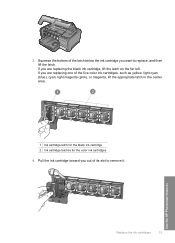
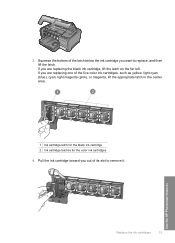
... toward you are replacing the black ink cartridge, lift the latch on the far left. If you want to remove it. Squeeze the bottom of the latch below the ink cartridge you are replacing one of its slot to replace, and then lift the latch. 3. Use the HP Photosmart features
Replace the ink...
Basics Guide - Page 22
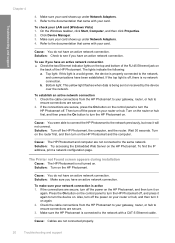
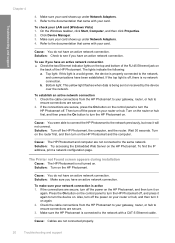
...that came with your card. Bottom light: This yellow light flashes when data is not turned on. Check the cable connections from the HP Photosmart to your gateway, router, or hub... Adapters. 4. The lights indicate the following: a.
To find the IP address, print a network configuration page. The Printer not Found screen appears during installation Cause: The HP Photosmart is being sent or...
Similar Questions
My Hp Photosmart D7260 Wont Print Black Colors
(Posted by msimpgage12 9 years ago)
How To Reset Hp Photosmart D7260 Printer
(Posted by manmegale 9 years ago)
Hp Photosmart D7360 Wont Print Black Ink
(Posted by edacamrs 9 years ago)
Hp Photosmart D7260 How To Remove Replace Printhead
(Posted by ageermaccrew 10 years ago)
How To Reset Hp Photosmart D7260
(Posted by fransc 10 years ago)

