HP D7260 Support Question
Find answers below for this question about HP D7260 - PhotoSmart Color Inkjet Printer.Need a HP D7260 manual? We have 3 online manuals for this item!
Question posted by pcolomb on February 2nd, 2012
Won't Print In Black Ink
If I switch to another color, it will print. All ink levels are fine!
Current Answers
There are currently no answers that have been posted for this question.
Be the first to post an answer! Remember that you can earn up to 1,100 points for every answer you submit. The better the quality of your answer, the better chance it has to be accepted.
Be the first to post an answer! Remember that you can earn up to 1,100 points for every answer you submit. The better the quality of your answer, the better chance it has to be accepted.
Related HP D7260 Manual Pages
Windows Help - Page 2


......70 Print your photos...71 Create special projects from your photos 73 Share photos using HP Photosmart Software 74 Save photos to your computer 75 Edit photos using the control panel 77
9 Print reports and forms Print a self-test report...83 Print forms...84
10 Maintain the HP Photosmart Check the estimated ink levels 85 Work with ink cartridges...
Windows Help - Page 6


...the visual keyboard • Use the HP Photosmart Software
The HP Photosmart at a glance
Overview
Label 1 2 3
4 5 6 7 8 9
10 11
Description On Ink cartridge door Color graphics display (also referred to as the ... extender) Output tray Power connection*
HP Photosmart overview
5 2 HP Photosmart overview
Use the HP Photosmart to as printing photos from the control panel, without turning on your...
Windows Help - Page 8


... state
To prolong the life of the display, it will print any selected photo(s). The color of the icon corresponds to the color of the ink cartridge, and the fill level of the icon corresponds to the front USB port. Shows that an HP bt450, Printer and PC Adapter with Bluetooth® Wireless Technology is inserted...
Windows Help - Page 42


... those listed in temperature and humidity might not print evenly, and the ink can bleed into the HP Photosmart for use with cutouts or perforations (unless specifically designed for your product, and then click one of supported media sizes, see the printer driver.
• Paper with HP inkjet devices).
• Highly textured stock, such as...
Windows Help - Page 54


..., Printer Setup, Printer, or Preferences. 5. Make sure the HP Photosmart is the selected printer. Depending on projects that opens the Properties dialog box. Change the saturation, brightness, or color tone
You can preview your print job before sending it to prevent wasting paper and ink on your software application, click Print. 3. To change the intensity of colors and the level...
Windows Help - Page 58
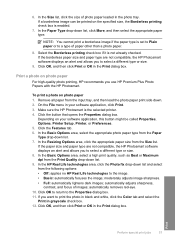
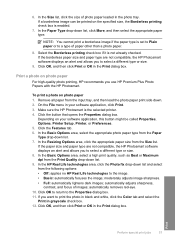
...Photosmart software displays an alert and allows you to print the photo in black and white, click the Color tab and select the
Print in your software application, this button might be printed ... Plus Photo Papers with the HP Photosmart. Select the Borderless printing check box if it is the selected printer. 4.
Make sure the HP Photosmart is not already checked. automatically removes...
Windows Help - Page 65


... transparencies and erase them .
Click the Features tab. 6. TIP: If you can get stuck in the Print dialog box. NOTE: The HP Photosmart automatically waits for inkjet printers. Ink dries slower on film than on labels or envelopes 1.
To print a group of the label sheet or envelope, and hold both up to make notations on transparencies...
Windows Help - Page 81
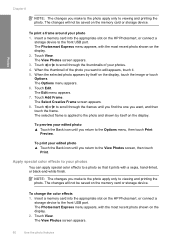
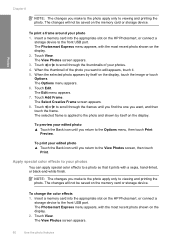
... photo apply only to a photo so that it . 5. Apply special color effects to viewing and printing the photo. Insert a memory card into the appropriate slot on the memory card or storage device. The Photosmart Express menu appears, with a sepia, hand-tinted, or black-and-white finish. Touch View. Touch or to scroll through the...
Windows Help - Page 84


... support. If the color blocks still show print quality problems after cleaning the print head, align the printer using the procedure described in "Align the printer" on page 90.
Load letter, A4, or legal unused plain white paper into the input tray. 2.
Print reports and forms
83 Touch Self-Test Report. The HP Photosmart prints a self-test report...
Windows Help - Page 86


...-maintenance sounds • Reduce energy consumption when the HP Photosmart is off • Turn off the HP Photosmart
Check the estimated ink levels
You can only detect the ink levels for keeping the HP Photosmart in printhead servicing, which keeps print nozzles clear and ink flowing smoothly. The ink levels in ink cartridges that are always of different ways, including in the...
Windows Help - Page 87


... ink levels for the HP Photosmart, to order cartridges, go to mix with the ink in the HP Photosmart for the first time, be replaced. NOTE: If you need to perform some simple maintenance procedures and, when prompted by a message on the display, replace the ink cartridges.
Related topics "Print a self-test report" on the page. The Printer...
Windows Help - Page 88


...
locks into place.
3. If you are replacing one of the latch below the ink cartridge you are replacing the black ink cartridge, lift the latch on . 2. Maintain the HP Photosmart
1 Ink cartridge latch for the black ink cartridge 2 Ink cartridge latches for the color ink cartridges
Work with ink cartridges
87
Make sure the HP Photosmart is turned on the far left.
Windows Help - Page 94


...operation and is still being consumed.
To clean the exterior of the HP Photosmart.
Maintain the HP Photosmart
Self-maintenance sounds
93 Turn off
the case. Keep fluids away from the ... periodic maintenance functions, such as replenishing the ink levels in the print head assembly or cleaning the print head.
The interior of the HP Photosmart, do not use alcohol or alcohol-based ...
Windows Help - Page 96
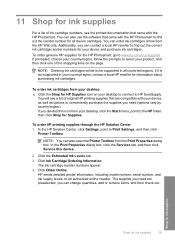
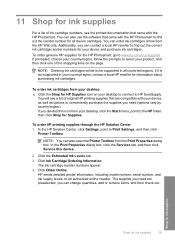
... conveniently purchase the supplies you can change quantities, add or remove items, and then check out.
HP sends detailed printer information, including model number, serial number, and ink supply levels, to Print Settings, and then click
Printer Toolbox. The supplies you deleted this device.
2.
If you need (options vary by country/region). In the HP...
Windows Help - Page 144
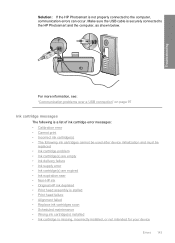
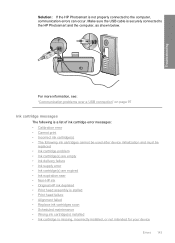
...cartridge(s) are expired • Ink expiration near • Non-HP ink • Original HP ink depleted • Print head assembly is stalled • Print head failure • Alignment failed • Replace ink cartridges soon • Scheduled maintenance • Wrong ink cartridge(s) installed • Ink cartridge is not properly connected to the HP Photosmart and the computer, as shown...
Windows Help - Page 159


Ink cartridge yield Visit www.hp.com/pageyield for efficient disassembly and repair. Chapter 14
Print specifications • Up to 1200 x 1200 rendered dpi black when printing from a computer • Up to 4800 x 1200 optimized dpi color when printing from a computer and 1200-input dpi • Print speeds vary according to the complexity of the document • Panorama...
Windows Help - Page 167


... cards 45 iron-on transfers 47 labels 47 legal paper 42
letter paper 42 transparencies 47
M
MAC address 31 maintenance
align printer 89 check ink levels 85 clean print head 90 replace ink cartridges 86 restore factory defaults 15 self-test report 83 set FEMP mode 93 margins incorrect 124 text or graphic cut off...
Basics Guide - Page 3


... a USB connection to a network connection 8 Manage your network settings...8
3 Use the HP Photosmart features Load paper...10 Avoid paper jams...12 View, select, and print photos 12 Check the estimated ink levels 14 Replace the ink cartridges...14
4 Troubleshooting and support Uninstall and reinstall the software 17 Hardware setup troubleshooting 17 Network troubleshooting...19 Clear...
Basics Guide - Page 16


Touch Tools. 3. Touch Display Ink Gauge.
NOTE: The HP Photosmart can only detect the ink levels for the first time, be sure to use only the ink cartridges that came with the ink in the HP Photosmart for genuine HP ink. Touch Setup on your computer. The HP Photosmart displays a gauge that are installing ink cartridges in the print head assembly at...
Basics Guide - Page 17
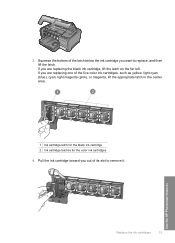
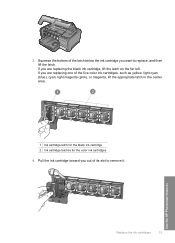
... latch. If you are replacing the black ink cartridge, lift the latch on the far left. Use the HP Photosmart features
Replace the ink cartridges
15 Pull the ink cartridge toward you want to remove it. Squeeze the bottom of the latch below the ink cartridge you out of the five color ink cartridges, such as yellow, light...
Similar Questions
My Hp Photosmart D7260 Wont Print Black Colors
(Posted by msimpgage12 9 years ago)
Hp Photosmart D7360 Wont Print Black Ink
(Posted by edacamrs 9 years ago)
Hp Photosmart D7260 PrinterTouchscreen Went Black. I Had A Flashing Orange Lig
Before the screen went black I had a flashing orange light.
Before the screen went black I had a flashing orange light.
(Posted by Whis 11 years ago)
Where Can I View The Ink Levels?
(Posted by Anonymous-72610 11 years ago)
I Have A Hp 650c Plotter And It's Not Printing Black Ink.
I have a hp 650C plotter and it's not printing black ink.
I have a hp 650C plotter and it's not printing black ink.
(Posted by bprocida 12 years ago)

