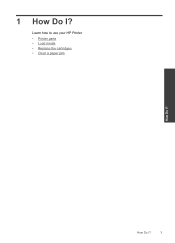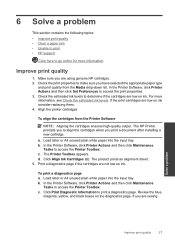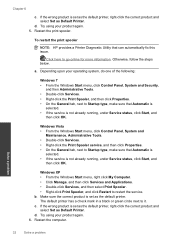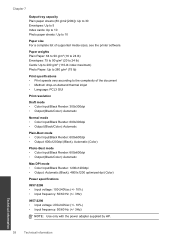HP Deskjet 1000 Support Question
Find answers below for this question about HP Deskjet 1000 - Printer - J110.Need a HP Deskjet 1000 manual? We have 2 online manuals for this item!
Question posted by glabengi on December 7th, 2013
Why Does My Hp Deskjet 1000 Not Use Black Ink
The person who posted this question about this HP product did not include a detailed explanation. Please use the "Request More Information" button to the right if more details would help you to answer this question.
Current Answers
Related HP Deskjet 1000 Manual Pages
Similar Questions
Hp Deskjet 1000 J110 Black Ink Does Not Out
(Posted by winfreef 10 years ago)
How Do I Refile The Ink In My Hp Deskjet 1000 J110 Black Ink #61 Cartridge.
(Posted by littlebit5042 10 years ago)
How Can I Print A Cutomize Size With Hp Deskjet 1000 J110 Series
How can I print a cutom size with HP Deskjet 1000 j110 series
How can I print a cutom size with HP Deskjet 1000 j110 series
(Posted by siaainc 11 years ago)
How To Reset Ink Level In Hp 802 Black Cartridege Used In Hp Deskjet 1000
Kibdly tell how to reset ink level in HP 802 black cartridege used in HP deskjet 1000 printer. Even...
Kibdly tell how to reset ink level in HP 802 black cartridege used in HP deskjet 1000 printer. Even...
(Posted by gkumarb 12 years ago)
Does Hp Deskjet 1000 Printer J110 Series Accept Ink Refilled Cartridges?
Please clarify the whether HP Deskjet 1000 Printer J110 Series accept ink refilled cartridges?
Please clarify the whether HP Deskjet 1000 Printer J110 Series accept ink refilled cartridges?
(Posted by trainerbporajat 13 years ago)